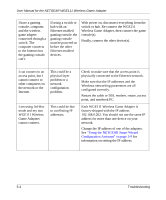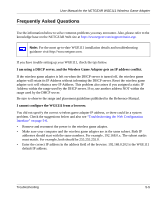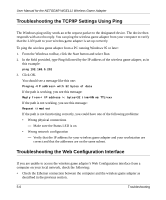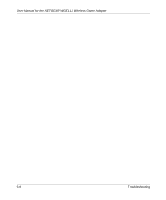Netgear WGE111 WGE111 Reference Manual - Page 47
Make sure the Network Name SSID, WEP, Game Adapter. - utility
 |
View all Netgear WGE111 manuals
Add to My Manuals
Save this manual to your list of manuals |
Page 47 highlights
User Manual for the NETGEAR WGE111 Wireless Game Adapter My gaming console or remote computer cannot connect to the Internet. My computer cannot communicate with my wireless game adapter. I can't get the configuration utility to show the wireless game adapter. -orI can't open the configuration software with my browser. There is a problem • connecting to the wireless router. Make sure Internet light is on solidly. If not, see the previous symptom/solution. Make sure the gaming console or remote computer has a correct IP address with the same IP subnet address as the wireless router or access point. • Turn the wireless game adapter off and then back on. Recheck the IP address for the gaming console or remote computer. • The most likely • reason is a network configuration problem. • Turn off all devices. Then, power on the wireless router (or access point), wait, and then power on the wireless game adapter. Check that the wireless game adapter connects to the wireless router or access point. If it connects, power on the gaming console or remote computer. Check that the wireless-enabled computer is on the same wireless network as the wireless game adapter. Make sure the Network Name (SSID), WEP key (if WEP is enabled), and country/region selection are the same for all devices connected to the same wireless network. This could be a network configuration problem or a hardware connection problem. • If the computer is connected to the wireless game adapter through a switch or hub, try connecting it directly to the WGE111 Wireless Game Adapter. • If the wireless LAN setting are correct, make sure all the devices are on the same IP network. • Make sure the Ethernet cable connectors are plugged into the computer and wireless game adapter securely. You may need to change the IP address of your computer temporarily to change the wireless game adapter's IP address. • Reset to factory defaults. Note: Some older Ethernet adapters may not be compatible with the Ethernet MAC address of the wireless game adapter. Troubleshooting 5-3