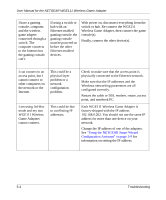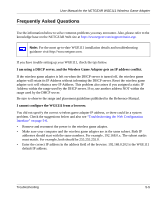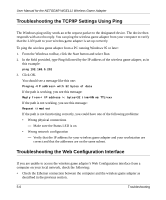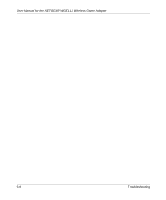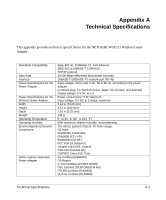Netgear WGE111 WGE111 Reference Manual - Page 51
Restoring the Default Configuration and Password, password - windows 7
 |
View all Netgear WGE111 manuals
Add to My Manuals
Save this manual to your list of manuals |
Page 51 highlights
User Manual for the NETGEAR WGE111 Wireless Game Adapter • Make sure your computer's IP address is not shown as 169.254.x.x: Recent versions of Windows and Mac OS will generate and assign an IP address if the computer cannot reach a DHCP server. These auto-generated addresses are in the range of 169.254.x.x. If your IP address is in this range, check the connection from the computer to the wireless game adapter and reboot your computer. • If your wireless game adapter's IP address has been changed and you don't know the current IP address, clear the wireless game adapter's configuration to factory defaults. This will set the wireless game adapter's IP address to 192.168.0.202. This procedure is explained in "Restoring the Default Configuration and Password" on page 5-7. • Try quitting the browser and launching it again. • Make sure you are using the correct login information. The factory default password is password. Make sure that CAPS LOCK is off when entering this information. If the wireless game adapter does not save changes you have made in the Web Configuration interface, check the following: • When entering configuration settings, be sure to click the Apply button before moving to another menu or tab, or your changes are lost. • Click the Refresh or Reload button in the Web browser. The changes may have occurred, but the Web browser may be caching the old configuration. Restoring the Default Configuration and Password This section explains how to restore the factory default configuration settings, change the wireless game adapter's administration password to password and the IP address to 192.168.0.202. You can erase the current configuration and restore factory defaults in two ways: • Use the Restore function of the Web Configuration Manager (see "Restoring the Factory Defaults" on page 4-12). • Use the Default Reset button on the rear panel of the wireless game adapter. Use this method for cases when the administration password or IP address is not known. See "Reset Push Button" on page 2-5 for a description of this button. Troubleshooting 5-7