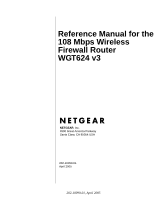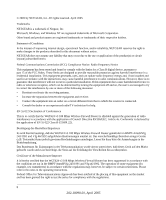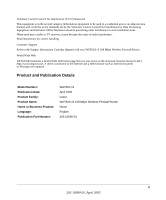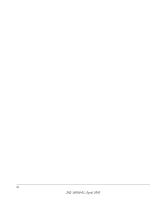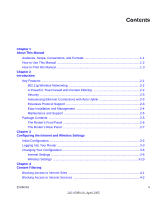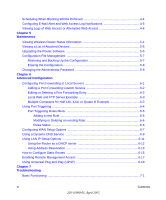Netgear WGT624SC WGT624v3 Reference Manual
Netgear WGT624SC - Super G Wireless Router Manual
 |
View all Netgear WGT624SC manuals
Add to My Manuals
Save this manual to your list of manuals |
Netgear WGT624SC manual content summary:
- Netgear WGT624SC | WGT624v3 Reference Manual - Page 1
Reference Manual for the 108 Mbps Wireless Firewall Router WGT624 v3 NETGEAR, Inc. 4500 Great America Parkway Santa Clara, CA 95054 USA 202-10090-01 April 2005 202-10090-01, April 2005 - Netgear WGT624SC | WGT624v3 Reference Manual - Page 2
installation. This equipment generates, uses, and can radiate radio frequency energy and, if not installed and used in accordance with the instructions is hereby certified that the WGT624 v3 108 Mbps Wireless Firewall Router has been suppressed in accordance with the conditions set out in the BMPT- - Netgear WGT624SC | WGT624v3 Reference Manual - Page 3
of radio interference. Read instructions for correct handling. Customer Support Refer to the Support Information Card that shipped with your WGT624 v3 108 Mbps Wireless Firewall Router. World Wide Web NETGEAR maintains a World Wide Web home page that you can access at the universal resource locator - Netgear WGT624SC | WGT624v3 Reference Manual - Page 4
iv 202-10090-01, April 2005 - Netgear WGT624SC | WGT624v3 Reference Manual - Page 5
Internet and Wireless Settings Initial Configuration ...3-2 Logging Into Your Router 3-3 Changing Your Configuration 3-6 Internet Settings ...3-6 Wireless Settings 3-10 Chapter 4 Content Filtering Blocking Access to Internet Sites 4-1 Blocking Access to Internet Services 4-2 Contents v 202 - Netgear WGT624SC | WGT624v3 Reference Manual - Page 6
6-7 Using a Dynamic DNS Service 6-9 Using LAN IP Setup Options 6-11 Using the Router as a DHCP server 6-12 Using Address Reservation 6-13 How to Configure Static Routes 6-15 Enabling Remote Management Access 6-17 Using Universal Plug and Play (UPnP 6-19 Chapter 7 Troubleshooting Basic - Netgear WGT624SC | WGT624v3 Reference Manual - Page 7
the ISP Connection 7-4 Troubleshooting a TCP/IP Network Using a Ping Utility 7-5 Testing the LAN Path to Your Router 7-5 Testing the Path from Your PC to a Remote Device 7-6 Restoring the Default Configuration and Password 7-7 Problems with Date and Time 7-7 Appendix A Technical Specifications - Netgear WGT624SC | WGT624v3 Reference Manual - Page 8
DHCP to Automatically Configure TCP/IP Settings C-4 Selecting Windows' Internet Access Method C-6 Verifying TCP/IP Properties C-6 Configuring Windows NT4, 2000 or XP for IP Networking C-7 Install or Verify Windows Networking Components C-7 DHCP Configuration of TCP/IP in Windows XP, 2000, or - Netgear WGT624SC | WGT624v3 Reference Manual - Page 9
Key Management D-14 Is WPA/WPA2 Perfect D-16 Product Support for WPA/WPA2 D-16 Supporting a Mixture of WPA, WPA2, and WEP Wireless Clients is Discouraged D-16 Changes to Wireless Access Points D-17 Changes to Wireless Network Adapters D-17 Changes to Wireless Client Programs D-18 Glossary - Netgear WGT624SC | WGT624v3 Reference Manual - Page 10
x Contents 202-10090-01, April 2005 - Netgear WGT624SC | WGT624v3 Reference Manual - Page 11
This guide uses the following formats to highlight special messages: Note: This format is used to highlight information of importance or special interest. This manual is written for the WGT624 v3 wireless router according to these specifications: Table 1-2. Manual Scope Product Version Manual - Netgear WGT624SC | WGT624v3 Reference Manual - Page 12
for the 108 Mbps Wireless Firewall Router WGT624 v3 How to Use This Manual The HTML version of this manual includes the following: • Buttons, and , for browsing forwards or backwards through the manual one page at a time •A button that displays the table of contents and an button. Double - Netgear WGT624SC | WGT624v3 Reference Manual - Page 13
Manual for the 108 Mbps Wireless Firewall Router WGT624 v3 How to Print this Manual To print this manual you can choose one of the following several options, according to your needs. • Printing a Page in the HTML View. Each page in the HTML version of the manual is dedicated to a major topic. Use - Netgear WGT624SC | WGT624v3 Reference Manual - Page 14
Reference Manual for the 108 Mbps Wireless Firewall Router WGT624 v3 1-4 About This Manual 202-10090-01, April 2005 - Netgear WGT624SC | WGT624v3 Reference Manual - Page 15
for use by a single computer. This chapter describes the features of the NETGEAR WGT624 v3 108 Mbps Wireless Firewall Router. Key Features The WGT624 v3 108 Mbps Wireless Firewall Router with 4-port switch connects your local area network (LAN) to the Internet through an external access device - Netgear WGT624SC | WGT624v3 Reference Manual - Page 16
Reference Manual for the 108 Mbps Wireless Firewall Router WGT624 v3 • Flash memory for firmware upgrade. 802.11g Wireless Networking The WGT624 v3 wireless router includes an 802.11g wireless access point, providing continuous, high-speed 54 Mbps access between your wireless and Ethernet devices. - Netgear WGT624SC | WGT624v3 Reference Manual - Page 17
configuration. This feature also eliminates the need to worry about crossover cables, as Auto Uplink will accommodate either type of cable to make the right connection. Extensive Protocol Support The WGT624 v3 wireless router supports the Transmission Control Protocol/Internet Protocol (TCP/IP - Netgear WGT624SC | WGT624v3 Reference Manual - Page 18
the type of Internet connection, asking you only for the information required for your type of ISP account. • Firmware Auto-Update The WGT624 v3 wireless router automatically checks the Internet to see if a newer version of firmware is available. If so, it asks you if you want to install the upgrade - Netgear WGT624SC | WGT624v3 Reference Manual - Page 19
Router WGRT624 v3 Resource CD, including: - Application Notes and other helpful information. • 108 Mbps Wireless Firewall Router WGT624 Installation Guide. • Registration and Warranty Card. • Support Information Card. If any of the parts are incorrect, missing, or damaged, contact your NETGEAR - Netgear WGT624SC | WGT624v3 Reference Manual - Page 20
Reference Manual for the 108 Mbps Wireless Firewall Router WGT624 v3 The Router's Front Panel The front panel of the WGT624 v3 wireless router contains the status LEDs described below. Figure 2-1: WGT624 v3 Front Panel You can use some of the LEDs to verify connections. Viewed from left to right, - Netgear WGT624SC | WGT624v3 Reference Manual - Page 21
Firewall Router WGT624 v3 The Router's Rear Panel The rear panel of the WGT624 v3 wireless router contains the port connections listed below. Figure 1-2: WGT624 v3 Rear Panel Viewed from left to right, the rear panel contains the following features: • AC power adapter outlet • Four Local (LAN) 10 - Netgear WGT624SC | WGT624v3 Reference Manual - Page 22
Reference Manual for the 108 Mbps Wireless Firewall Router WGT624 v3 2-8 Introduction 202-10090-01, April 2005 - Netgear WGT624SC | WGT624v3 Reference Manual - Page 23
"Advanced Configuration) settings if you need to change the factory defaults. Note: Do not change your existing Internet connection. Instead, let the Smart Wizard Installation Assistant on the Resource CD guide you through the setup process. Configuring the Internet and Wireless Settings 3-1 202 - Netgear WGT624SC | WGT624v3 Reference Manual - Page 24
screen 2. Click Setup and follow the instructions. The Smart Wizard Installation Assistant will guide you through the setup process: • How to change your cabling. • How to connect to the Internet. • How to configure your wireless settings. - When you get to the wireless settings, you will have - Netgear WGT624SC | WGT624v3 Reference Manual - Page 25
case letters (or enter the password you chose if you changed it during the setup in "Initial Configuration" on page 3-2). Note: The router user name and password are not the same as any user name or password you may use to log in to your Internet connection. A login window like the one shown below - Netgear WGT624SC | WGT624v3 Reference Manual - Page 26
Reference Manual for the 108 Mbps Wireless Firewall Router WGT624 v3 3. Click OK and the resulting window below appears: Figure 3-4: Login result 3-4 Configuring the Internet and Wireless Settings 202-10090-01, April 2005 - Netgear WGT624SC | WGT624v3 Reference Manual - Page 27
to check for the lastest firmware everytime you log into the router (otherwise, you can check yourself manually; see "Upgrading the Router Software" on page 5-5). Figure 3-5: Firmware Upgrade Assistant popup and screen Configuring the Internet and Wireless Settings 3-5 202-10090-01, April 2005 - Netgear WGT624SC | WGT624v3 Reference Manual - Page 28
Reference Manual for the 108 Mbps Wireless Firewall Router WGT624 v3 Changing Your Configuration You can change your Internet and wireless settings after they have been configured by the Smart Wizard Configuration Assistant. Internet Settings To change the Internet settings, click Basic Settings - Netgear WGT624SC | WGT624v3 Reference Manual - Page 29
is lost. • Internet IP Address: If you log in to your service or your ISP did not provide you with a fixed IP address, the router will find an IP address for you automatically when you connect. Select Get dynamically from ISP. Configuring the Internet and Wireless Settings 3-7 202-10090-01 - Netgear WGT624SC | WGT624v3 Reference Manual - Page 30
Reference Manual for the 108 Mbps Wireless Firewall Router WGT624 v3 If you have a fixed (static, permanent) IP address, your ISP will have provided you with an IP address. Select Use static IP address and type in the IP Address. • Account Name (also known as Host Name or System Name): For most - Netgear WGT624SC | WGT624v3 Reference Manual - Page 31
configuration information. 3. Read the Troubleshooting section in the Router Installation Guide. 4. On the Router GearBox CD, read the Troubleshooting Guide or the Troubleshooting section in the Reference Manual. 5. Contact NETGEAR Technical Support. Configuring the Internet and Wireless Settings - Netgear WGT624SC | WGT624v3 Reference Manual - Page 32
Manual for the 108 Mbps Wireless Firewall Router WGT624 v3 Wireless Settings To change the Internet settings, click Wireless Settings on the left menu bar. One of the following screens appears: Wireless Settings: No security Wireless Settings: WEP security Wireless Settings: WPA-PSK security - Netgear WGT624SC | WGT624v3 Reference Manual - Page 33
stations that support 108 Mbps can connect. - Auto 108 Mbps: All 802.11g, 802.11b and NETGEAR 108 Mbps wireless stations can be used. Note: If you select 108 Mbps mode, the WGT624 will only use channel 6. The default is "g & b", which allows both "g" and "b" wireless stations to access this device - Netgear WGT624SC | WGT624v3 Reference Manual - Page 34
-PSK (Wi-Fi Protected Access Pre-Shared Key): use WPA-PSK standard encryption • Security Encryption (WPA-PSK): Enter a word or group of printable characters in the Passphrase box. The Passphrase must be 8 to 63 characters in length. 3-12 Configuring the Internet and Wireless Settings 202-10090-01 - Netgear WGT624SC | WGT624v3 Reference Manual - Page 35
keywords. You can also block Internet access by applications and services, such as chat or games. Blocking Access to Internet Sites The WGT624 v3 wireless router allows you to restrict access based on web addresses and web address keywords. Up to 255 entries are supported in the Keyword list. The - Netgear WGT624SC | WGT624v3 Reference Manual - Page 36
blocking and logging. Since the Trusted User will be identified by an IP address, you should configure that PC with a fixed IP address. Blocking Access to Internet Services The WGT624 v3 wireless router allows you to block the use of certain Internet services by PCs on your network. This is called - Netgear WGT624SC | WGT624v3 Reference Manual - Page 37
Manual for the 108 Mbps Wireless Firewall Router WGT624 v3 Services are functions performed by server computers at the request of client Configuring a User Defined Service To define a service, first you must determine which port number or range of numbers is used by the application. The service - Netgear WGT624SC | WGT624v3 Reference Manual - Page 38
Both. • Configuring Services Blocking by IP Address Range Under "Filter Services For", you can block the specified service for a single PC, a range of PCs (having consecutive IP addresses), or all PCs on your network. Scheduling When Blocking Will Be Enforced The WGT624 v3 wireless router allows you - Netgear WGT624SC | WGT624v3 Reference Manual - Page 39
Reference Manual for the 108 Mbps Wireless Firewall Router WGT624 v3 • Time of Day to Block. Select a start and end time in 23:59 format. Select All day for 24 hour blocking. Click Apply. Note: Be sure to select your time zone in the E-Mail menu. Configuring E-Mail Alert and Web Access Log - Netgear WGT624SC | WGT624v3 Reference Manual - Page 40
Reference Manual for the 108 Mbps Wireless Firewall Router WGT624 v3 • Your outgoing mail server Enter the name of your ISP's outgoing (SMTP) mail server (such as mail.myISP.com). You may be able to find this information in the configuration menu of your e-mail program. If you leave this box blank, - Netgear WGT624SC | WGT624v3 Reference Manual - Page 41
Reference Manual for the 108 Mbps Wireless Firewall Router WGT624 v3 Figure 4-6: Logs menu Log entries are described in Table 4-1 Table 4-1. Log entry descriptions Field Number Date and Time Source IP Action Description The index number of the content filter log entries. 128 entries are - Netgear WGT624SC | WGT624v3 Reference Manual - Page 42
Reference Manual for the 108 Mbps Wireless Firewall Router WGT624 v3 Log action buttons are described in Table 4-2 Table 4-2. Field Refresh Clear Log Send Log Log action buttons Description Click this button to refresh the - Netgear WGT624SC | WGT624v3 Reference Manual - Page 43
This chapter describes how to use the maintenance features of your WGT624 v3 108 Mbps Wireless Firewall Router. These features can be found by clicking on the Maintenance heading in the Main Menu of the browser interface. Viewing Wireless Router Status Information The Router Status menu provides - Netgear WGT624SC | WGT624v3 Reference Manual - Page 44
Manual for the 108 Mbps Wireless Firewall Router WGT624 v3 This screen shows the following parameters: Table 5-1. Menu 3.2 - Wireless Router Status Fields Field Account Name Firmware Version Internet Port MAC Address IP Address IP Subnet Mask DHCP LAN Port MAC Address IP Address DHCP IP - Netgear WGT624SC | WGT624v3 Reference Manual - Page 45
connected to your Internet service provider's network. Connection Method The method used to obtain an IP address from your Internet service provider. IP Address The WAN (Internet) IP Address assigned to the router. Network Mask The WAN (Internet) Subnet Mask assigned to the router. Default - Netgear WGT624SC | WGT624v3 Reference Manual - Page 46
The number of collisions on this port since reset or manual clear. The current transmission (outbound) bandwidth used on the WAN and LAN ports. The current reception (inbound) bandwidth used on the WAN and LAN ports. The amount of time since the router was last restarted. The time elapsed since this - Netgear WGT624SC | WGT624v3 Reference Manual - Page 47
the Router Software The router software of the WGT624 v3 wireless router is stored in FLASH memory, and can be upgraded as new software is released by NETGEAR. Note: The web browser used to upload new firmware into the WGT624 v3 wireless router must support HTTP uploads. Use Microsoft Internet - Netgear WGT624SC | WGT624v3 Reference Manual - Page 48
software. When the upload is complete, your router will automatically restart. The upgrade process will typically take about one minute. To check for new firmware: 1. Click Check.If the WGT624 v3 finds new firmware is available, follow the on-screen prompts to download in install the new firmware - Netgear WGT624SC | WGT624v3 Reference Manual - Page 49
Reference Manual for the 108 Mbps Wireless Firewall Router WGT624 v3 Configuration File Management The configuration settings of the WGT624 v3 wireless router are stored within the router in a configuration file. This file can be saved (backed up) to a user's PC, retrieved (restored) from the user's - Netgear WGT624SC | WGT624v3 Reference Manual - Page 50
Mbps Wireless Firewall Router WGT624 v3 Erasing the Configuration It is sometimes desirable to restore the router to the factory default settings. This can be done by using the Erase function, which will restore all factory settings. After an erase, the router's password will be password, the LAN IP - Netgear WGT624SC | WGT624v3 Reference Manual - Page 51
chapter describes how to configure the advanced features of your WGT624 v3 108 Mbps Wireless Firewall Router. These features can be found under the Advanced heading in the Main Menu of the browser interface. Configuring Port Forwarding to Local Servers Although the router causes your entire local - Netgear WGT624SC | WGT624v3 Reference Manual - Page 52
Reference Manual for the 108 Mbps Wireless Firewall Router WGT624 v3 Use the Port Forwarding menu to configure the router to forward incoming protocols to computers on your local network. In addition to servers for specific applications, you can also specify a Default DMZ Server to which all other - Netgear WGT624SC | WGT624v3 Reference Manual - Page 53
as the DHCP lease expires. • If the IP address of the local PC is assigned by DHCP, it may change when the PC is rebooted. To avoid this, you can manually configure the PC to use a fixed address. • Local PCs must access the local server using the PCs' local LAN address (192.168.1.33 in this example - Netgear WGT624SC | WGT624v3 Reference Manual - Page 54
NAT. The WGT624 v3 wireless router is programmed to recognize some of these applications and to work properly with them, but there are other applications that may not function well. In some cases, one local PC can run the application properly if that PC's IP address is entered as the default in the - Netgear WGT624SC | WGT624v3 Reference Manual - Page 55
Reference Manual for the 108 Mbps Wireless Firewall Router WGT624 v3 Port Triggering Rules Menu The Port The port or port range for outgoing traffic. An outgoing connection using one of these ports will "Trigger" this rule. • Incoming Ports - The port or port range used by the remote system when - Netgear WGT624SC | WGT624v3 Reference Manual - Page 56
Manual for the 108 Mbps Wireless Firewall Router WGT624 v3 • Incoming (Response) Port Range - enter the range of port numbers used by used, click the Status button. The following data will be displayed: • Rule - the name of the Rule. • LAN IP Address - The IP address of the PC currently using - Netgear WGT624SC | WGT624v3 Reference Manual - Page 57
Mbps Wireless Firewall Router WGT624 v3 Configuring WAN Setup Options The WAN Setup options let you configure a DMZ server, change the MTU size and enable the wireless router to respond to a Ping on the WAN port. These options are discussed below. Figure 6-3: WAN Setup menu. • Connect Automatically - Netgear WGT624SC | WGT624v3 Reference Manual - Page 58
Reference Manual for the 108 Mbps Wireless Firewall Router WGT624 v3 • Setting Up a Default DMZ Server The default DMZ server feature is helpful when using some online games and videoconferencing applications that are incompatible with NAT. The router is programmed to recognize some of these - Netgear WGT624SC | WGT624v3 Reference Manual - Page 59
Reference Manual for the 108 Mbps Wireless Firewall Router WGT624 v3 Under MTU Size, enter a new size between 64 and 1500. Then, click Apply to save the new configuration. Using a Dynamic DNS Service If your network has a permanently assigned IP address, you can register a domain name and have that - Netgear WGT624SC | WGT624v3 Reference Manual - Page 60
Reference Manual for the 108 Mbps Wireless Firewall Router WGT624 v3 To configure Dynamic DNS: 1. Register for an account with one of the dynamic DNS service providers whose names appear in the 'Select Service Provider' box. For example, for dyndns.org, go to www.dyndns.org. 2. Select the Use a - Netgear WGT624SC | WGT624v3 Reference Manual - Page 61
Reference Manual for the 108 Mbps Wireless Firewall Router WGT624 v3 Using LAN IP Setup Options The LAN IP Setup feature is under the Advanced heading of the main menu. This feature allows configuration of LAN IP services such as DHCP and RIP. From the Main Menu of the browser interface, under - Netgear WGT624SC | WGT624v3 Reference Manual - Page 62
.) By default, it is disabled. - RIP-1 is universally supported. RIP-1 is probably adequate for most networks, unless you have an unusual network setup. - RIP-2 carries more information. RIP-2B uses subnet broadcasting. Note: If you change the LAN IP address of the router while connected through - Netgear WGT624SC | WGT624v3 Reference Manual - Page 63
Manual for the 108 Mbps Wireless Firewall Router WGT624 v3 If another device on your network will be the DHCP server, or if you will manually configure the network settings of all of your computers, clear the 'Use router as DHCP server' check box. Otherwise, leave it checked. Specify the pool of IP - Netgear WGT624SC | WGT624v3 Reference Manual - Page 64
Reference Manual for the 108 Mbps Wireless Firewall Router WGT624 v3 To reserve an IP address: 1. Click the Add button. Figure 6-6: Address Reservation screen 2. In the IP Address box, type the IP address to assign to the PC or server. (choose an IP address from the router's LAN subnet, such as 192 - Netgear WGT624SC | WGT624v3 Reference Manual - Page 65
Reference Manual for the 108 Mbps Wireless Firewall Router WGT624 v3 How to Configure Static Routes Static Routes provide additional routing information to your router. Under normal circumstances, the router has adequate routing information after it has been configured for Internet access, and you - Netgear WGT624SC | WGT624v3 Reference Manual - Page 66
Manual for the 108 Mbps Wireless Firewall Router WGT624 v3 3. Select Private if you want to limit access to the LAN only. The static route will not be reported in RIP. 4. Select Active to make this route effective. 5. Type the Destination IP Address of the final destination. 6. Type the IP - Netgear WGT624SC | WGT624v3 Reference Manual - Page 67
Management Access Using the Remote Management page, you can allow a user or users on the Internet to configure, upgrade and check the status of your WGT624 v3 wireless router. Note: Be sure to change the router's default configuration password to a very secure password. The ideal password should - Netgear WGT624SC | WGT624v3 Reference Manual - Page 68
Reference Manual for the 108 Mbps Wireless Firewall Router WGT624 v3 b. To allow access from a range of IP addresses on the Internet, select IP address range. Enter a beginning and ending IP address to define the allowed range. c. To allow access from a single IP address on the Internet, select Only - Netgear WGT624SC | WGT624v3 Reference Manual - Page 69
Manual for the 108 Mbps Wireless Firewall Router WGT624 v3 Using Universal Plug and Play (UPnP) Universal Plug and Play (UPnP) helps devices, such as Internet appliances and computers, access the network and connect to other devices as needed. UPnP devices can automatically discover the services - Netgear WGT624SC | WGT624v3 Reference Manual - Page 70
Reference Manual for the 108 Mbps Wireless Firewall Router WGT624 v3 UPnP Portmap Table: The UPnP Portmap Table displays the IP address of each UPnP device that is currently accessing the router and which ports (Internal and External) that device has opened. The UPnP Portmap Table also displays what - Netgear WGT624SC | WGT624v3 Reference Manual - Page 71
information about troubleshooting your WGT624 v3 108 Mbps Wireless Firewall Router. After each problem description, instructions are provided to help you diagnose and solve the problem. Note: Product updates are available on the NETGEAR Web site at www.netgear.com/support/main.asp. Documentation - Netgear WGT624SC | WGT624v3 Reference Manual - Page 72
will set the router's IP address to 192.168.1.1. This procedure is explained in "Restoring the Default Configuration and Password" on page 7-7. If the error persists, you might have a hardware problem and should contact technical support. Local or Internet Port LEDs Not On If either the LAN LEDs - Netgear WGT624SC | WGT624v3 Reference Manual - Page 73
Manual for the 108 Mbps Wireless Firewall Router WGT624 v3 Troubleshooting the Web Configuration Interface If you are unable to access the router's web Configuration interface from a PC on your local network, check the following: • Check the Ethernet connection between the PC and the router - Netgear WGT624SC | WGT624v3 Reference Manual - Page 74
Reference Manual for the 108 Mbps Wireless Firewall Router WGT624 v3 Troubleshooting the ISP Connection If your router is unable to access the Internet, you should first determine whether the router is able to obtain a WAN IP address from the ISP. Unless you have been assigned a static IP address, - Netgear WGT624SC | WGT624v3 Reference Manual - Page 75
reply. Troubleshooting a TCP/IP network is made very easy by using the ping utility in your PC or workstation. Testing the LAN Path to Your Router You can ping the router from your PC to verify that the LAN path to your router is set up correctly. To ping the router from a PC running Windows 95 or - Netgear WGT624SC | WGT624v3 Reference Manual - Page 76
(if any) that are connected to your workstation and router. • Wrong network configuration - Verify that the Ethernet card driver software and TCP/IP software are both installed and configured on your PC or workstation. - Verify that the IP address for your router and your workstation are correct - Netgear WGT624SC | WGT624v3 Reference Manual - Page 77
default configuration settings, changing the router's administration password to password and the IP address to 192.168.1.1. You can erase the current configuration and restore factory defaults in two ways: • Use the Erase function of the router (see "Erasing the Configuration" on page 5-8). • Use - Netgear WGT624SC | WGT624v3 Reference Manual - Page 78
Reference Manual for the 108 Mbps Wireless Firewall Router WGT624 v3 7-8 Troubleshooting 202-10090-01, April 2005 - Netgear WGT624SC | WGT624v3 Reference Manual - Page 79
This appendix provides technical specifications for the WGT624 v3 108 Mbps Wireless Firewall Router. Network Protocol and Standards Compatibility Data and Routing Protocols: TCP/IP, RIP-1, RIP-2, DHCP PPP over Ethernet (PPPoE) Power Adapter North America: 120V, 60 Hz, input United - Netgear WGT624SC | WGT624v3 Reference Manual - Page 80
Reference Manual for the 108 Mbps Wireless Firewall Router WGT624 v3 Electromagnetic Emissions Meets requirements of: Interface Specifications LAN: WAN: Wireless Radio Data Rates Frequency Data Encoding: Maximum Computers Per Wireless Network: Operating Frequency Ranges: Encryption: FCC Part 15 - Netgear WGT624SC | WGT624v3 Reference Manual - Page 81
other routers in the network. Using this information, the router chooses the best path for forwarding network traffic. Routers vary in performance and scale, number of routing protocols supported, and types of physical WAN connection they support. The WGT624 v3 108 Mbps Wireless Firewall Router is - Netgear WGT624SC | WGT624v3 Reference Manual - Page 82
). Using RIP, routers periodically update one another and check for changes to add to the routing table. The WGT624 v3 wireless router supports both network. The dividing point may vary depending on the address range and the application. There are five standard classes of IP addresses. These address - Netgear WGT624SC | WGT624v3 Reference Manual - Page 83
Manual for the 108 Mbps Wireless Firewall Router WGT624 v3 Class A Network Class B Node Network Class C Node Network Figure 7-1: Three Main Address Classes Node 7261 The five address classes are: • Class A Class A addresses can have up to 16,777,214 hosts on a single network. They use - Netgear WGT624SC | WGT624v3 Reference Manual - Page 84
Reference Manual for the 108 Mbps Wireless Firewall Router WGT624 v3 This addressing structure allows IP addresses to uniquely identify each physical network and each node on each physical network. For each unique value of the network portion of the address, the base address of the range (host - Netgear WGT624SC | WGT624v3 Reference Manual - Page 85
Reference Manual for the 108 Mbps Wireless Firewall Router WGT624 v3 Subnet addressing allows us to split one IP network address into smaller multiple physical networks known as subnetworks. Some of the node numbers are used as a subnet number instead. A Class B address gives us 16 bits of node - Netgear WGT624SC | WGT624v3 Reference Manual - Page 86
Manual for the 108 Mbps Wireless Firewall Router WGT624 v3 The following table lists the additional subnet mask bits in dotted-decimal notation. To use /26 /27 /28 /29 /30 /31 /32 Configure all hosts on a LAN segment to use the same netmask for the following reasons: B-6 Network, Routing, Firewall, - Netgear WGT624SC | WGT624v3 Reference Manual - Page 87
PCs on a LAN needed to access the Internet simultaneously, you had to obtain a range of IP addresses from the ISP. This type of Internet account is more costly than a single-address account typically used by a single user with a modem, rather than a router. The WGT624 v3 wireless router employs an - Netgear WGT624SC | WGT624v3 Reference Manual - Page 88
Reference Manual for the 108 Mbps Wireless Firewall Router WGT624 v3 The following figure illustrates a single IP address operation. Private IP addresses assigned by user 192.168.0.2 IP addresses assigned by ISP 192.168.0.3 192.168.0.4 192.168.0.1 172.21.15.105 Internet 192.168.0.5 Figure - Netgear WGT624SC | WGT624v3 Reference Manual - Page 89
Reference Manual for the 108 Mbps Wireless Firewall Router WGT624 v3 If a device sends data to another station on the network and the destination MAC address is not yet recorded, ARP is used. An ARP request is broadcast onto the network. All stations on the network receive and read the request. The - Netgear WGT624SC | WGT624v3 Reference Manual - Page 90
Reference Manual for the 108 Mbps Wireless Firewall Router WGT624 v3 IP Configuration by DHCP When an IP-based local area network is installed, each PC must be configured with an IP address. If the PCs need to access the Internet, they should also be configured with a gateway address and one or more - Netgear WGT624SC | WGT624v3 Reference Manual - Page 91
Reference Manual for the 108 Mbps Wireless Firewall Router WGT624 v3 Stateful Packet Inspection Unlike simple Internet sharing routers, a firewall uses a process called stateful packet inspection to ensure secure firewall filtering to protect your network from attacks and intrusions. Since user- - Netgear WGT624SC | WGT624v3 Reference Manual - Page 92
Reference Manual for the 108 Mbps Wireless Firewall Router WGT624 v3 Category 5 Cable Quality Category 5 panel (if used) 295 ft. (90 m) from the wiring closet to the wall outlet 10 ft. (3 m) from the wall outlet to the desktop device The patch panel and other connecting hardware must meet - Netgear WGT624SC | WGT624v3 Reference Manual - Page 93
Reference Manual for the 108 Mbps Wireless Firewall Router WGT624 v3 Figure B-1: Straight-Through Twisted-Pair Cable Figure B-2 illustrates crossover twisted pair cable. Figure B-2: Crossover Twisted-Pair Cable Figure B-3: Category 5 UTP Cable with Male RJ- - Netgear WGT624SC | WGT624v3 Reference Manual - Page 94
Reference Manual for the 108 Mbps Wireless Firewall Router WGT624 v3 Note: Flat "silver satin" telephone cable may have the same RJ-45 plug. However, using telephone cable results in excessive collisions, causing the attached port to be partitioned or disconnected from the network. Uplink Switches, - Netgear WGT624SC | WGT624v3 Reference Manual - Page 95
the WGT624 v3 108 Mbps Wireless Firewall Router and how to verify the readiness of broadband Internet service from an Internet service provider (ISP). Note: If an ISP technician configured your computer during the installation of a broadband modem, or if you configured it using instructions provided - Netgear WGT624SC | WGT624v3 Reference Manual - Page 96
of the IETF-designated private address range for use in private networks. Configuring Windows 95, 98, and Me for TCP/IP Networking As part of the PC preparation process, you need to manually install and configure TCP/IP on each networked PC. Before starting, locate your Windows CD; you may need to - Netgear WGT624SC | WGT624v3 Reference Manual - Page 97
Manual for the 108 Mbps Wireless Firewall Router WGT624 v3 You must have an Ethernet adapter, the TCP/IP protocol, and Client for Microsoft Networks. Note: It is not necessary to remove any other network components shown in the Network window in order to install the adapter, TCP/IP, or Client - Netgear WGT624SC | WGT624v3 Reference Manual - Page 98
Select Microsoft. d. Select Client for Microsoft Networks, and then click OK. 3. Restart your PC for the changes to take effect. Enabling DHCP to Automatically Configure TCP/IP Settings After the TCP/IP protocol components are installed, each PC must be assigned specific information about itself and - Netgear WGT624SC | WGT624v3 Reference Manual - Page 99
Reference Manual for the 108 Mbps Wireless Firewall Router WGT624 v3 Verify the following settings as shown: • Client for Microsoft Network exists • Ethernet adapter is present • TCP/IP is present • Primary Network Logon is set to Windows logon Click on the Properties button. The following TCP/IP - Netgear WGT624SC | WGT624v3 Reference Manual - Page 100
Reference Manual for the 108 Mbps Wireless Firewall Router WGT624 v3 • By default, the IP Address tab is open on this window. • Verify the following: Obtain an IP address automatically is selected. If not selected, click in the radio button to the left of it to select it. This setting is required - Netgear WGT624SC | WGT624v3 Reference Manual - Page 101
the values below if you are using the default TCP/IP settings that NETGEAR recommends for connecting through a router or gateway: • The IP address is between 192.168.0.2 and 192.168.0.254 • The subnet mask is 255.255.255.0 • The default gateway is 192.168.0.1 Configuring Windows NT4, 2000 or XP for - Netgear WGT624SC | WGT624v3 Reference Manual - Page 102
Reference Manual for the 108 Mbps Wireless Firewall Router WGT624 v3 DHCP Configuration of TCP/IP in Windows XP, 2000, or NT4 You will find there are many similarities in the procedures for different Windows systems when using DHCP to configure TCP/IP. The following steps will walk you through the - Netgear WGT624SC | WGT624v3 Reference Manual - Page 103
Reference Manual for the 108 Mbps Wireless Firewall Router WGT624 v3 • Now you should be at the Local Area Network Connection Status window. This box displays the connection status, duration, speed, and activity statistics. • Administrator logon access rights are needed to use this window. • Click - Netgear WGT624SC | WGT624v3 Reference Manual - Page 104
, after you have installed the network card, TCP/IP for Windows 2000 is configured. TCP/IP should be added by default and set to DHCP without your having to configure it. However, if there are problems, follow these steps to configure TCP/IP with DHCP for Windows 2000. C-10 202-10090-01, April - Netgear WGT624SC | WGT624v3 Reference Manual - Page 105
Reference Manual for the 108 Mbps Wireless Firewall Router WGT624 v3 • Click on the My Network Places icon on the Windows desktop. This will bring up a window called Network and Dial-up Connections. • Right click on Local Area Connection and select Properties. • The Local Area Connection Properties - Netgear WGT624SC | WGT624v3 Reference Manual - Page 106
Reference Manual for the 108 Mbps Wireless Firewall Router WGT624 v3 • With Internet Protocol (TCP/IP) selected, click on Properties to open the Internet Protocol (TCP/IP) Properties dialogue box. • Verify that • Obtain an IP address automatically is selected. • Obtain DNS server address - Netgear WGT624SC | WGT624v3 Reference Manual - Page 107
Manual for the 108 Mbps Wireless Firewall Router WGT624 v3 DHCP Configuration of TCP/IP in Windows NT4 Once you have installed the network card, you need to configure the TCP/IP environment for Windows NT 4.0. Follow this procedure to configure TCP/IP with DHCP in Windows NT 4.0. • Choose Settings - Netgear WGT624SC | WGT624v3 Reference Manual - Page 108
Reference Manual for the 108 Mbps Wireless Firewall Router WGT624 v3 • Highlight the TCP/IP Protocol in the Network Protocols box, and click on the Properties button. C-14 202-10090-01, April 2005 Preparing Your Network - Netgear WGT624SC | WGT624v3 Reference Manual - Page 109
cmd and then click OK. A command window opens 3. Type ipconfig /all Your IP Configuration information will be listed, and should match the values below if you are using the default TCP/IP settings that NETGEAR recommends for connecting through a router or gateway: • The IP address is between 192.168 - Netgear WGT624SC | WGT624v3 Reference Manual - Page 110
Mbps Wireless Firewall Router WGT624 v3 • The default gateway is 192.168.1.1 4. Type exit Configuring the Macintosh for TCP/IP Networking Beginning with Macintosh Operating System 7, TCP/IP is already installed on the Macintosh. On each networked Macintosh, you will need to configure TCP/IP to use - Netgear WGT624SC | WGT624v3 Reference Manual - Page 111
Reference Manual for the 108 Mbps Wireless Firewall Router WGT624 v3 2. If not already selected, select Built-in Ethernet in the Configure list. 3. If not already selected, Select Using DHCP in the TCP/IP tab. 4. Click Save. Verifying TCP/IP Properties for Macintosh Computers After your Macintosh is - Netgear WGT624SC | WGT624v3 Reference Manual - Page 112
Reference Manual for the 108 Mbps Wireless Firewall Router WGT624 v3 Verifying the Readiness of Your Internet Account For broadband access to the Internet, you need to contract with an Internet service provider (ISP) for a single-user Internet access account using a cable modem or DSL modem. This - Netgear WGT624SC | WGT624v3 Reference Manual - Page 113
configure the WGT624 v3 wireless router. Following this procedure is only necessary when your ISP does not dynamically supply the account information. To get the information you need to configure the firewall for Internet access: 1. On the Windows taskbar, click the Start button, point to Settings - Netgear WGT624SC | WGT624v3 Reference Manual - Page 114
to insert your Windows CD. Obtaining ISP Configuration Information for Macintosh Computers As mentioned above, you may need to collect configuration information from your Macintosh so that you can use this information when you configure the WGT624 v3 wireless router. Following this procedure - Netgear WGT624SC | WGT624v3 Reference Manual - Page 115
. Restart any computer that is connected to the firewall. After configuring all of your computers for TCP/IP networking and restarting them, and connecting them to the local network of your WGT624 v3 wireless router, you are ready to access and configure the firewall. Preparing Your Network - Netgear WGT624SC | WGT624v3 Reference Manual - Page 116
Reference Manual for the 108 Mbps Wireless Firewall Router WGT624 v3 C-22 202-10090-01, April 2005 Preparing Your Network - Netgear WGT624SC | WGT624v3 Reference Manual - Page 117
within a fixed range or area of coverage, interacting with wireless nodes via an antenna. In the infrastructure mode, the wireless access point converts airwave data into wired Ethernet data, acting as a bridge between the wired LAN and wireless clients. Connecting multiple Access Points via a wired - Netgear WGT624SC | WGT624v3 Reference Manual - Page 118
any other node. There is no Access Point involved in this configuration. This mode enables you to quickly set up a small wireless workgroup and allows workgroup members to exchange data or share printers as supported by Microsoft networking in the various Windows operating systems. Some vendors also - Netgear WGT624SC | WGT624v3 Reference Manual - Page 119
. By default, IEEE 802.11 wireless devices operate in an Open System network. Wired Equivalent Privacy (WEP) data encryption is used when the wireless devices are configured to operate in Shared Key authentication mode. 802.11 Authentication The 802.11 standard defines several services that govern - Netgear WGT624SC | WGT624v3 Reference Manual - Page 120
Router WGT624 v3 2. The access point authenticates the station. 3. The station associates with the access point and joins the network. This process is illustrated below. Open System Authentication Steps 1) Authentication request sent to AP 2) AP authenticates Client attempting to connect - Netgear WGT624SC | WGT624v3 Reference Manual - Page 121
Manual for the 108 Mbps Wireless Firewall Router WGT624 v3 This process is illustrated below. Shared Key Authentication Steps 1) Authentication request sent to AP 2) AP sends challenge text Client 3) Client encrypts attempting challenge text and to connect sends it back to AP Access Point - Netgear WGT624SC | WGT624v3 Reference Manual - Page 122
Reference Manual for the 108 Mbps Wireless Firewall Router WGT624 v3 Key Size The IEEE 802.11 standard supports two types of WEP encryption: 40-bit and 128-bit. The 64-bit WEP data encryption method allows for a five-character (40-bit) input. Additionally, 24 factory-set bits are added to the - Netgear WGT624SC | WGT624v3 Reference Manual - Page 123
Reference Manual for the 108 Mbps Wireless Firewall Router WGT624 v3 WEP Configuration Options The WEP settings must match on all 802.11 devices that are within the same wireless network as identified by the SSID. In general, if your mobile clients will roam between access points, then all of the - Netgear WGT624SC | WGT624v3 Reference Manual - Page 124
is recommended that you start using channel 1 and grow to use channel 6, and 11 when necessary, as these three channels do not overlap. WPA and WPA2 Wireless Security Wi-Fi Protected Access (WPA and WPA2) is a specification of standards-based, interoperable security enhancements that increase the - Netgear WGT624SC | WGT624v3 Reference Manual - Page 125
optional. For details on EAP specifically, refer to IETF's RFC 2284. With 802.11 WEP, all access points and client wireless adapters on a particular wireless LAN must use the same encryption key. A major problem with the 802.11 standard is that the keys are cumbersome to change. If you do not update - Netgear WGT624SC | WGT624v3 Reference Manual - Page 126
Reference Manual for the 108 Mbps Wireless Firewall Router WGT624 v3 How Does WPA Compare to WPA2 (IEEE 802.11i)? WPA is forward compatible with the WPA2 security specification. WPA is a subset of WPA2 and used certain pieces of the early 802.11i draft, such as 802.1x and TKIP. The main pieces of - Netgear WGT624SC | WGT624v3 Reference Manual - Page 127
-blown 802.1X. Rather, the supplicant must simply prove to the access point that it is in possession of the pre-shared key. If the supplicant detects that the service set does not contain a WPA information element then it knows it must use pre-WPA 802.1X authentication and key management in order to - Netgear WGT624SC | WGT624v3 Reference Manual - Page 128
Manual for the 108 Mbps Wireless Firewall Router WGT624 v3 WPA/WPA2 Authentication: Enterprise-level User Authentication via 802.1x/EAP and RADIUS Wireless LAN WPA/WPA2 enabled wireless client with "supplicant" WPA/WPA2 enabled Access Point using pre-shared key or 802.1x Figure 4-6: WPA - Netgear WGT624SC | WGT624v3 Reference Manual - Page 129
Reference Manual for the 108 Mbps Wireless Firewall Router WGT624 v3 Client with a WPA/ WPA2-enabled wireless adapter and supplicant (Win XP, Funk, Meetinghouse) For example, a WPA/WPA2-enabled AP For example, a RADIUS server 1 2 3 4 6 5 7 Figure 4-7: 802.1x Authentication Sequence The AP - Netgear WGT624SC | WGT624v3 Reference Manual - Page 130
Element) for the wireless AP to advertise the changed key to the connected wireless clients. If configured to implement dynamic key exchange, the 802.1x authentication server can return session keys to the access point along with the accept message. The access point uses the session keys to - Netgear WGT624SC | WGT624v3 Reference Manual - Page 131
Reference Manual for the 108 Mbps Wireless Firewall Router WGT624 v3 Temporal Key Integrity Protocol (TKIP) WPA uses TKIP to provide important data encryption enhancements including a per-packet key mixing function, a message integrity check (MIC) named Michael, an extended initialization vector (IV - Netgear WGT624SC | WGT624v3 Reference Manual - Page 132
Reference Manual for the 108 Mbps Wireless Firewall Router WGT624 v3 Is WPA/WPA2 Perfect? WPA/WPA2 is not without its vulnerabilities. Specifically, it is susceptible to denial of service (DoS) attacks. If the access point receives two data packets that fail the message integrity code (MIC) within - Netgear WGT624SC | WGT624v3 Reference Manual - Page 133
Reference Manual for the 108 Mbps Wireless Firewall Router WGT624 v3 Changes to Wireless Access Points Wireless access points must have their firmware updated to support the following: • The new WPA/WPA2 information element To advertise their support of WPA/WPA2, wireless APs send the beacon frame - Netgear WGT624SC | WGT624v3 Reference Manual - Page 134
Router WGT624 v3 Microsoft has worked with many wireless vendors to embed the WPA driver update in the wireless adapter driver. So, to update your Microsoft Windows wireless client, all you have to do is obtain the new WPA/WPA2-compatible driver and install the driver. Changes to Wireless Client - Netgear WGT624SC | WGT624v3 Reference Manual - Page 135
Control (MAC) layer in 802.11 to promote worldwide use of 802.11 WLANs. It will allow access points to communicate information on the permissible radio channels with acceptable power levels for client devices. The devices will automatically adjust based on geographic requirements. The purpose of - Netgear WGT624SC | WGT624v3 Reference Manual - Page 136
station" that can connect a wired LAN to one or many wireless devices. Access points can also bridge to each other. There are various types of access points, also referred to as base stations, used in both wireless and wired networks. These include bridges, hubs, switches, routers and gateways. The - Netgear WGT624SC | WGT624v3 Reference Manual - Page 137
to the appropriate computer station. A wireless gateway is an access point that provides additional capabilities such as NAT routing, DHCP, firewalls, security, etc. Ad-Hoc mode A client setting that provides independent peer-to-peer connectivity in a wireless LAN. An alternative set-up is one where - Netgear WGT624SC | WGT624v3 Reference Manual - Page 138
Reference Manual for the 108 Mbps Wireless Firewall Router WGT624 v3 ISA bus Wi-Fi radios. Client devices usually communicate with hub devices like access points and gateways. Collision avoidance A network node characteristic for proactively detecting that it can transmit a signal without risking a - Netgear WGT624SC | WGT624v3 Reference Manual - Page 139
your correct ESSID in your client setup you ensure that you connect to your wireless network rather than another network in range. (See SSID.) The ESSID can be called by different terms, such as Network Name, Preferred Network, SSID or Wireless LAN Service Area. Ethernet International standard - Netgear WGT624SC | WGT624v3 Reference Manual - Page 140
Reference Manual for the 108 Mbps Wireless Firewall Router WGT624 v3 Gateway In the wireless world, a gateway is an access point with additional software capabilities such as providing NAT and DHCP. Gateways may also provide VPN support, roaming, firewalls, various levels of security, etc. Hot Spot - Netgear WGT624SC | WGT624v3 Reference Manual - Page 141
Reference Manual for the 108 Mbps Wireless Firewall Router WGT624 v3 IP (Internet Protocol) address A 32-bit number that identifies each sender or receiver of information that is sent across the Internet. An IP address has two parts: an identifier of a particular network on the Internet and an - Netgear WGT624SC | WGT624v3 Reference Manual - Page 142
Reference Manual for the 108 Mbps Wireless Firewall Router WGT624 v3 In a wireless mesh example, each of the spheres below represent a mesh router. Corporate servers and printers may be shared by attaching to each mesh router. For wireless access to the mesh, an access point must be attached to any - Netgear WGT624SC | WGT624v3 Reference Manual - Page 143
from your access point that your wireless network can reach. Most Wi-Fi systems will provide a range of a hundred feet or more. Depending on the environment and the type of antenna used, Wi-Fi signals can have a range of up to mile Residential gateway A wireless device that connects multiple PCs - Netgear WGT624SC | WGT624v3 Reference Manual - Page 144
be combined with a hub or router. Site survey The process whereby a wireless network installer inspects a location prior to putting in a wireless network. Site surveys are used to identify the radio- and client-use properties of a facility so that access points can be optimally placed. SSID (also - Netgear WGT624SC | WGT624v3 Reference Manual - Page 145
the free wireless access. The open connections typically come from the access points of wireless networks located within buildings to serve enterprises. The chalk symbols indicate the type of access point that is available at that specific spot. There are three basic designs that are currently used - Netgear WGT624SC | WGT624v3 Reference Manual - Page 146
for the 108 Mbps Wireless Firewall Router WGT624 v3 node equipped with WEP. Warchalkers also draw identifiers above the symbols to indicate the password that can be used to access the node, which can easily be obtained with sniffer software. As a recent development, the debate over the legality - Netgear WGT624SC | WGT624v3 Reference Manual - Page 147
special home mode. This mode, also called Pre-Shared Key (PSK), allows the use of manually-entered keys or passwords and is designed to be easy to set up for the home user. All the home user needs to do is enter a password (also called a master key) in their access point or home wireless gateway and - Netgear WGT624SC | WGT624v3 Reference Manual - Page 148
Manual for the 108 Mbps Wireless Firewall Router WGT624 v3 Wi-Fi Protected Access in "Mixed Mode" Deployment In a large network with many clients, a likely scenario is that access points will be upgraded before all the Wi-Fi clients. Some access points may operate in a "mixed mode", which supports
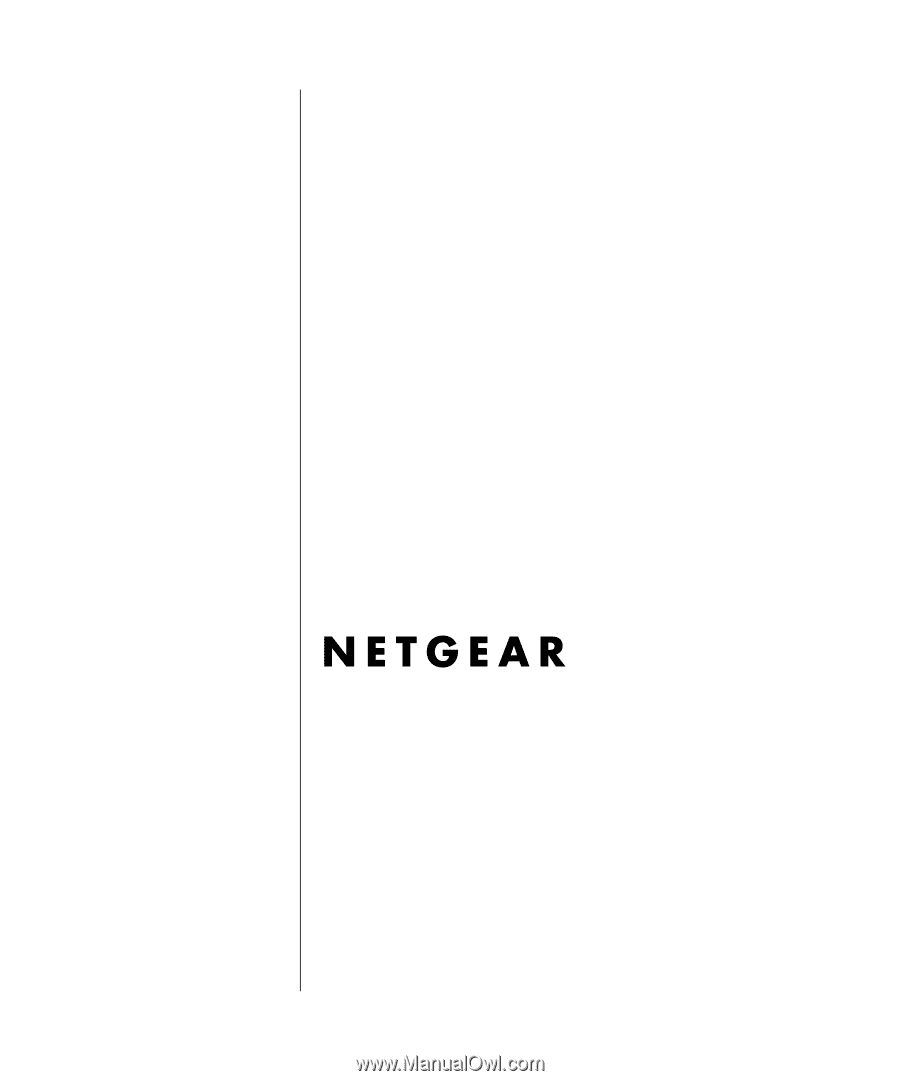
202-10090-01, April 2005
202-10090-01
April 2005
NETGEAR
, Inc.
4500 Great America Parkway
Santa Clara, CA 95054 USA
Reference Manual for the
108 Mbps Wireless
Firewall Router
WGT624 v3