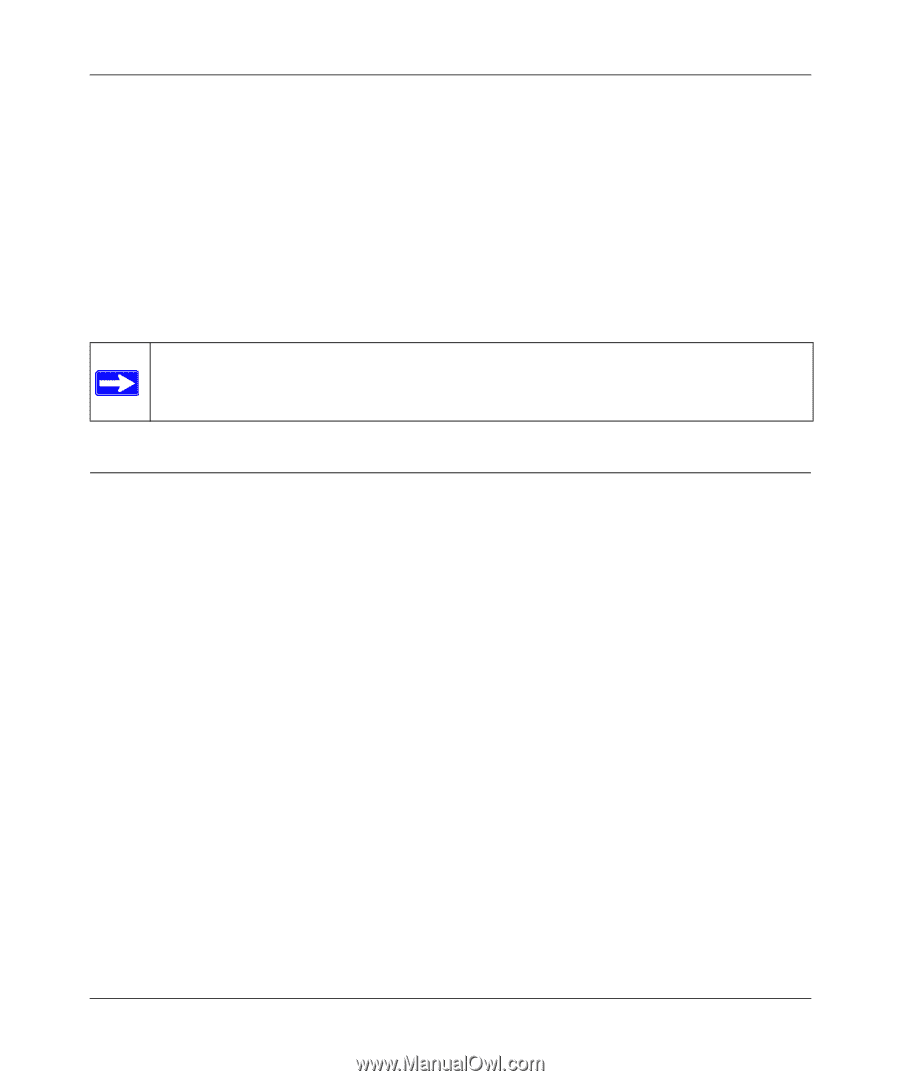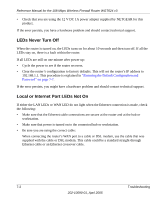Netgear WGT624SC WGT624v3 Reference Manual - Page 71
Troubleshooting, Basic Functioning, Power LED Not
 |
View all Netgear WGT624SC manuals
Add to My Manuals
Save this manual to your list of manuals |
Page 71 highlights
Chapter 7 Troubleshooting This chapter gives information about troubleshooting your WGT624 v3 108 Mbps Wireless Firewall Router. After each problem description, instructions are provided to help you diagnose and solve the problem. Note: Product updates are available on the NETGEAR Web site at www.netgear.com/support/main.asp. Documentation updates are available on the NETGEAR, Inc. Web site at www.netgear.com/docs. Basic Functioning After you turn on power to the router, the following sequence of events should occur: 1. When power is first applied, verify that the Power LED is on. 2. After approximately 10 seconds, verify that: a. The Local port LEDs are lit for any local ports that are connected. If a port's LED is lit, a link has been established to the connected device. If a LAN port is connected to a 100 Mbps device, verify that the port's LED is green. If the port is 10 Mbps, the LED will be amber. b. The Wireless port LED is lit. (Note: The LED is off in factory default setting and is enabled/LIT after you run the Configuration Assistant.) c. The Internet port LED is lit. If any of these conditions does not occur, refer to the appropriate following section. Power LED Not On If the Power and other LEDs are off when your router is turned on: • Make sure that the power cord is properly connected to your router and that the power supply adapter is properly connected to a functioning power outlet. Troubleshooting 7-1 202-10090-01, April 2005