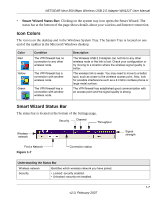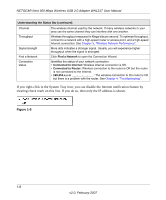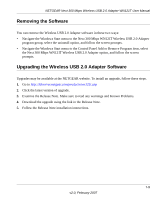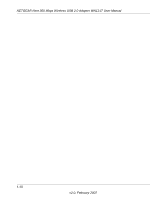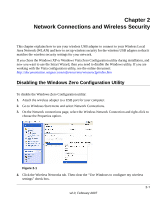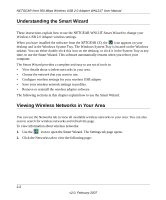Netgear WN121T WN121T User Manual - Page 19
Icon Colors, Smart Wizard Status Bar - windows 8
 |
UPC - 606449049350
View all Netgear WN121T manuals
Add to My Manuals
Save this manual to your list of manuals |
Page 19 highlights
NETGEAR Next 300 Mbps Wireless USB 2.0 Adapter WN121T User Manual • Smart Wizard Status Bar: Clicking on the system tray icon opens the Smart Wizard. The status bar at the bottom of the page shows details about your wireless and Internet connection. Icon Colors The icon is on the desktop and in the Windows System Tray. The System Tray is located on one end of the taskbar in the Microsoft Windows desktop. Color Red Yellow Green Condition The VPN firewall has no connection to any other wireless node. The VPN firewall has a connection with another wireless node. The VPN firewall has a connection with another wireless node. Description The Wireless USB 2.0 Adapter can not link to any other wireless node or the link is lost. Check your configuration or try moving to a location where the wireless signal quality is better. The wireless link is weak. You may need to move to a better spot, such as closer to the wireless access point. Also, look for possible interference such as a 2.4 GHz cordless phone or large metal surface. The VPN firewall has established good communication with an access point and the signal quality is strong. Smart Wizard Status Bar The status bar is located at the bottom of the Settings page. Security Channel Throughput Wireless network Find a Network Figure 1-7 Connection status Signal strength Understanding the Status Bar Wireless network Security Identifies which wireless network you have joined. • Locked: security enabled. • Unlocked: security not enabled. 1-7 v2.0, February 2007