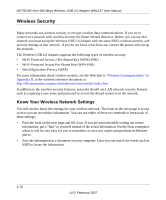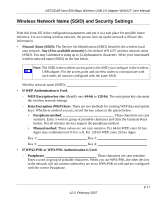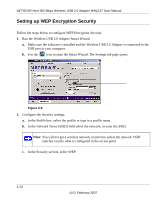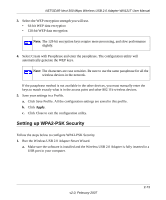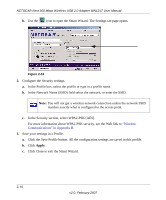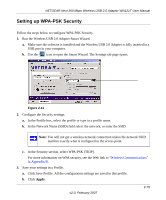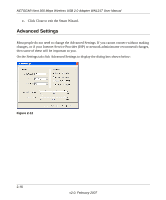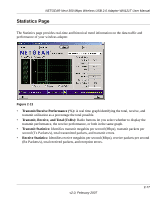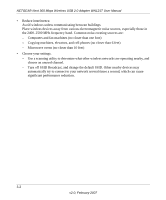Netgear WN121T WN121T User Manual - Page 37
Setting up WPA-PSK Security, In the Security select WPA-PSK [TKIP].
 |
UPC - 606449049350
View all Netgear WN121T manuals
Add to My Manuals
Save this manual to your list of manuals |
Page 37 highlights
NETGEAR Next 300 Mbps Wireless USB 2.0 Adapter WN121T User Manual Setting up WPA-PSK Security Follow the steps below to configure WPA-PSK Security. 1. Run the Wireless USB 2.0 Adapter Smart Wizard. a. Make sure the software is installed and the Wireless USB 2.0 Adapter is fully inserted in a USB port in your computer. b. Use the icon to open the Smart Wizard. The Settings tab page opens. Figure 2-11 2. Configure the Security settings. a. In the Profile box, select the profile or type in a profile name. b. In the Network Name (SSID) field select the network, or enter the SSID. Note: You will not get a wireless network connection unless the network SSID matches exactly what is configured in the access point. c. In the Security section, select WPA-PSK [TKIP]. For more information on WPA security, see the Web link to "Wireless Communications" in Appendix B. 3. Save your settings in a Profile. a. Click Save Profile. All the configuration settings are saved in this profile. b. Click Apply. v2.0, February 2007 2-15