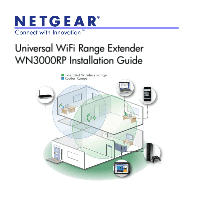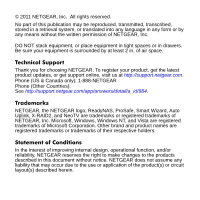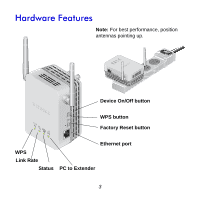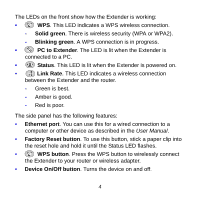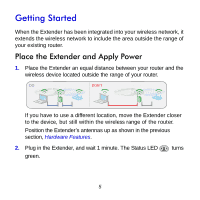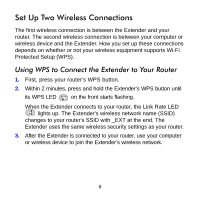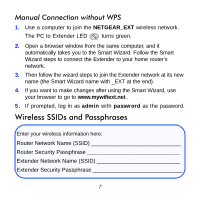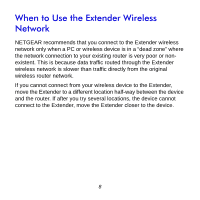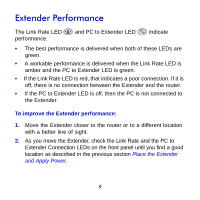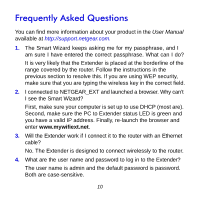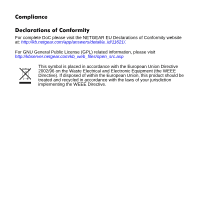Netgear WN3000RP WN3000RP Installation Guide (PDF) - Page 6
Set Up Two Wireless Connections - how to set up
 |
UPC - 606449076936
View all Netgear WN3000RP manuals
Add to My Manuals
Save this manual to your list of manuals |
Page 6 highlights
Set Up Two Wireless Connections The first wireless connection is between the Extender and your router. The second wireless connection is between your computer or wireless device and the Extender. How you set up these connections depends on whether or not your wireless equipment supports Wi-Fi Protected Setup (WPS). Using WPS to Connect the Extender to Your Router 1. First, press your router's WPS button. 2. Within 2 minutes, press and hold the Extender's WPS button until its WPS LED on the front starts flashing. When the Extender connects to your router, the Link Rate LED lights up. The Extender's wireless network name (SSID) changes to your router's SSID with _EXT at the end. The Extender uses the same wireless security settings as your router. 3. After the Extender is connected to your router, use your computer or wireless device to join the Extender's wireless network. 6