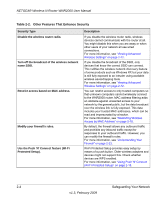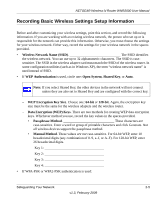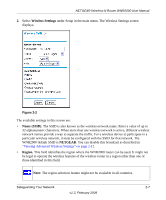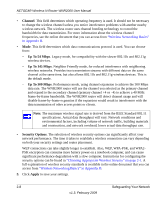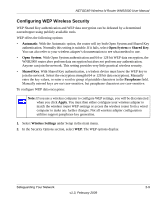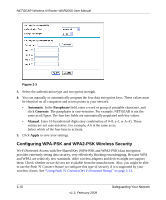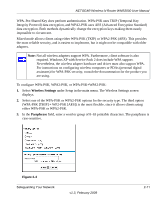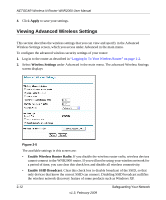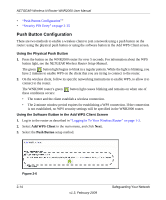Netgear WNR2000-100NAS WNR2000 User Manual - Page 39
Configuring WEP Wireless Security, Automatic, Open System, Shared Key, Passphrase, Wireless Settings
 |
View all Netgear WNR2000-100NAS manuals
Add to My Manuals
Save this manual to your list of manuals |
Page 39 highlights
NETGEAR Wireless-N Router WNR2000 User Manual Configuring WEP Wireless Security WEP Shared Key authentication and WEP data encryption can be defeated by a determined eavesdropper using publicly available tools. WEP offers the following options: • Automatic. With the Automatic option, the router will try both Open System and Shared Key authentication. Normally this setting is suitable. If it fails, select Open System or Shared Key. You can also refer to your wireless adapter's documentation to see what method to use. • Open System. With Open System authentication and 64 or 128 bit WEP data encryption, the WNR2000 router does perform data encryption but does not perform any authentication. Anyone can join the network. This setting provides very little practical wireless security. • Shared Key. With Shared Key authentication, a wireless device must know the WEP key to join the network. Select the encryption strength (64 or 128 bit data encryption). Manually enter the key values, or enter a word or group of printable characters in the Passphrase field. Manually entered keys are not case-sensitive, but passphrase characters are case-sensitive. To configure WEP data encryption: Note: If you use a wireless computer to configure WEP settings, you will be disconnected when you click Apply. You must then either configure your wireless adapter to match the wireless router WEP settings or access the wireless router from a wired computer to make any further changes. Not all wireless adapter configuration utilities support passphrase key generation. 1. Select Wireless Settings under Setup in the main menu. 2. In the Security Options section, select WEP. The WEP options display. Safeguarding Your Network 2-9 v1.3, February 2009