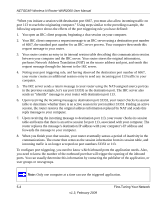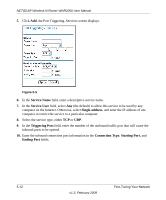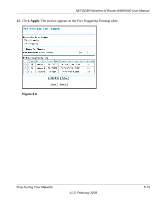Netgear WNR2000-100NAS WNR2000 User Manual - Page 84
Add Service, Service Name, TCP/UDP, Starting Port, Ending Port, Server IP Address, Apply
 |
View all Netgear WNR2000-100NAS manuals
Add to My Manuals
Save this manual to your list of manuals |
Page 84 highlights
NETGEAR Wireless-N Router WNR2000 User Manual 2. Click Add Service (see Figure 5-1 on page 5-7).The Ports-Custom Services screen displays. Figure 5-2 3. In the Service Name field, enter a descriptive name. 4. In the Service Type field, select the protocol. If you are unsure, select TCP/UDP. 5. In the Starting Port field, enter the beginning port number. • If the application uses only a single port, enter the same port number in the Ending Port field. • If the application uses a range of ports, enter the ending port number of the range in the Ending Port field. 6. In the Server IP Address field, enter the IP address of your local computer that will provide this service. 7. Click Apply. The service appears in the list in the Port Forwarding/Port Triggering screen. 5-8 Fine-Tuning Your Network v1.3, February 2009