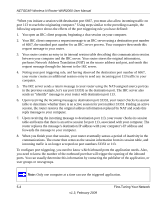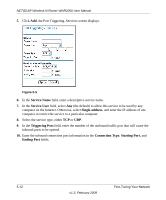Netgear WNR2000-100NAS WNR2000 User Manual - Page 83
Adding a Custom Service, Port Forwarding/Port Triggering, Service Name, Server IP Address
 |
View all Netgear WNR2000-100NAS manuals
Add to My Manuals
Save this manual to your list of manuals |
Page 83 highlights
NETGEAR Wireless-N Router WNR2000 User Manual To configure port forwarding to a local server: 1. Select Port Forwarding/Port Triggering under Advanced in the main menu. The Port Forwarding/Port Triggering screen displays. Figure 5-1 2. From the Service Name list, select the service or game that you will host on your network. If the service does not appear in the list, see the following section, "Adding a Custom Service." 3. In the corresponding Server IP Address fields, enter the last digit of the IP address of your local computer that will provide this service. 4. To the right of Server IP Address, click Add. The service appears in the list in the screen. Adding a Custom Service To define a service, game, or application that does not appear in the Service Name list, you must first determine which port number or range of numbers is used by the application. You can usually determine this information by contacting the publisher of the application or user groups or newsgroups. When you have the port number information, follow these steps: 1. Select Port Forwarding/Port Triggering under Advanced in the main menu. Fine-Tuning Your Network 5-7 v1.3, February 2009