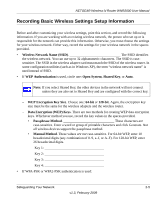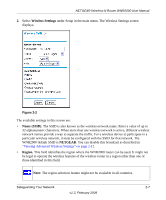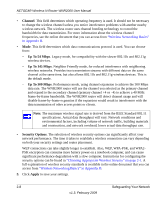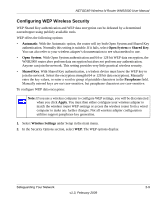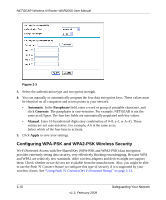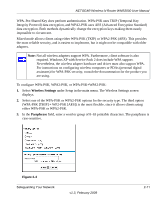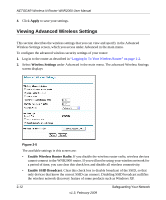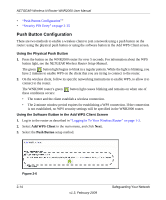Netgear WNR2000v1 WNR2000 User Manual - Page 40
Configuring WPA-PSK and WPA2-PSK Wireless Security, Automatic, Passphrase, Generate, Manual, Apply - drivers
 |
View all Netgear WNR2000v1 manuals
Add to My Manuals
Save this manual to your list of manuals |
Page 40 highlights
NETGEAR Wireless-N Router WNR2000 User Manual . Figure 2-3 3. Select the authentication type and encryption strength. 4. You can manually or automatically program the four data encryption keys. These values must be identical on all computers and access points in your network. • Automatic. In the Passphrase field, enter a word or group of printable characters, and click Generate. The passphrase is case-sensitive. For example, NETGEAR is not the same as nETgear. The four key fields are automatically populated with key values. • Manual. Enter 10 hexadecimal digits (any combination of 0-9, a-f, or A-F). These entries are not case-sensitive. For example, AA is the same as aa. Select which of the four keys to activate. 5. Click Apply to save your settings. Configuring WPA-PSK and WPA2-PSK Wireless Security Wi-Fi Protected Access with Pre-Shared Key (WPA-PSK and WPA2-PSK) data encryption provides extremely strong data security, very effectively blocking eavesdropping. Because WPA and WPA2 are relatively new standards, older wireless adapters and devices might not support them. Check whether newer drivers are available from the manufacturer. Also, you might be able to use the Push 'N' Connect feature to configure this type of security if it is supported by your wireless clients. See "Using Push 'N' Connect (Wi-Fi Protected Setup)" on page 2-13. 2-10 v1.3, February 2009 Safeguarding Your Network