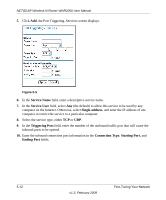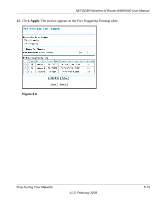Netgear WNR2000v1 WNR2000 User Manual - Page 86
Configuring Port Triggering, Port Forwarding/Port Triggering
 |
View all Netgear WNR2000v1 manuals
Add to My Manuals
Save this manual to your list of manuals |
Page 86 highlights
NETGEAR Wireless-N Router WNR2000 User Manual Configuring Port Triggering Port triggering is a dynamic extension of port forwarding that is useful in these cases: • More than one local computer needs port forwarding for the same application (but not simultaneously). • An application needs to open incoming ports that are different from the outgoing port. When port triggering is enabled, the router monitors outbound traffic looking for a specified outbound "trigger" port. When the router detects outbound traffic on that port, it remembers the IP address of the local computer that sent the data. The router then temporarily opens the specified incoming port or ports, and forwards incoming traffic on the triggered ports to the triggering computer. While port forwarding creates a static mapping of a port number or range to a single local computer, port triggering can dynamically open ports to any computer that needs them and can close the ports when they are no longer needed. Note: If you use applications such as multiplayer gaming, peer-to-peer connections, realtime communications such as instant messaging, or remote assistance (a feature in Windows XP), you should also enable Universal Plug and Play (UPnP) according to the instructions in "Using Universal Plug and Play" on page 5-14. To configure port triggering, you need to know which inbound ports the application needs. Also, you need to know the number of the outbound port that will trigger the opening of the inbound ports. You can usually determine this information by contacting the publisher of the application or user groups or newsgroups. To set up port triggering: 1. Select Port Forwarding/Port Triggering under Advanced in the main menu. The Forwarding/Port Triggering screen displays (see Figure 5-1 on page 5-7). 5-10 v1.3, February 2009 Fine-Tuning Your Network