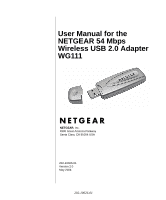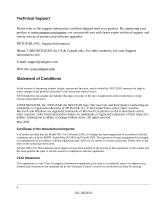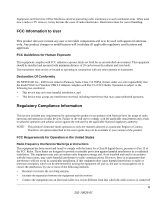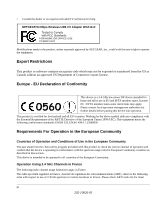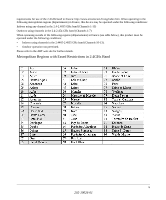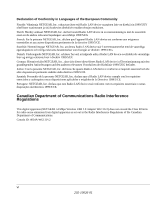Netgear Wg111v2 WG111v2 User Manual
Netgear Wg111v2 - Usb Wifi Card Includes Driver Cd Manual
 |
UPC - 012495805855
View all Netgear Wg111v2 manuals
Add to My Manuals
Save this manual to your list of manuals |
Netgear Wg111v2 manual content summary:
- Netgear Wg111v2 | WG111v2 User Manual - Page 1
User Manual for the NETGEAR 54 Mbps Wireless USB 2.0 Adapter WG111 NETGEAR, Inc. 4500 Great America Parkway Santa Clara, CA 95054 USA 202-10026-01 Version 2.0 May 2004 202-10026-01 - Netgear Wg111v2 | WG111v2 User Manual - Page 2
software upgrades. NETGEAR, INC. Support Information Phone: 1-888-NETGEAR, for US & Canada only. For other countries, see your Support information card. E-mail: [email protected] Web site: www.netgear.com the Model WG111v2 Wireless USB 2.0 Adapter has been the operating instructions. Federal Office - Netgear Wg111v2 | WG111v2 User Manual - Page 3
instructions for correct handling. FCC Information to User This product does not contain any user serviceable should be installed and operated NETGEAR, Inc., 4500 Great America Parkway, Santa Clara, CA 95054, declare under our sole responsibility that the model WG111v2 Wireless USB 2.0 Adapter - Netgear Wg111v2 | WG111v2 User Manual - Page 4
. NETGEAR 54 Mbps Wireless USB 2.0 Adapter WG111v2 Tested to Comply with FCC Standards FOR HOME OR OFFICE USE PY3WG111V2 Modifications made to the product, unless expressly approved by NETGEAR, Inc., could void the user's right to operate the equipment. Export Restrictions This product or software - Netgear Wg111v2 | WG111v2 User Manual - Page 5
(Channels 1-13) Outdoors using channels in the 2.4-2.454 GHz band (Channels 1-7) When operating outside of the following regions (départements) in France (see table below), this product must be operated under the following conditions: • Indoors using channels in the 2.4465-2.4835 GHz band (Channels - Netgear Wg111v2 | WG111v2 User Manual - Page 6
que este Radio LAN device está conforme com os requisitos essenciais e outras disposições da Directiva 1999/5/CE. Canadian Department of Communications Radio Interference Regulations This digital apparatus (NETGEAR 54 Mbps Wireless USB 2.0 Adapter WG111v2) does not exceed the Class B limits for - Netgear Wg111v2 | WG111v2 User Manual - Page 7
Location and Range Guidelines 3-2 Two Basic Operating Modes 3-3 WG111 Default Wireless Configuration Settings 3-4 Basic Installation Instructions 3-4 For Windows XP Users Installing a WG111 3-5 For Windows 2000 & 98SE/Me Users Installing a WG111 3-9 WG111 Wireless Connection Indicators - Netgear Wg111v2 | WG111v2 User Manual - Page 8
WPA-PSK Encryption Security 4-10 Networks Page ...4-11 Statistics Page ...4-12 About Page ...4-13 Advanced Settings Page 4-14 Chapter 4 Troubleshooting Basic Tips ...5-1 Frequently Asked Questions 5-2 The WG111 status line displays a speed lower than 54 Mbps 5-2 The WG111 Smart Wireless - Netgear Wg111v2 | WG111v2 User Manual - Page 9
to Wireless Network Adapters B-17 Changes to Wireless Client Programs B-18 Appendix C Preparing Your PCs for Network Access Preparing Your Computers for TCP/IP Networking C-1 Configuring Windows 98 and Me for TCP/IP Networking C-1 Install or Verify Windows Networking Components C-1 Enabling - Netgear Wg111v2 | WG111v2 User Manual - Page 10
x Contents 202-10026-01 - Netgear Wg111v2 | WG111v2 User Manual - Page 11
to these specifications: Table 1-1. Manual Specifications Product Version Manual Part Number Manual Publication Date NETGEAR 54 Mbps Wireless USB 2.0 Adapter WG111 202-10026-01 May 2004 Note: Product updates are available on the NETGEAR Web site at www.netgear.com/support/main.asp. About This - Netgear Wg111v2 | WG111v2 User Manual - Page 12
User Manual for the NETGEAR 54 Mbps Wireless USB 2.0 Adapter WG111 How to Use this Manual The HTML version of this manual includes these features. 1 2 3 Figure 1-1: HTML version of this manual 1. Left pane. Use the left pane to view the Contents, Index, and Search tabs. To view the HTML - Netgear Wg111v2 | WG111v2 User Manual - Page 13
Manual for the NETGEAR 54 Mbps Wireless USB 2.0 Adapter WG111 How to Print this Manual To print this manual --you do not have to worry about specifying the correct range of pages. • Printing a Chapter. Use the link to print. A new browser window opens showing the PDF version of the chapter you were - Netgear Wg111v2 | WG111v2 User Manual - Page 14
User Manual for the NETGEAR 54 Mbps Wireless USB 2.0 Adapter WG111 1-4 About This Manual 202-10026-01 - Netgear Wg111v2 | WG111v2 User Manual - Page 15
of the NETGEAR 54 Mbps Wireless USB 2.0 Adapter WG111. About the WG111 The NETGEAR 54 Mbps Wireless USB 2.0 Adapter WG111 gives you ultimate mobility in your office or while you are traveling. It frees you from traditional Ethernet wiring and helps you create a wireless network for sharing - Netgear Wg111v2 | WG111v2 User Manual - Page 16
USB 2.0 Adapter WG111 • Installation Guide for the NETGEAR 54 Mbps Wireless USB 2.0 Adapter WG111 • NETGEAR 54 Mbps Wireless USB 2.0 Adapter WG111 Resource CD, including: - Driver and Wireless Assistant Software - User Manual for the NETGEAR 54 Mbps Wireless USB 2.0 Adapter WG111 - Animated Network - Netgear Wg111v2 | WG111v2 User Manual - Page 17
NETGEAR 54 Mbps Wireless USB 2.0 Adapter WG111 with the settings from step 1. 1. A wireless network 2. A PC within the operating range of the wireless network. For guidelines about the range of wireless networks, see "Observing Location and Range Guidelines" on page 3-2. To set up the WG111, see - Netgear Wg111v2 | WG111v2 User Manual - Page 18
on the NETGEAR 54 Mbps 3. TCP/IP Internet Wireless USB 2.0 Adapter networking software WG111 Resource CD and the installed and configured Help information provided in the on my PC according to the Windows system you are using. requirements of the . Internet service provider. 4. A browser - Netgear Wg111v2 | WG111v2 User Manual - Page 19
have been assigned in the Windows network or for sharing particular files must be provided when Windows prompts for such information. For assistance with setting up Windows networking, refer to the PC Networking Tutorial on the NETGEAR 54 Mbps Wireless USB 2.0 Adapter WG111 Resource CD and the Help - Netgear Wg111v2 | WG111v2 User Manual - Page 20
the other Windows computers in the combined wireless and wired network. 3. Any Windows networking security access rights such as login user name/ For assistance with setting up Windows networking, refer to the PC Networking Tutorial on the NETGEAR 54 Mbps Wireless USB 2.0 Adapter WG111 Resource CD - Netgear Wg111v2 | WG111v2 User Manual - Page 21
This chapter describes how to install your NETGEAR 54 Mbps Wireless USB 2.0 Adapter WG111 and set up basic wireless connectivity on your Wireless Local Area Network (WLAN). Advanced wireless network configuration is covered in Chapter 4, "Configuration" in this manual. Note: Indoors, computers can - Netgear Wg111v2 | WG111v2 User Manual - Page 22
for the NETGEAR 54 Mbps Wireless USB 2.0 Adapter WG111 • Windows XP Home, Windows XP Professional, 2000, Me, or 98SE. Some versions of Windows may ask for the original Windows operating system installation files to complete the installation of the WG111 driver software. Observing Location and Range - Netgear Wg111v2 | WG111v2 User Manual - Page 23
Installing a WG111" on page 3-5. • For Windows 2000, 98SE, and Me, see "For Windows 2000 & 98SE/Me Users Installing a WG111" on page 3-9. Two Basic Operating Modes The WG111 Wireless USB 2.0 Adapter can operate in the following two basic modes: • Infrastructure Mode: An 802.11 networking framework - Netgear Wg111v2 | WG111v2 User Manual - Page 24
encryption: Disabled The section below provides instructions for setting up the NETGEAR 54 Mbps Wireless USB 2.0 Adapter WG111 for basic wireless connectivity to an access point. The procedures below provide step-by-step installation instructions for Windows PCs. Use the procedure that corresponds - Netgear Wg111v2 | WG111v2 User Manual - Page 25
User Manual for the NETGEAR 54 Mbps Wireless USB 2.0 Adapter WG111 For Windows XP Users Installing a WG111 Install the WG111 driver and Wireless Assistant software. a. Power on your PC, let the operating system boot up completely, and log in as needed. b. Insert the Resource CD for the WG111 into - Netgear Wg111v2 | WG111v2 User Manual - Page 26
Install the NETGEAR 54 Mbps Wireless USB 2.0 Adapter WG111. a. Locate an available USB port on your PC. Connect the USB cable to the WG111 and insert the other end of the cable into the USB slot on your PC. b. After a short delay, the Found New Hardware Wizard displays. Select Install the software - Netgear Wg111v2 | WG111v2 User Manual - Page 27
Manual for the NETGEAR 54 Mbps Wireless USB 2.0 Adapter WG111 Configure your WG111. a. Click the icon on the Windows desktop or in the system tray to open the WG111 SMART WIZARD Wireless Assistant. The utility opens to the Settings tab page. Click here to open the Wireless Assistant. WG111 - Netgear Wg111v2 | WG111v2 User Manual - Page 28
User Manual for the NETGEAR 54 Mbps Wireless USB 2.0 Adapter WG111 Verify wireless connectivity to your network. a. Verify that the status monitor information at the bottom of the utility matches your wireless network. b. Check the color of the WG111 icon in the Windows system tray: green or - Netgear Wg111v2 | WG111v2 User Manual - Page 29
User Manual for the NETGEAR 54 Mbps Wireless USB 2.0 Adapter WG111 For Windows 2000 & 98SE/Me Users Installing a WG111 Install the WG111 driver and Wireless Assistant software. Note: Windows 2000 may require you to be logged on with administrator rights. a. Power on your PC, let the operating - Netgear Wg111v2 | WG111v2 User Manual - Page 30
User Manual for the NETGEAR 54 Mbps Wireless USB 2.0 Adapter WG111 Install the NETGEAR 54 Mbps Wireless USB 2.0 Adapter WG111. a. Locate an available USB port on your PC. Connect the USB cable to the WG111 and insert the other end of the cable into the USB slot on your PC. After a short delay, the - Netgear Wg111v2 | WG111v2 User Manual - Page 31
User Manual for the NETGEAR 54 Mbps Wireless USB 2.0 Adapter WG111 Configure your WG111 and save the Profile. a. Click the WG111 icon on the Windows desktop or in the system tray to open the WG111 Wireless Assistant. The utility opens to the Settings tab page. Click Help for instructions on - Netgear Wg111v2 | WG111v2 User Manual - Page 32
User Manual for the NETGEAR 54 Mbps Wireless USB 2.0 Adapter WG111 Verify wireless connectivity to your network. a. Verify that the status monitor information at the bottom of the utility matches your wireless network. b. Check the color of the WG111 icon in the Windows system tray: green or - Netgear Wg111v2 | WG111v2 User Manual - Page 33
feedback on the status of your wireless connection: • The status LED on the NETGEAR 54 Mbps Wireless USB 2.0 Adapter WG111 indicates the condition of wireless link. • The color of the SysTray icon is on the System Tray portion of the taskbar in the Microsoft Windows desktop indicates the status of - Netgear Wg111v2 | WG111v2 User Manual - Page 34
User Manual for the NETGEAR 54 Mbps Wireless USB 2.0 Adapter WG111 Interpreting System Tray Icon Colors The System Tray (SysTray) resides on one end of the taskbar in the Microsoft Windows desktop. Color Red Condition The WG111 has no connection to any wireless node. Description The WG111 is - Netgear Wg111v2 | WG111v2 User Manual - Page 35
how to configure your NETGEAR 54 Mbps Wireless USB 2.0 Adapter WG111 for wireless connectivity on your Wireless Local Area Network (WLAN) and use the data security encryption features. Note: The instructions in this section refer to the NETGEAR WG111 Wireless Assistant. For Windows XP users to use - Netgear Wg111v2 | WG111v2 User Manual - Page 36
on 802.11 wireless network modes, see "Wireless Networking Overview" on page B-1 of this manual. Connecting to an Access Point in Infrastructure Mode This section provides instructions for configuring the NETGEAR 54 Mbps Wireless USB 2.0 Adapter WG111 to connect to a wireless access point or - Netgear Wg111v2 | WG111v2 User Manual - Page 37
the NETGEAR 54 Mbps Wireless USB 2.0 Adapter WG111 Figure 4-1: Settings page, Infrastructure configuration 2. Configure the wireless network settings. a. In the Network Type section, be sure that Access Point (Infrastructure) is selected. b. Enter the SSID. This is also called the Wireless Network - Netgear Wg111v2 | WG111v2 User Manual - Page 38
User Manual for the NETGEAR 54 Mbps Wireless USB 2.0 Adapter WG111 Note: If you cannot connect, see Chapter 4, "Troubleshooting". Also, for problems with accessing network resources, the Windows Client and File and Print Sharing software might not be installed and configured properly on your - Netgear Wg111v2 | WG111v2 User Manual - Page 39
. a. Configure each PC with either a static IP address or with the IPX protocol. Note: For instructions on configuring static IP addresses, refer to the networking tutorial on your NETGEAR 54 Mbps Wireless USB 2.0 Adapter WG111 Resource CD. b. Restart the PCs. Configuration 4-5 202-10026-01 - Netgear Wg111v2 | WG111v2 User Manual - Page 40
User Manual for the NETGEAR 54 Mbps Wireless USB 2.0 Adapter WG111 5. Verify wireless connectivity between your peer devices. Verify connectivity by using the Ping program: a. On the Windows taskbar click the Start button, and then click Run. Figure 4-3: Windows Run program dialog box b. Assuming - Netgear Wg111v2 | WG111v2 User Manual - Page 41
User Manual for the NETGEAR 54 Mbps Wireless USB 2.0 Adapter WG111 How to Start a Computer-to-Computer (Ad Hoc) Network 1. Fill in the Network Name (SSID). 2. Select the Computer-to-Computer (Ad Hoc) Network Type. 3. Click Initiate Ad Hoc. The Ad Hoc Setting dialog box will appear. Figure 4-5: - Netgear Wg111v2 | WG111v2 User Manual - Page 42
User Manual for the NETGEAR 54 Mbps Wireless USB 2.0 Adapter WG111 The procedures below identify how to configure the WEP encryption settings of your NETGEAR 54 Mbps Wireless USB 2.0 Adapter WG111. Identifying the Wireless Network Name (SSID) and WEP Security Settings Print this form, fill in the - Netgear Wg111v2 | WG111v2 User Manual - Page 43
User Manual for the NETGEAR 54 Mbps Wireless USB 2.0 Adapter WG111 How to Configure WEP Encryption Security Follow the steps below to configure WEP Encryption Security. 1. Run the WG111 Wireless Assistant. a. Make sure the WG111 software is installed and the WG111 is connected to your PC. b. - Netgear Wg111v2 | WG111v2 User Manual - Page 44
User Manual for the NETGEAR 54 Mbps Wireless USB 2.0 Adapter WG111 5. The default key setting must match what is set in the access point and the other 802.11 wireless devices. 6. Click Apply for the changes to take effect. How to Configure WPA-PSK Encryption Security Wi-Fi Protected Access (WPA) is - Netgear Wg111v2 | WG111v2 User Manual - Page 45
Manual for the NETGEAR 54 Mbps Wireless USB 2.0 Adapter WG111 Networks Page The Networks Page scans and displays all available wireless networks in your area. Figure 4-8: Networks page The following information is displayed for each network scanned: • Wireless Network Name (SSID): Wireless Network - Netgear Wg111v2 | WG111v2 User Manual - Page 46
User Manual for the NETGEAR 54 Mbps Wireless USB 2.0 Adapter WG111 • Mode: Identifies the type of wireless network - Access Point (Infrastructure) or Computer-to-Computer (Ad Hoc). Statistics Page The Statistics page provides real time and historical trend information on the data traffic - Netgear Wg111v2 | WG111v2 User Manual - Page 47
User Manual for the NETGEAR 54 Mbps Wireless USB 2.0 Adapter WG111 About Page The About page displays the current software version information: Figure 4-10: About page The following information is displayed in the About page: • Regional Domain: This is the region setting for the wireless adapter. - Netgear Wg111v2 | WG111v2 User Manual - Page 48
User Manual for the NETGEAR 54 Mbps Wireless USB 2.0 Adapter WG111 • IP Address: The IP address assigned to this adapter. • SMART WIZARD Wireless Assistant: The version and release date of this utility. Advanced Settings Page The Advanced settings should not require adjustment. Except for the power - Netgear Wg111v2 | WG111v2 User Manual - Page 49
User Manual for the NETGEAR 54 Mbps Wireless USB 2.0 Adapter WG111 The Advanced Settings screen is shown below: Figure 4-12: reduces the range of your adapter. The rate can be from 1 Mbps to 54 Mbps. • Wireless Mode: Select the wireless protocols you will use. Depending on your wireless adapter, you - Netgear Wg111v2 | WG111v2 User Manual - Page 50
User Manual for the NETGEAR 54 Mbps Wireless USB 2.0 Adapter WG111 4-16 202-10026-01 Configuration - Netgear Wg111v2 | WG111v2 User Manual - Page 51
information about troubleshooting your NETGEAR 54 Mbps Wireless USB 2.0 Adapter WG111. After each problem description, instructions are given to help you diagnose and solve the problem. If you have problems with accessing network resources, the Windows software might not be installed and configured - Netgear Wg111v2 | WG111v2 User Manual - Page 52
User Manual for the NETGEAR 54 Mbps Wireless USB 2.0 Adapter WG111 I can connect to an access point, but I cannot connect to other computers on the network or the Internet. This could be a physical layer problem or a network configuration problem. Check to make sure that the access point is - Netgear Wg111v2 | WG111v2 User Manual - Page 53
Manual for the NETGEAR 54 Mbps Wireless USB 2.0 Adapter WG111 Ad Hoc mode is not working correctly You need to click the Initiate Ad Hoc button before you click Apply. Here is how you start an Ad Hoc network: 1. Fill in the Network Name (SSID). 2. Select the Computer-to-Computer (Ad Hoc) Network - Netgear Wg111v2 | WG111v2 User Manual - Page 54
User Manual for the NETGEAR 54 Mbps Wireless USB 2.0 Adapter WG111 How to get a PDF copy of the Manual In the Manual HTML page, there is a PDF button image at the top right hand corner of the web page. Click the PDF icon to bring up a PDF file of the entire manual. You can also Print, Email, or - Netgear Wg111v2 | WG111v2 User Manual - Page 55
Technical Specifications This appendix provides technical specifications for the NETGEAR 54 Mbps Wireless USB 2.0 Adapter WG111. Antennae Standards Radio Data Rate Frequency Power Emissions Bus interface Provided drivers Operating Environment Encryption Warranty 1 Integrated internal antenna 802 - Netgear Wg111v2 | WG111v2 User Manual - Page 56
User Manual for the NETGEAR 54 Mbps Wireless USB 2.0 Adapter WG111 A-2 Technical Specifications 202-10026-01 - Netgear Wg111v2 | WG111v2 User Manual - Page 57
Mbps. The 802.11 standard is also called Wireless Ethernet or Wi-Fi by the Wireless Ethernet Compatibility Alliance (WECA, see http://www.wi-fi.net), an industry standard group promoting interoperability among 802.11 devices. The 802.11 standard offers two methods for configuring a wireless network - Netgear Wg111v2 | WG111v2 User Manual - Page 58
User Manual for the NETGEAR 54 Mbps Wireless USB 2.0 Adapter WG111 Ad Hoc Mode (Peer-to-Peer Workgroup) In an ad hoc network, computers are brought together as needed; thus, there is no structure or fixed points to the network - each node can generally communicate with any other node. There is no - Netgear Wg111v2 | WG111v2 User Manual - Page 59
Manual for the NETGEAR 54 Mbps Wireless USB 2.0 Adapter WG111 802.11 Authentication The 802.11 standard defines several services that govern how two 802.11 devices communicate. The following events must occur before an 802.11 Station can communicate with an Ethernet network the network. The IEEE 802. - Netgear Wg111v2 | WG111v2 User Manual - Page 60
User Manual for the NETGEAR 54 Mbps Wireless USB 2.0 Adapter WG111 802.11 Authentication Open System Steps 1) Authentication request sent to AP 2) AP authenticates Client attempting to connect 3) Client connects to network Access Point (AP) Cable/DSL ProSafeWirelessVPN Security Firewall PWR - Netgear Wg111v2 | WG111v2 User Manual - Page 61
User Manual for the NETGEAR 54 Mbps Wireless USB 2.0 Adapter WG111 802.11 Authentication Shared Key Steps 1) network uses Shared Key Authentication. Note: Some 802.11 access points also support Use WEP for Authentication Only (Shared Key Authentication without data encryption). Wireless Networking - Netgear Wg111v2 | WG111v2 User Manual - Page 62
User Manual for the NETGEAR 54 Mbps Wireless USB 2.0 Adapter WG111 Key Size The IEEE 802.11 standard supports two types of WEP and client adapters configurations match. WEP Configuration Options The WEP settings must match on all 802.11 devices that are within the same wireless network as identified - Netgear Wg111v2 | WG111v2 User Manual - Page 63
User Manual for the NETGEAR 54 Mbps Wireless USB 2.0 Adapter WG111 Note: Whatever keys you enter for an AP, you must also enter the same keys for the client adapter in the same order. In other words, WEP key 1 on the AP must match WEP key 1 on the client adapter, WEP key 2 on the AP must match WEP - Netgear Wg111v2 | WG111v2 User Manual - Page 64
User Manual for the NETGEAR 54 Mbps Wireless USB 2.0 Adapter WG111 The radio frequency channels used are listed in Table 4-1: Table 4-1. 802.11b and g Radio Frequency Channels Channel 1 2 3 4 5 6 7 8 9 10 11 12 13 Center Frequency 2412 MHz - Netgear Wg111v2 | WG111v2 User Manual - Page 65
User Manual for the NETGEAR 54 Mbps Wireless USB 2.0 Adapter WG111 The IEEE introduced the WEP as an optional security measure to secure 802.11b (Wi-Fi) WLANs, but inherent weaknesses in the standard soon became obvious. In response to this situation, the Wi-Fi Alliance announced a new security - Netgear Wg111v2 | WG111v2 User Manual - Page 66
User Manual for the NETGEAR 54 Mbps Wireless USB 2.0 Adapter WG111 For 802.11, WEP encryption is optional. For WPA, encryption using Temporal Key Integrity Protocol (TKIP) is required. TKIP replaces WEP with a new encryption algorithm that is stronger than the WEP algorithm, but that - Netgear Wg111v2 | WG111v2 User Manual - Page 67
User Manual for the NETGEAR 54 Mbps Wireless USB 2.0 Adapter WG111 The strength of WPA comes from an integrated sequence of operations that encompass 802.1X/ EAP authentication and sophisticated key management and encryption techniques. Its major operations include: • Network security capability - Netgear Wg111v2 | WG111v2 User Manual - Page 68
the NETGEAR 54 Mbps Wireless USB 2.0 Adapter WG111 WPA Authentication: Enterprise-level User Authentication via 802.1x/EAP and RADIUS Wireless LAN WPA enabled wireless client with "supplicant" WPA enabled Access Point using pre-shared key or 802.1x Figure B-1: WPA Overview Wired Network with - Netgear Wg111v2 | WG111v2 User Manual - Page 69
User Manual for the NETGEAR 54 Mbps Wireless USB 2.0 Adapter WG111 Client with a WPAenabled wireless adapter and supplicant (Win XP, Funk, Meetinghouse) For example, a WPA-enabled AP For example, a RADIUS server Figure B-2: 802.1x Authentication Sequence The AP sends Beacon Frames with WPA - Netgear Wg111v2 | WG111v2 User Manual - Page 70
Manual for the NETGEAR 54 Mbps Wireless USB 2.0 Adapter WG111 this point is that the software supporting the specific EAP type resides on the key used for multicast and broadcast traffic. With WPA, rekeying of both unicast and global encryption keys Wireless Networking Basics - Netgear Wg111v2 | WG111v2 User Manual - Page 71
User Manual for the NETGEAR 54 Mbps Wireless USB 2.0 Adapter WG111 Temporal Key Integrity Protocol (TKIP) WPA uses TKIP to provide important data encryption enhancements including a per-packet key mixing function, a message integrity check (MIC) named Michael, an extended initialization vector (IV) - Netgear Wg111v2 | WG111v2 User Manual - Page 72
support the WPA standard. NETGEAR, Inc. wireless products that had their Wi-Fi certification approved before August, 2003 will have one year to add WPA so as to maintain their Wi-Fi certification. WPA requires software changes to the following: • Wireless access points • Wireless network adapters - Netgear Wg111v2 | WG111v2 User Manual - Page 73
User Manual for the NETGEAR 54 Mbps Wireless USB 2.0 Adapter WG111 Changes to Wireless Access Points Wireless access points must have their firmware updated to support the following: • The new WPA information element To advertise their support of WPA, wireless APs send the beacon frame with a new - Netgear Wg111v2 | WG111v2 User Manual - Page 74
Manual for the NETGEAR 54 Mbps Wireless USB 2.0 Adapter WG111 Microsoft has worked with many wireless vendors to embed the WPA firmware update in the wireless adapter driver. So, to update your Microsoft Windows wireless client, all you have to do is obtain the new WPA-compatible driver and install - Netgear Wg111v2 | WG111v2 User Manual - Page 75
to connect to the Internet through the NETGEAR 54 Mbps Wireless USB 2.0 Adapter WG111. For adding file and print sharing to your network, please consult the Windows help information included with the version of Windows installed on each computer on your network. Preparing Your Computers for TCP/IP - Netgear Wg111v2 | WG111v2 User Manual - Page 76
NETGEAR 54 Mbps Wireless USB 2.0 Adapter WG111 1. On the Windows taskbar, click the Start button, point to Settings, and then click Control Panel. 2. Double-click the Network icon. The Network window opens, which displays a list of installed components: You must have an Ethernet adapter or an WG111 - Netgear Wg111v2 | WG111v2 User Manual - Page 77
Manual for the NETGEAR 54 Mbps Wireless USB 2.0 Adapter WG111 a. Click the Add button. b. Select Client, and then click Add. c. Select Microsoft. d. Select File and Print Sharing for Microsoft Networks, and then click OK. 3. Restart your PC for the changes to take effect. Enabling DHCP in Windows - Netgear Wg111v2 | WG111v2 User Manual - Page 78
User Manual for the NETGEAR 54 Mbps Wireless USB 2.0 Adapter WG111 Verify the following settings as shown: • Client for Microsoft Network exists • Ethernet adapter is present • TCP/IP is present • Primary Network Logon is set to Windows logon Click on the Properties button. The following TCP/IP - Netgear Wg111v2 | WG111v2 User Manual - Page 79
User Manual for the NETGEAR 54 Mbps Wireless USB 2.0 Adapter WG111 By default, the IP Address tab is open on this window. • Verify steps for each PC with this version of Windows on your network. Selecting Windows' Internet Access Method 1. On the Windows taskbar, click the Start button, point to - Netgear Wg111v2 | WG111v2 User Manual - Page 80
User Manual for the NETGEAR 54 Mbps Wireless USB 2.0 Adapter WG111 2. Type winipcfg, and then click OK. The IP Configuration window opens, which lists (among other things), your IP address, subnet mask, and default gateway. 3. From the drop-down box, select your Ethernet adapter. The window is - Netgear Wg111v2 | WG111v2 User Manual - Page 81
User Manual for the NETGEAR 54 Mbps Wireless USB 2.0 Adapter WG111 DHCP Configuration of TCP/IP in Windows XP or 2000 You will find there are many similarities in the procedures for different Windows systems when using DHCP to configure TCP/IP. The following steps will walk you through the - Netgear Wg111v2 | WG111v2 User Manual - Page 82
User Manual for the NETGEAR 54 Mbps Wireless USB 2.0 Adapter WG111 Now you should be at the Local Area Network Connection Status window. This box displays the connection status, duration, speed, and activity statistics. Administrator logon access rights are needed to use this window. • Click the - Netgear Wg111v2 | WG111v2 User Manual - Page 83
User Manual for the NETGEAR 54 Mbps Wireless USB 2.0 Adapter WG111 Verify that Obtain an IP address automatically radio button is selected and that the Obtain DNS server address automatically radio button is selected. • Click the OK button. This completes the DHCP configuration in Windows XP. Repeat - Netgear Wg111v2 | WG111v2 User Manual - Page 84
User Manual for the NETGEAR 54 Mbps Wireless USB 2.0 Adapter WG111 The Local Area Connection Properties dialog box appears. Verify that you have the Restart the PC. Repeat these steps for each PC with this version of Windows on your network. C-10 Preparing Your PCs for Network Access 202-10026-01 - Netgear Wg111v2 | WG111v2 User Manual - Page 85
User Manual for the NETGEAR 54 Mbps Wireless USB 2.0 Adapter WG111 Verifying TCP/IP Properties for Windows XP or 2000 To check your PC's TCP/IP configuration: 1. On the Windows taskbar, click the Start button, and then click Run. The Run window opens. 2. Type cmd and then click OK. A command window - Netgear Wg111v2 | WG111v2 User Manual - Page 86
User Manual for the NETGEAR 54 Mbps Wireless USB 2.0 Adapter WG111 C-12 Preparing Your PCs for Network Access 202-10026-01 - Netgear Wg111v2 | WG111v2 User Manual - Page 87
2.5GHz. 802.11g An IEEE specification for wireless networking at 54 Mbps using direct-sequence spread-spectrum service must translate the name into the corresponding IP address. For example, the domain name www.example.com might translate to 198.105.232.4. The DNS system is, in fact, its own network - Netgear Wg111v2 | WG111v2 User Manual - Page 88
User Manual for the NETGEAR 54 Mbps Wireless USB 2.0 Adapter WG111 Domain Name A descriptive name for an address or group of addresses on the Internet. Domain names are of the form of a registered entity name plus one of a number of predefined top level suffixes such as .com, .edu, .uk, etc. For - Netgear Wg111v2 | WG111v2 User Manual - Page 89
User Manual for the NETGEAR 54 Mbps Wireless USB 2.0 Adapter WG111 Like UDP/IP, IPX is a datagram protocol used for connectionless communications. Higher-level protocols, such as SPX and NCP, are used for additional error recovery services. ISP Internet service provider. Internet Protocol The main - Netgear Wg111v2 | WG111v2 User Manual - Page 90
User Manual for the NETGEAR 54 Mbps Wireless USB 2.0 Adapter WG111 router A device that forwards data between networks. An IP router parameter for a wireless adapter. It corresponds to the ESSID in the wireless Access Point and to the wireless network name. See also Wireless Network Name and ESSID - Netgear Wg111v2 | WG111v2 User Manual - Page 91
User Manual for the NETGEAR 54 Mbps Wireless USB 2.0 Adapter WG111 WAN A long distance link used to extend or connect remotely located local area networks. The Internet is a large WAN. WEB Proxy Server A Web proxy server is a specialized HTTP server that allows clients access to the Internet from - Netgear Wg111v2 | WG111v2 User Manual - Page 92
User Manual for the NETGEAR 54 Mbps Wireless USB 2.0 Adapter WG111 WPA Wi-Fi Protected Access (WPA) is data encryption protocol for 802.11 wireless networks. With WPA-PSK (pre-shared key), all wireless nodes and access points on the network are configured with a Shared Key for data encryption. 6 - Netgear Wg111v2 | WG111v2 User Manual - Page 93
for Windows C-5 troubleshooting 5-1 W WEP 2-4, 4-7, B-2 WEP Encryption Security 4-9 Wi-Fi B-1 Wi-Fi Protected Access (WPA) 4-10 Wi-Fi Protected Access Pre-Shared Key (WPA-PSK) 2-1 Windows, configuring for IP routing C-1, C-6 winipcfg utility C-5 Wired Equivalent Privacy. See WEP Wireless Ethernet - Netgear Wg111v2 | WG111v2 User Manual - Page 94
WPA-PSK Encryption Security 4-10 2 Index
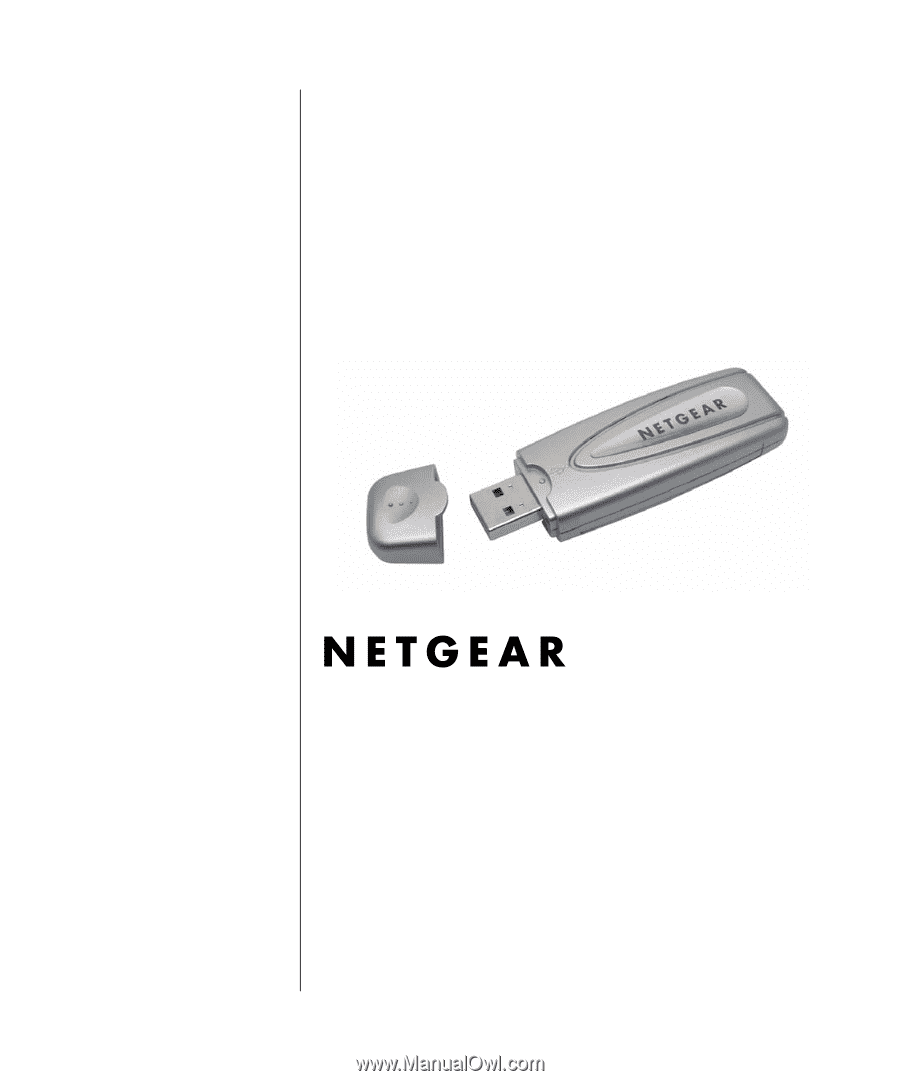
202-10026-01
202-10026-01
Version 2.0
May 2004
NETGEAR
, Inc.
4500 Great America Parkway
Santa Clara, CA 95054 USA
User Manual for the
NETGEAR 54 Mbps
Wireless USB 2.0 Adapter
WG111