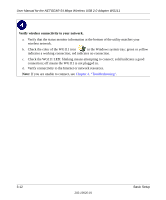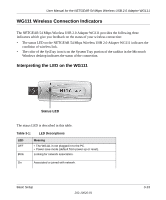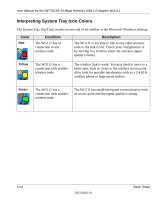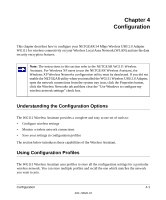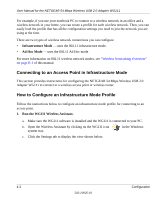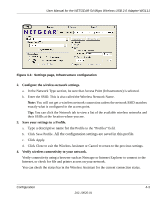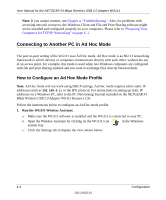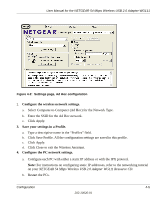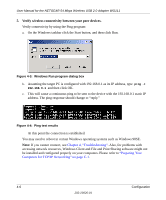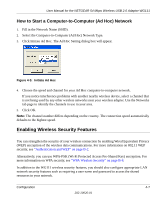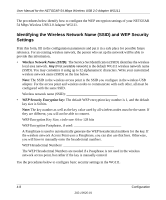Netgear Wg111v2 WG111v2 User Manual - Page 37
Con the wireless network settings., Save your settings in a Profile.
 |
UPC - 012495805855
View all Netgear Wg111v2 manuals
Add to My Manuals
Save this manual to your list of manuals |
Page 37 highlights
User Manual for the NETGEAR 54 Mbps Wireless USB 2.0 Adapter WG111 Figure 4-1: Settings page, Infrastructure configuration 2. Configure the wireless network settings. a. In the Network Type section, be sure that Access Point (Infrastructure) is selected. b. Enter the SSID. This is also called the Wireless Network Name. Note: You will not get a wireless network connection unless the network SSID matches exactly what is configured in the access point. Tip: You can click the Network tab to view a list of the available wireless networks and their SSIDs at the location where you are. 3. Save your settings in a Profile. a. Type a descriptive name for the Profile in the "Profiles" field. b. Click Save Profile. All the configuration settings are saved in this profile. c. Click Apply. d. Click Close to exit the Wireless Assistant or Cancel to return to the previous settings. 4. Verify wireless connectivity to your network. Verify connectivity using a browser such as Netscape or Internet Explorer to connect to the Internet, or check for file and printer access on your network. You can check the status bar in the Wireless Assistant for the current connection status. Configuration 4-3 202-10026-01