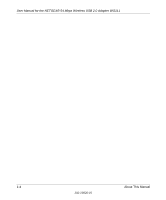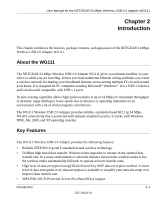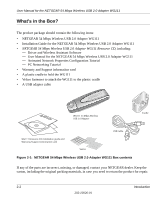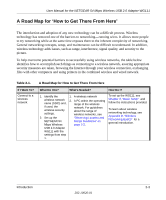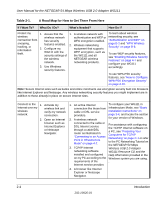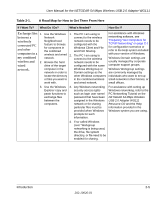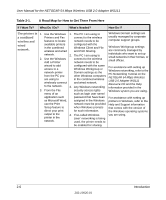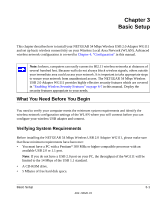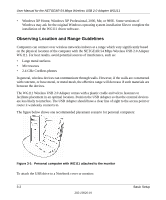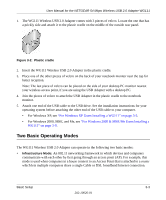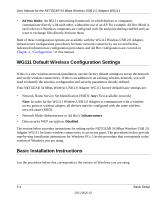Netgear Wg111v2 WG111v2 User Manual - Page 19
Exchange files, between a, wirelessly, connected PC, and other, computers in a, my combined, - manual
 |
UPC - 012495805855
View all Netgear Wg111v2 manuals
Add to My Manuals
Save this manual to your list of manuals |
Page 19 highlights
User Manual for the NETGEAR 54 Mbps Wireless USB 2.0 Adapter WG111 Table 2-1. A Road Map for How to Get There From Here If I Want To? What Do I Do? What's Needed? How Do I? Exchange files 1. Use the Windows 1. The PC I am using to between a Network connect to the wireless wirelessly Neighborhood network needs to be connected PC feature to browse configured with the and other for computers in the combined Windows Client and File and Print Sharing. computers in a my combined wireless and wired 2. The PC I am using to network. connect to the wireless wireless and 2. Browse the hard network needs to be wired drive of the target configured with the same For assistance with Windows networking software, see "Preparing Your Computers for TCP/IP Networking" on page C-1 for configuration scenarios or refer to the Help system included with your version of Windows. Windows Domain settings are usually managed by corporate computer support groups. network. computer in the network in order to Windows Workgroup or Domain settings as the Windows Workgroup settings are commonly managed by locate the directory other Windows computers individuals who want to set up or files you want to in the combined wireless small networks in their homes, or work with. and wired network. small offices. 3. Use the Windows Explorer copy and paste functions to exchange files between the computers. 3. Any Windows networking security access rights such as login user name/ password that have been assigned in the Windows network or for sharing particular files must be provided when Windows prompts for such information. For assistance with setting up Windows networking, refer to the PC Networking Tutorial on the NETGEAR 54 Mbps Wireless USB 2.0 Adapter WG111 Resource CD and the Help information provided in the Windows system you are using. 4. If so-called Windows 'peer' Workgroup networking is being used, the drive, file system directory, or file need to be enabled for sharing. Introduction 2-5 202-10026-01