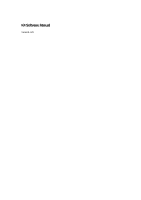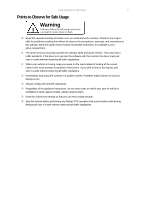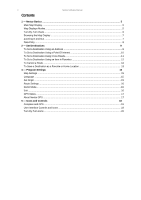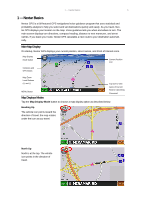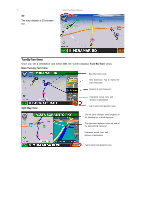Nextar K4 Software Manual
Nextar K4 - Automotive GPS Receiver Manual
 |
UPC - 714129925235
View all Nextar K4 manuals
Add to My Manuals
Save this manual to your list of manuals |
Nextar K4 manual content summary:
- Nextar K4 | Software Manual - Page 1
K4 Software Manual Version: 5.5 - Nextar K4 | Software Manual - Page 2
instructions to safely guide you to your desired destination. Please make sure that all persons using this navigation software carefully read these precautions and the operating instructions in the Nextar manual. Nextar the navigation system will incorrectly display the vehicle's position on the map. - Nextar K4 | Software Manual - Page 3
can result in severe injury or death. Read this manual carefully and make sure you understand the cautions. Nextar is not responsible for problems resulting from failure to observe the precautions, warnings, and instructions in this manual. Store this guide where it will be accessible at all times - Nextar K4 | Software Manual - Page 4
as a Favorite or Home Location 13 4 - Program Settings 15 Map Settings ...15 Language ...15 Set Origin ...15 Route Settings ...16 Demo Mode...16 Exit ...16 GPS Status...17 About Nextar GPS ...17 5 - Icons and Controls 18 Compass and GPS ...18 User Interface Controls and Icons ...18 Turn-By-Turn - Nextar K4 | Software Manual - Page 5
1 - Nextar Basics 5 1 - Nextar Basics Nextar GPS is a full-featured GPS navigational voice guidance program that uses statistical and probability analysis to help you select and set destinations quickly and easily. As you travel, Nextar GPS displays your location on the map. Voice guidance tells - Nextar K4 | Software Manual - Page 6
a 3D perspective. Nextar Software Manual Turn-By-Turn Views Once you set a destination and select GO, the screen displays Turn-By-Turn views. Main Turn-by-Turn View Blue line shows route. Next maneuver. Tap to repeat the voice instruction. Distance to next maneuver. Split Map View Estimated - Nextar K4 | Software Manual - Page 7
1 - Nextar Basics 7 Maneuvers List View Next maneuver. Browsing the Map Display Tap on the map to enter Browse Mode. (See below in the list. Tap to select the next guidance view. Tap-and-drag to scroll the map. Tap on a POI icon, and then tap "i" in lower right to view related information. - Nextar K4 | Software Manual - Page 8
8 Nextar Software Manual Data Entry When you set a destination, Nextar GPS may prompt you to enter required information, such on a matching selection in the "mini-list" that appears at the top. To exit, tap MAP. If you tap LIST, a full list of selections appears. To scroll the list, tap on the - Nextar K4 | Software Manual - Page 9
Use this option to go to the center of a city you choose. Follow the prompts to set a destination. Nextar GPS displays the destination location. (See below.) Choose GO. Voice instructions will guide you to your destination while the screen displays your present location and Turn-By-Turn information. - Nextar K4 | Software Manual - Page 10
10 Nextar Software Manual To Set a Destination Using a Point Of Interest Choose: > > Select an destination. Once you set a destination, Nextar GPS displays the destination location on the map. (See below.) Choose GO. Voice instructions will guide you to your destinations while the screen - Nextar K4 | Software Manual - Page 11
in a region you choose. Follow the prompts to set a destination. Once you set a destination, Nextar GPS displays the destination location on the map. (See below.) Choose GO. Voice instructions will guide you to your destinations while the screen displays your present location and Turn-By-Turn - Nextar K4 | Software Manual - Page 12
12 Nextar Software Manual To Set a Destination Using an Item in Favorites Choose: > > Select an option as follows: Use this option to go to a location name in the Favorites - Nextar K4 | Software Manual - Page 13
a name, and then tap OK or tap the HOME icon to save the destination as a Home location. -Or- Browse to the desired location on the map, and then choose: > Enter a name, and then tap OK or tap the HOME icon to save the destination as a Home location. -Or- Choose: > Select an - Nextar K4 | Software Manual - Page 14
14 Nextar Software Manual Enter a name, and then tap OK or tap the HOME icon to save the destination as a Home location. - Nextar K4 | Software Manual - Page 15
4 - Program Settings 15 4 - Program Settings Map Settings > > Tap to select options, and then tap OK. Language > > Set Origin > > Tap to select an option, and then tap OK. - Nextar K4 | Software Manual - Page 16
16 Nextar Software Manual Use this option to set a starting point that is different than the current GPS position. Route Settings > > Tap to select an option, and then tap OK. Demo Mode > > Use this mode to preview a route. Exit > > - Nextar K4 | Software Manual - Page 17
4 - Program Settings 17 GPS Status > > About Nextar GPS > > - Nextar K4 | Software Manual - Page 18
18 5 - Icons and Controls Compass and GPS Icon Name Heading-Up North-Up 3-D Compass Nextar Software Manual Description The vehicle icon points toward the direction of travel. The map rotates under the icon as you travel. North is at the top. The vehicle icon points in the direction of travel. - Nextar K4 | Software Manual - Page 19
entered text and advances to the next action. VIEW Options Button GO / SAVE & GO Cycles the main display through three views: Main Turn-byTurn, Split Map, and Maneuvers List. GO: Tap to start voice guidance and Turn-By-Turn views to the selected location. SAVE & GO: Tap to save the selected - Nextar K4 | Software Manual - Page 20
20 Control or Icon Name SET ORIGIN Nextar Software Manual Description Tap to set the current location as the starting vehicle position. POI Icons These icons denote locations of interest, including restaurants, banks, hotels, and - Nextar K4 | Software Manual - Page 21
5 - Icons and Controls 21 Control Description Approaching destination - Nextar K4 | Software Manual - Page 22
unit sold to consumers. Mapping database copyright © 2006 NAVTEQ ™. NAVTEQ ON BOARD ™ is a trademark of NAVTEQ ™ GPS software Copyright © 1997 - 2007 Infogation Corp For information on this product its operation and accessories, visit us on the web at: http://www.nextar.com Or write to us
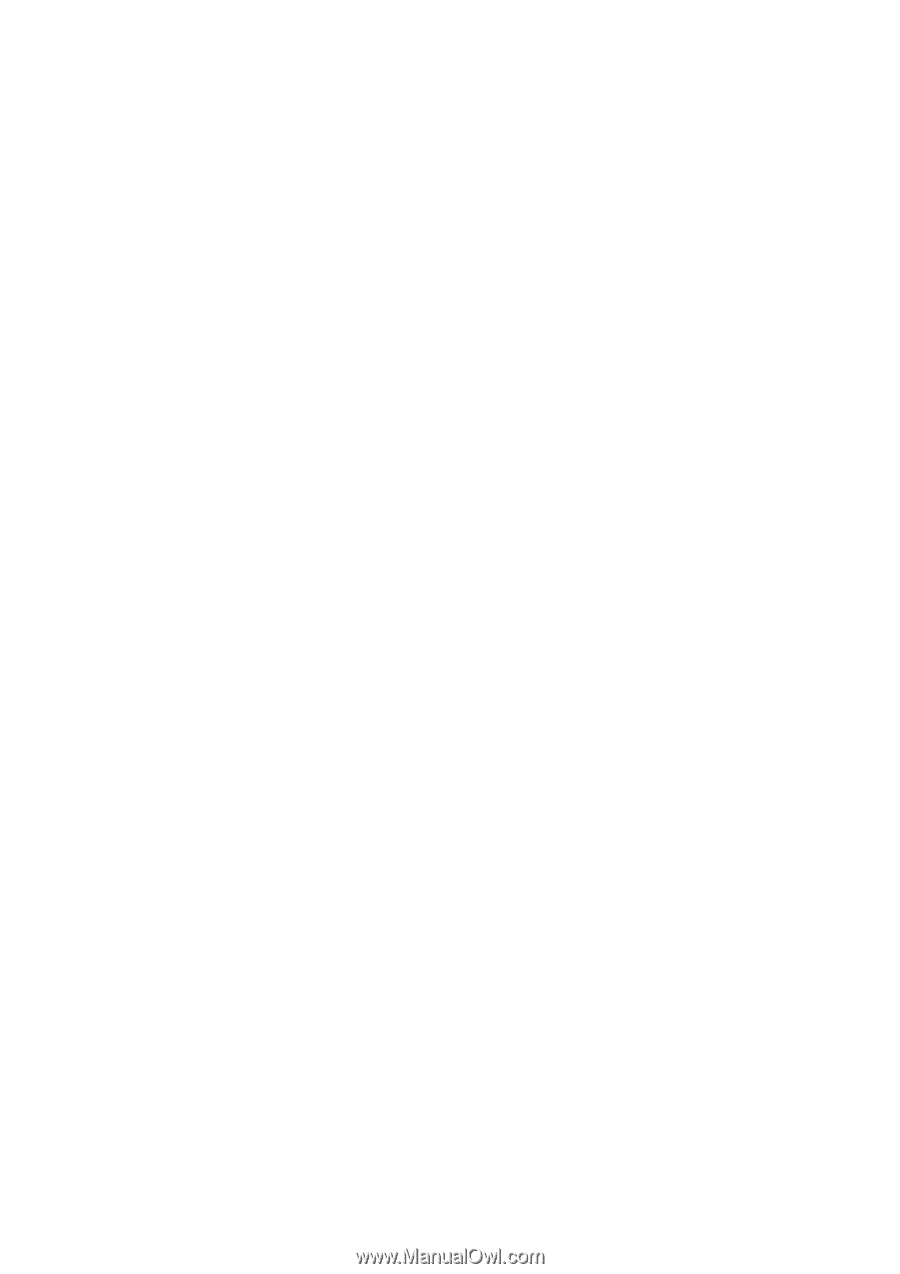
K4 Software Manual
Version: 5.5