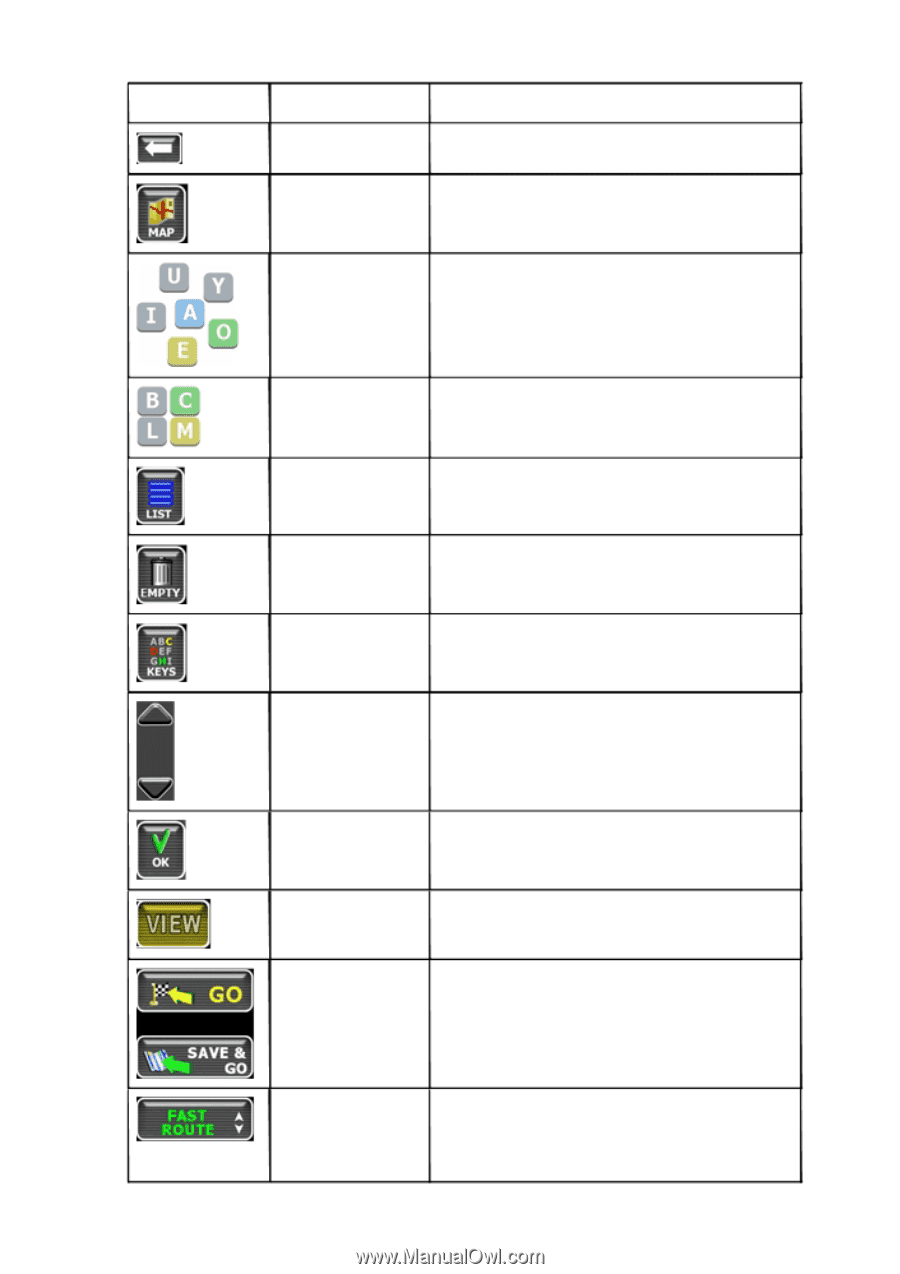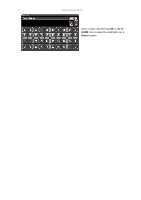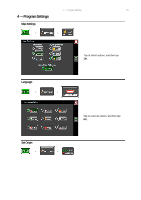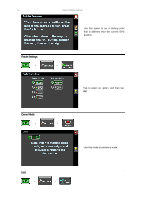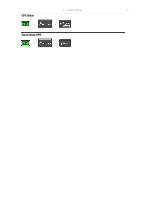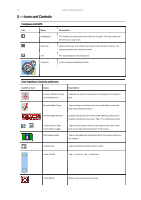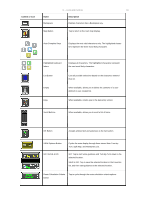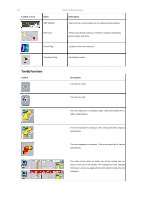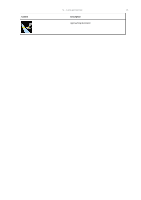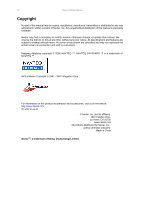Nextar K4 Software Manual - Page 19
Control or Icon, Description
 |
UPC - 714129925235
View all Nextar K4 manuals
Add to My Manuals
Save this manual to your list of manuals |
Page 19 highlights
5 - Icons and Controls 19 Control or Icon Name Description Backspace Deletes characters like a Backspace key. Map Button Tap to return to the main map display. Auto-Complete Keys Displays the next valid characters only. The highlighted characters represent the three most likely characters. Highlighted keyboard letters Displays all characters. The highlighted characters represent the next most likely characters. List Button Empty Lists all possible selections based on the characters entered thus far. When available, allows you to delete the contents of a userdefined or user-created list. Keys When available, returns you to the data entry screen. Scroll Buttons When available, allows you to scroll a list of items. OK Button Accepts entered text and advances to the next action. VIEW Options Button GO / SAVE & GO Cycles the main display through three views: Main Turn-byTurn, Split Map, and Maneuvers List. GO: Tap to start voice guidance and Turn-By-Turn views to the selected location. SAVE & GO: Tap to save the selected location in the Favorites list, and then start guidance to the selected location. Route Calculation Criteria button Tap to cycle through the route calculation criteria options.