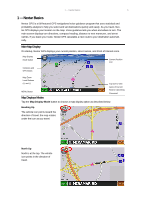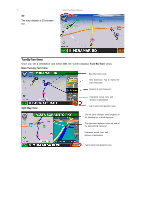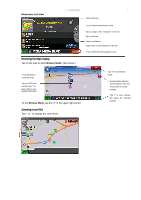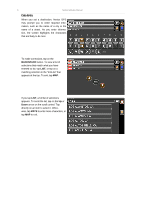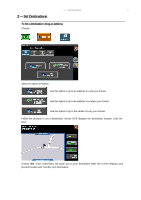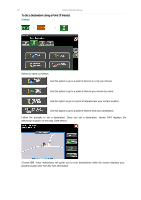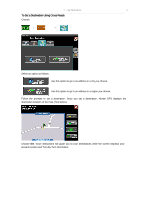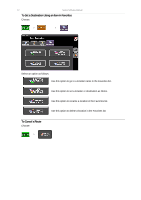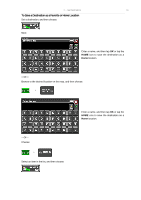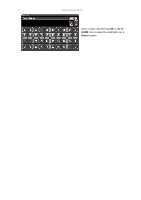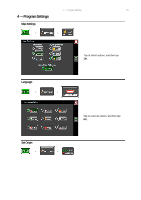Nextar K4 Software Manual - Page 10
To Set a Destination Using a Point Of Interest
 |
UPC - 714129925235
View all Nextar K4 manuals
Add to My Manuals
Save this manual to your list of manuals |
Page 10 highlights
10 Nextar Software Manual To Set a Destination Using a Point Of Interest Choose: > > Select an option as follows: Use this option to go to a point of interest in a city you choose. Use this option to go to a point of interest you choose by name. Use this option to go to a point of interest near your current location. Use this option to go to a point of interest near your destination. Follow the prompts to set a destination. Once you set a destination, Nextar GPS displays the destination location on the map. (See below.) Choose GO. Voice instructions will guide you to your destinations while the screen displays your present location and Turn-By-Turn information.
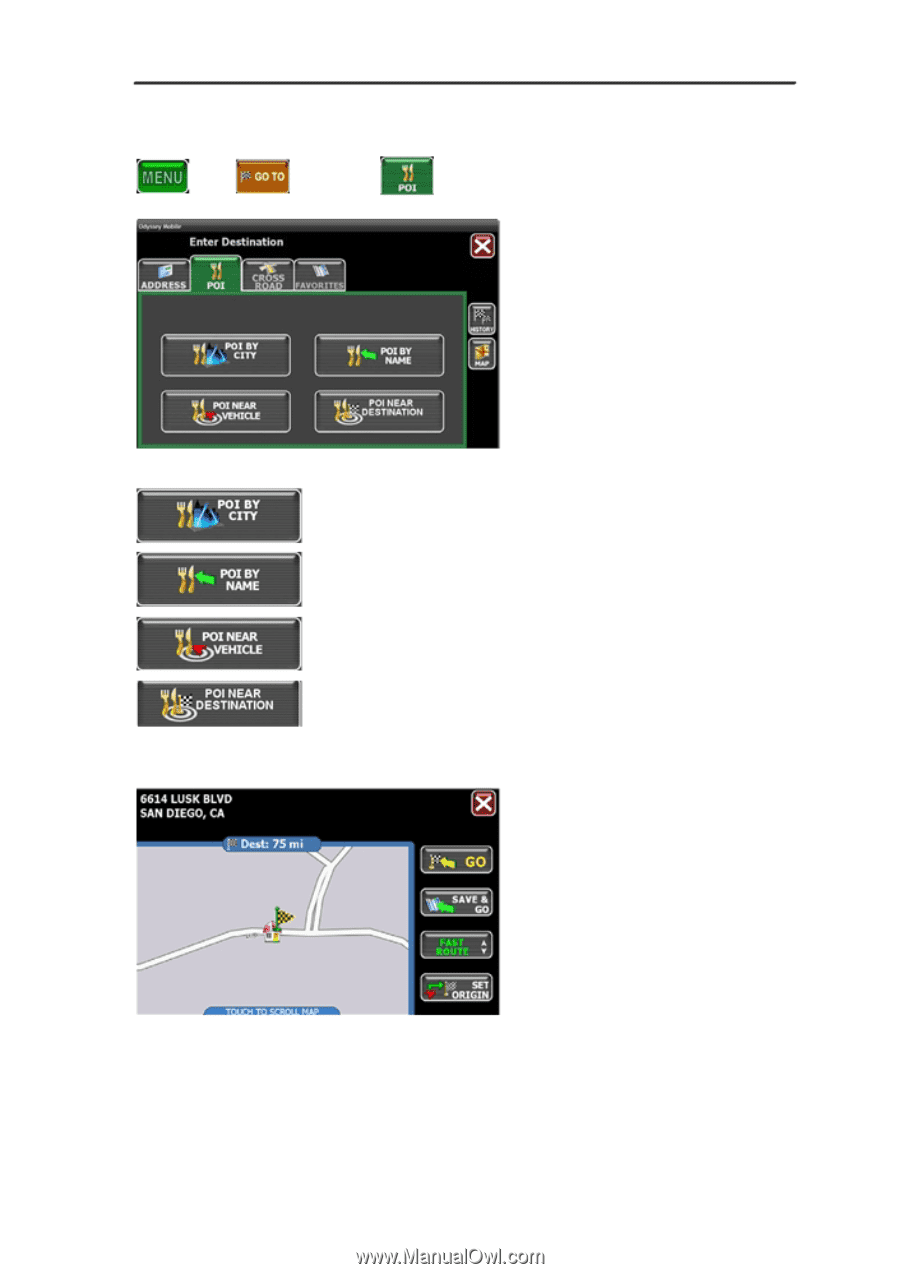
10
Nextar Software Manual
To Set a Destination Using a Point Of Interest
Choose:
>
>
Select an option as follows:
Use this option to go to a point of interest in a city you choose.
Use this option to go to a point of interest you choose by name.
Use this option to go to a point of interest near your current location.
Use this option to go to a point of interest near your destination.
Follow the prompts to set a destination. Once you set a destination, Nextar GPS displays the
destination location on the map. (See below.)
Choose
GO
. Voice instructions will guide you to your destinations while the screen displays your
present location and Turn-By-Turn information.