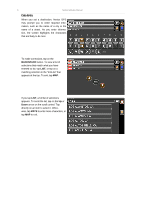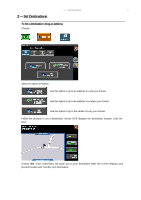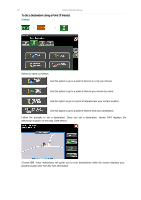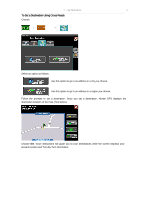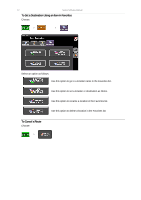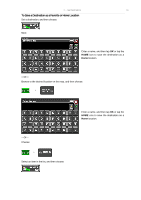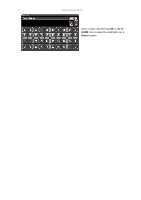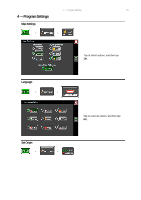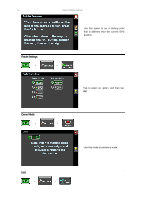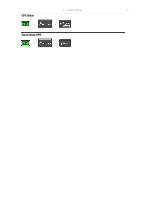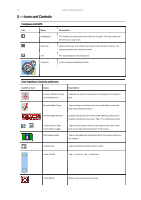Nextar K4 Software Manual - Page 13
To Save a Destination as a Favorite or Home Location
 |
UPC - 714129925235
View all Nextar K4 manuals
Add to My Manuals
Save this manual to your list of manuals |
Page 13 highlights
2 - Set Destinations 13 To Save a Destination as a Favorite or Home Location Set a destination, and then choose: Next: Enter a name, and then tap OK or tap the HOME icon to save the destination as a Home location. -Or- Browse to the desired location on the map, and then choose: > Enter a name, and then tap OK or tap the HOME icon to save the destination as a Home location. -Or- Choose: > Select an item in the list, and then choose:
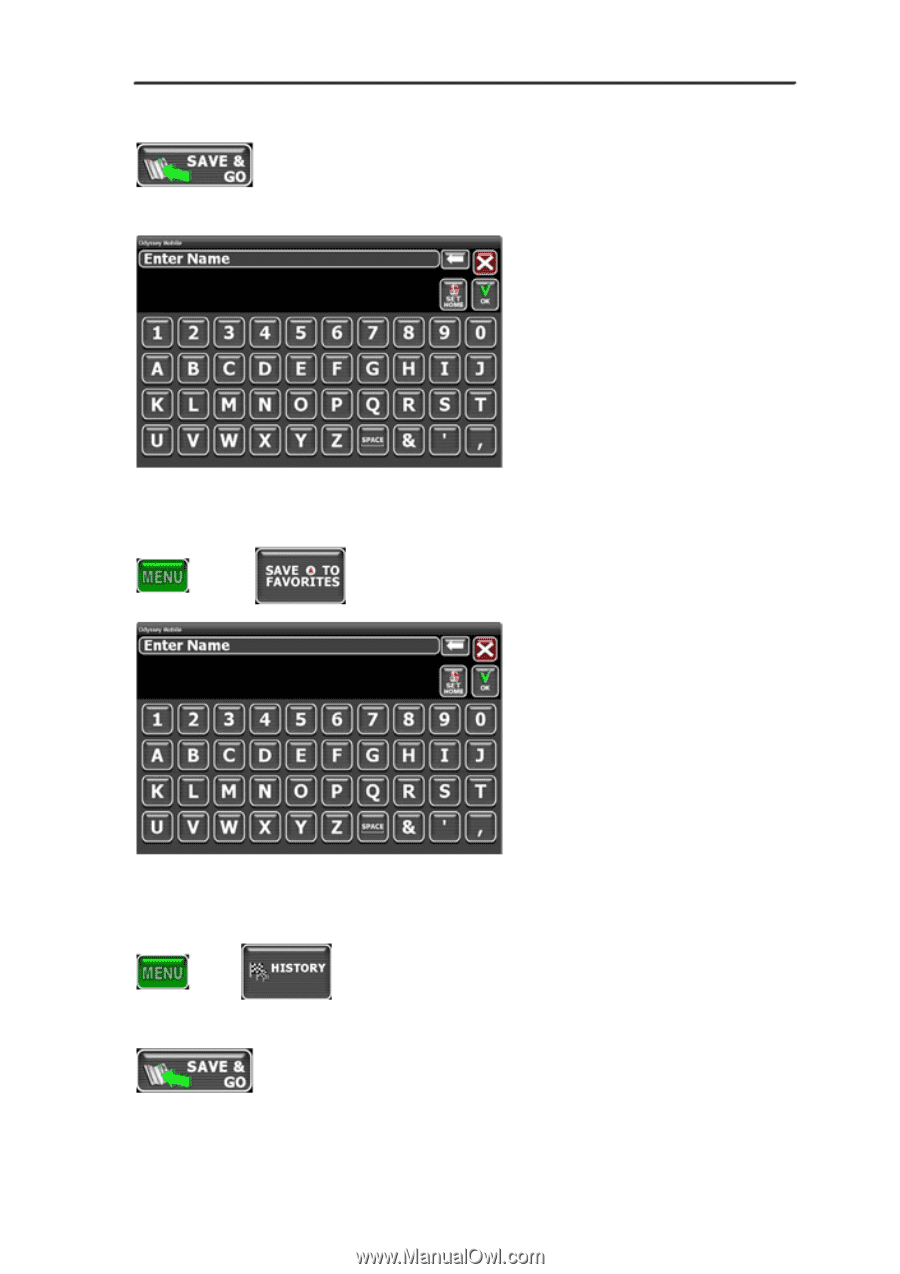
2 — Set Destinations
13
To Save a Destination as a Favorite or Home Location
Set a destination, and then choose:
Next:
Enter a name, and then tap
OK
or tap the
HOME
icon to save the destination as a
Home
location.
—Or—
Browse to the desired location on the map, and then choose:
>
Enter a name, and then tap
OK
or tap the
HOME
icon to save the destination as a
Home
location.
—Or—
Choose:
>
Select an item in the list, and then choose: