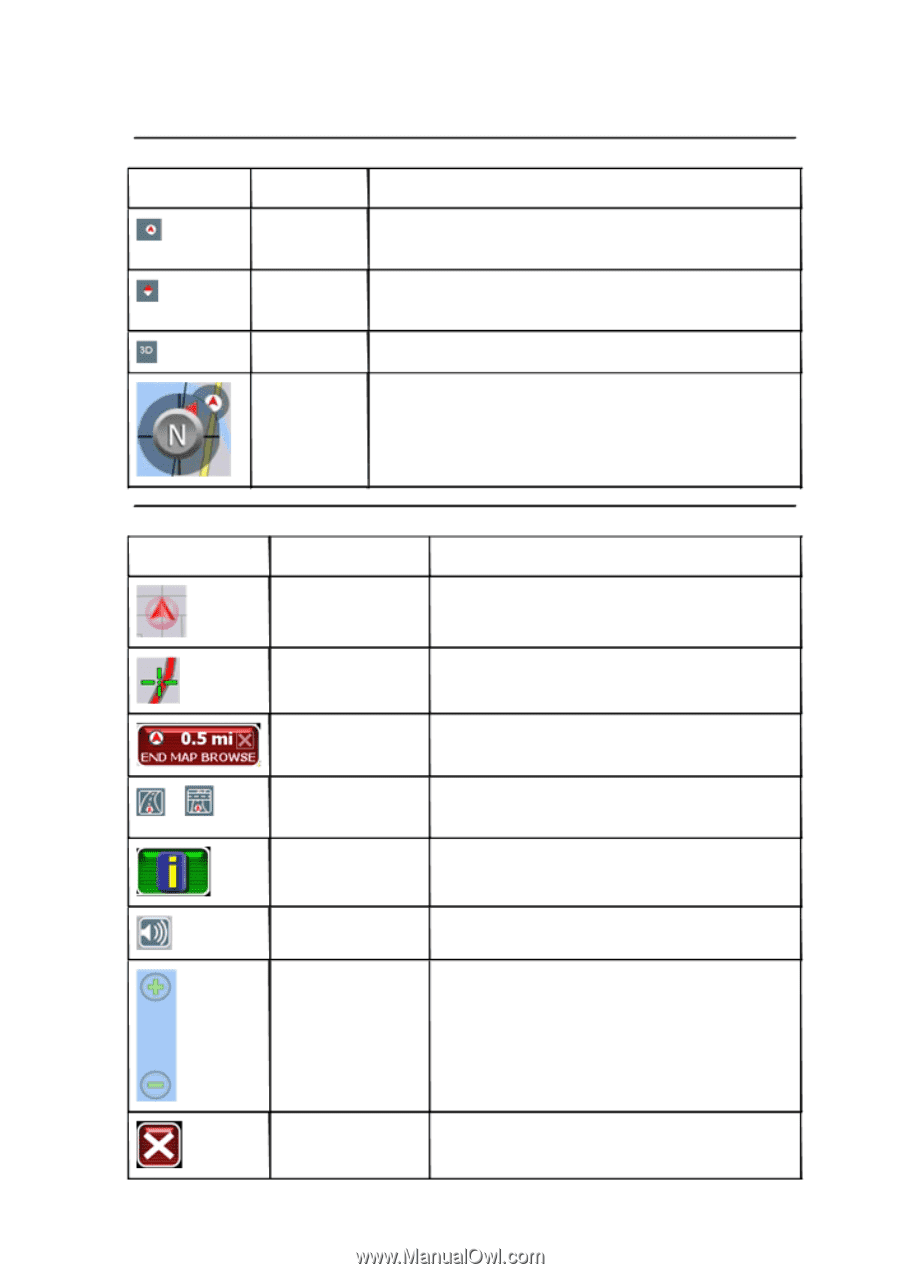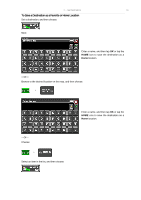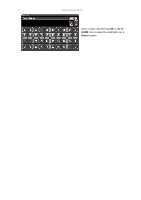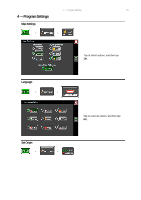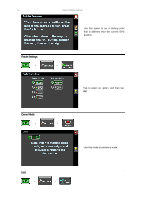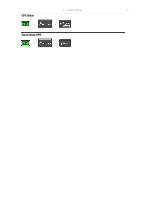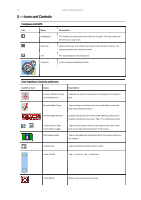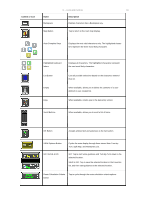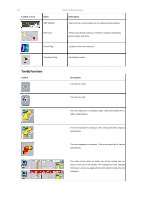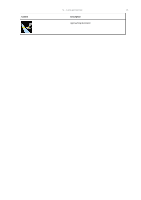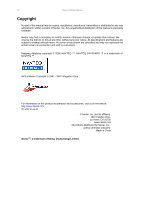Nextar K4 Software Manual - Page 18
Icons and Controls
 |
UPC - 714129925235
View all Nextar K4 manuals
Add to My Manuals
Save this manual to your list of manuals |
Page 18 highlights
18 5 - Icons and Controls Compass and GPS Icon Name Heading-Up North-Up 3-D Compass Nextar Software Manual Description The vehicle icon points toward the direction of travel. The map rotates under the icon as you travel. North is at the top. The vehicle icon points in the direction of travel. The compass displays the direction of travel. The map displays in 3D perspective. Current compass heading and time. User Interface Controls and Icons Control or Icon Name Description Current Vehicle Position and Heading Icon Indicates the current car position and heading on the map display. Browse Mode Cursor Tap and drag to scroll the map. Press and hold to center the map at the selected location. Browse Mode indicator Displays the distance from the current vehicle position to the location indicated by the cursor. Tap "X" to exit Browse mode. Current Street / Next Cross Street Toggle Information Button Tap to view the name of the current street or the name of the next cross street along the bottom of the screen. Tap to view additional information about the location at the cursor position. Volume icon Tap to activate the popup volume control. Zoom Control Tap + to zoom in. Tap - to zoom out. Close Button Returns you to the previous screen.