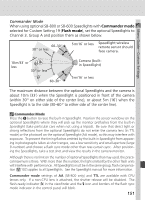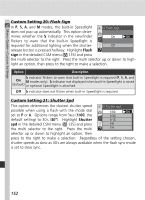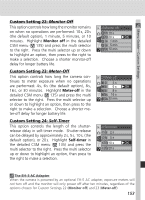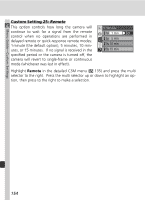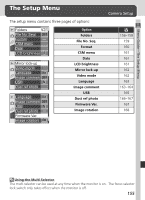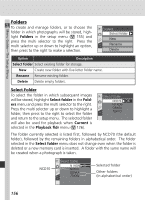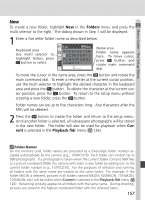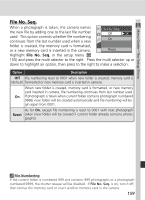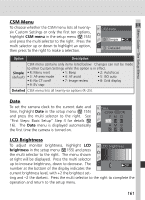Nikon 25214 D70 User's Guide - Page 166
Folders, Select Folder
 |
UPC - 018208252145
View all Nikon 25214 manuals
Add to My Manuals
Save this manual to your list of manuals |
Page 166 highlights
Menu Guide-The Setup Menu Folders To create and manage folders, or to choose the folder in which photographs will be stored, highlight Folders in the setup menu ( 155) and press the multi selector to the right. Press the multi selector up or down to highlight an option, then press to the right to make a selection. Folders Select folder New Rename Delete Option Description Select folder Select existing folder for storage. New Create new folder with five-letter folder name. Rename Rename existing folder. Delete Delete empty folders. Select Folder To select the folder in which subsequent images will be stored, highlight Select folder in the Folders menu and press the multi selector to the right. Press the multi selector up or down to highlight a folder, then press to the right to select the folder and return to the setup menu. The selected folder will also be used for playback when Current is selected in the Playback fldr menu ( 126). Select folder NCD70 OK N I KON OSAKA TOKYO The folder currently selected is listed first, followed by NCD70 (the default folder), followed by the remaining folders in alphabetical order. The folder selected in the Select folder menu does not change even when the folder is deleted or a new memory card is inserted. A folder with the same name will be created when a photograph is taken. NCD70 Select folder N I KON OK NCD70 OSAKA TOKYO Selected folder Other folders (in alphabetical order) 156