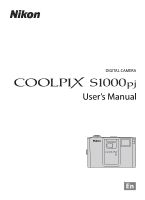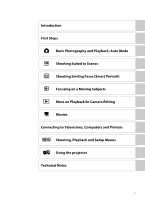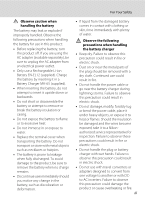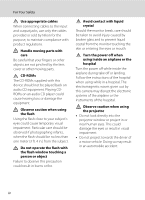Nikon S1000pj S1000pj User's Manual
Nikon S1000pj - Coolpix Digital Camera Manual
 |
UPC - 018208261864
View all Nikon S1000pj manuals
Add to My Manuals
Save this manual to your list of manuals |
Nikon S1000pj manual content summary:
- Nikon S1000pj | S1000pj User's Manual - Page 1
DIGITAL CAMERA User's Manual En - Nikon S1000pj | S1000pj User's Manual - Page 2
trademarks of Adobe Systems Inc. • The SD logo is a trademark of the SD Card Association. • PictBridge is a trademark. • All other trade names mentioned in this manual or the other documentation provided with your Nikon product are trademarks or registered trademarks of their respective holders. - Nikon S1000pj | S1000pj User's Manual - Page 3
Steps A Basic Photography and Playback: Auto Mode C Shooting Suited to Scenes F Shooting Smiling Faces (Smart Portrait) s Focusing on a Moving Subjects c More on Playback/In-Camera Editing D Movies Connecting to Televisions, Computers and Printers d Shooting, Playback and Setup Menus P Using the - Nikon S1000pj | S1000pj User's Manual - Page 4
instructions where all those who use the product will read them. This icon marks warnings, information that should be read before using this Nikon to a Nikon-authorized service representative for inspection, after unplugging the product and/or removing the battery. Do not use the camera or AC - Nikon S1000pj | S1000pj User's Manual - Page 5
be damaged and the wires become exposed, take it to a Nikonauthorized service representative for inspection. Failure to observe these precautions could result in fire or electric shock. • Do not handle the plug or battery charger with wet hands. Failure to observe this precaution could result in - Nikon S1000pj | S1000pj User's Manual - Page 6
are not pinched by the lens cover or other moving parts. instructions of the hospital when using while in a hospital. The electromagnetic waves given out by this camera may disrupt the electronic systems of the airplane or the instruments of the hospital. Observe caution when using the projector - Nikon S1000pj | S1000pj User's Manual - Page 7
comply with the limits for a Class B digital device, pursuant to Part 15 of the FCC installed and used in accordance with the instructions, may cause harmful interference to radio communications device that are not expressly approved by Nikon Corporation may void the user's authority to operate the - Nikon S1000pj | S1000pj User's Manual - Page 8
Notice for customers in Canada CAUTION This Class B digital apparatus complies with Canadian ICES-003. ATTENTION Cet This symbol on the battery indicates that the battery is to be collected separately. The following apply only to users in European countries: • All batteries, whether marked with - Nikon S1000pj | S1000pj User's Manual - Page 9
...12 Help Displays...13 The P (Projector) Button...13 First Steps ...14 Charging the Battery ...14 Inserting the Battery into the Camera 16 Removing the Battery ...17 Turning On and Off the Camera...17 Setting Display Language, Date and Time 18 Inserting Memory Cards ...20 Removing Memory Cards - Nikon S1000pj | S1000pj User's Manual - Page 10
the Remote Control 35 C Shooting Suited to Scenes...36 Shooting in Scene Mode ...36 Selecting a Scene Mode...36 Features ...37 Shooting in the Scene Mode Selected by the Camera (Scene Auto Selector 43 Taking Pictures in Food Mode...45 Shooting for a Panorama...47 F Shooting Smiling Faces (Smart - Nikon S1000pj | S1000pj User's Manual - Page 11
: The Playback Menu 111 Displaying the Playback Menu...111 b Slide Show...113 c Delete ...114 d Protect ...114 f Rotate Image...115 h Copy ...115 Basic Camera Setup: The Setup Menu 117 Displaying the Setup Menu...118 a Menus ...119 c Welcome Screen...120 d Date...121 e Monitor Settings ...124 ix - Nikon S1000pj | S1000pj User's Manual - Page 12
...146 Technical Notes...147 Optional Accessories ...147 Approved Memory Cards ...147 Image/Sound File and Folder Names 148 Caring for the Camera ...149 Cleaning ...151 Storage ...151 Error Messages...152 Troubleshooting...156 Specifications ...162 Supported Standards ...166 Index ...167 - Nikon S1000pj | S1000pj User's Manual - Page 13
Thank you for your purchase of a Nikon COOLPIX S1000pj digital camera. This manual was written to help you enjoy taking pictures with your Nikon digital camera. Read this manual thoroughly before use, and keep it where all those who use the product will read it. Symbols and Conventions To make - Nikon S1000pj | S1000pj User's Manual - Page 14
Electronic Accessories Nikon COOLPIX cameras are designed to the highest standards and include complex electronic circuitry. Only Nikon brand electronic accessories (including battery chargers, batteries and AC adapters) certified by Nikon specifically for use with this Nikon digital camera are - Nikon S1000pj | S1000pj User's Manual - Page 15
being in possession of material that was digitally copied or reproduced by means of a scanner, digital camera or other device may be punishable by law deleting images or formatting data storage devices such as memory cards or builtin camera memory does not completely erase the original image data. - Nikon S1000pj | S1000pj User's Manual - Page 16
focus slider 138 5 Built-in flash 30 6 Projector window 137 7 P (projector) button 137 8 Lens 151, 162 9 Infrared receiver (front 35, 138 10 Self-timer lamp 32 AF-assist illuminator 128 11 Lens cover 149 12 Built-in microphone 71, 81 13 Eyelet for camera strap 7 14 Connector - Nikon S1000pj | S1000pj User's Manual - Page 17
Introduction Parts of the Camera 1 2 3 4 5 6 7 8 9 10 11 12 13 17 16 15 14 1 Flash lamp 31 2 Infrared receiver ( button 28, 29, 72, 83 9 d button....12, 98, 111, 118, 142, 144 10 Monitor 8 11 Cover latch 16, 20 12 Battery-chamber/ memory card slot cover 16, 20 13 Power connector cover - Nikon S1000pj | S1000pj User's Manual - Page 18
with the Remote Control" (A 35) • Projector mode: "Displaying Pictures with the Projector (Projector Mode)" (A 137), "Projector Slide Show" (A 142) B Notes on the Remote Control Battery • When changing the remote control battery, be sure that the battery's positive (+) and negative (-) terminals are - Nikon S1000pj | S1000pj User's Manual - Page 19
up. Insert the battery holder into the remote control. Attaching the Camera Strap 1 2 3 The projector stand can be attached to the camera strap. B Note on the Projector Stand Do not carry the camera by the projector stand attached to the camera strap. Should the projector stand slip off - Nikon S1000pj | S1000pj User's Manual - Page 20
varies with current camera settings). The indicators , 36, 49, 52, 81 15 Internal memory indicator 23 2 Macro mode 33 16 Smile 49, 106 6 Flash mode 30 7 Battery level indicator 22 8 Motion detection icon 23, indicator 152 11 Travel destination 121 12 Date imprint 125 13 Image mode - Nikon S1000pj | S1000pj User's Manual - Page 21
mode1 67 5 Battery level indicator 22 6 Protect icon 114 7 Image mode2 99 Movie options2 82 a Current frame number/ 8 total number of frames 28 b Movie length 83 9 Internal memory indicator 28 10 Add to favorites guide 66 11 Movie playback guide 83 12 List by date guide 58 13 Print - Nikon S1000pj | S1000pj User's Manual - Page 22
c (Playback) Button • Press the c button in shooting mode or projector mode to enter playback mode. • Press the c button in playback menu and switch playback modes. • If the camera is turned off, hold down the c button to turn the camera on in playback mode. The Playback-mode Selection Menu - Nikon S1000pj | S1000pj User's Manual - Page 23
Display n (self-timer) (A 32) menu Display o (exposure compensation) (A 34) guide Apply selection Display p (macro mode) (A 33) menu or move cursor down Playback/Projecting options Exit C Note on the Multi Selector In the manual, the button indicating up, down, left and right of the multi selector is shown - Nikon S1000pj | S1000pj User's Manual - Page 24
menus in the current mode Bottom tab: Display the setup menu or projector settings menu Shooting menu Image mode White balance Continuous ISO sensitivity Color proceed to the next set of options AF area mode Face priority Auto Manual Center Exit Press the k button or the multi selector K to apply - Nikon S1000pj | S1000pj User's Manual - Page 25
the original menu, rotate the zoom control to g (j) again. White balance For accurate color reproduction, choose a setting that matches the light source. Exit Back The P (Projector) Button • Press the P button in shooting mode or playback mode to switch to - Nikon S1000pj | S1000pj User's Manual - Page 26
MH-65 (supplied). 1 Connect the power cable in the order indicated below. 2 Insert the battery into the battery charger by sliding the battery forward 1, and press down until it locks into place 2. • CHARGE lamp starts blinking when charging begins. • About 2 hours 30 minutes are required to charge - Nikon S1000pj | S1000pj User's Manual - Page 27
charging immediately, unplug the charger, and take both the battery and charger to your retailer or Nikon-authorized service representative. 3 Remove the battery and unplug the charger when charging is complete. B Notes on the Battery Charger • The supplied battery charger is for use only with - Nikon S1000pj | S1000pj User's Manual - Page 28
First Steps Inserting the Battery into the Camera Insert a Rechargeable Li-ion Battery EN-EL12 (supplied) into your camera. • Charge the battery before the first use or when the battery is running low (A 14). 1 Open the battery-chamber/memory card slot cover. Slide the cover latch to the Y side (1) - Nikon S1000pj | S1000pj User's Manual - Page 29
First Steps Inserting the Battery into the Camera Removing the Battery Turn the camera off and be sure that the power-on lamp and the monitor have turned off before opening the battery-chamber/memory card slot cover. To eject the battery, open the battery-chamber/ memory card slot cover and slide - Nikon S1000pj | S1000pj User's Manual - Page 30
First Steps Setting Display Language, Date and Time A language-selection dialog is displayed the first time the camera is turned on. 1 Press the power switch to turn on the camera. The power-on lamp (green) will light for a moment and the monitor will turn on. 2 Use the multi selector to choose - Nikon S1000pj | S1000pj User's Manual - Page 31
First Steps Setting Display Language, Date and Time 5 Edit the date and time. Press H or I to edit the highlighted item. Press K to move the highlight in the following order. D (day) ➝ M (month) ➝ Y (year) ➝ hour ➝ minute ➝ DMY (the order in which the day, month, and year are displayed) Press J to - Nikon S1000pj | S1000pj User's Manual - Page 32
Insert the memory card. Slide the memory card in correctly until it clicks into place. Close the battery-chamber/memory card slot cover. B Inserting Memory Cards Inserting the memory card upside down or backwards could damage the camera or the memory card. Be sure to check that the memory card is in - Nikon S1000pj | S1000pj User's Manual - Page 33
No Yes • Do not turn the camera off or open the battery-chamber/memory card slot cover until formatting is complete. • Be sure to use this camera to format memory cards previously used in other devices the first time they are inserted into the COOLPIX S1000pj (A 130). B The Write Protect Switch - Nikon S1000pj | S1000pj User's Manual - Page 34
to charge or replace the battery. Cannot take pictures. Recharge or replace with a fully charged battery. 12 Number of exposures remaining Number of Exposures Remaining The number of pictures that can be stored depends on the capacity of the internal memory or memory card and image mode setting - Nikon S1000pj | S1000pj User's Manual - Page 35
Indicators Displayed in A (Auto) Mode Shooting mode A displayed in A (auto) mode. 12 Internal memory indicator Indicates that images will be stored on the camera's internal memory (approximately 36 MB). When a memory card is inserted in the camera, C does not appear and images will be stored in the - Nikon S1000pj | S1000pj User's Manual - Page 36
and other objects away from the lens, flash, the projector button, AF assist-illuminator, microphone, and speaker. When taking pictures in portrait ("tall") orientation, turn the camera so that the built-in flash is above the lens. 2 Frame the picture. When the camera recognizes a human face, that - Nikon S1000pj | S1000pj User's Manual - Page 37
frame. Step 2 Frame a Picture Zoom out Zoom in A zoom indicator is displayed at the top of the monitor when the zoom control is rotated. Optical Digital zoom zoom Digital Zoom When the camera is zoomed in to the maximum optical zoom position, rotating and holding the zoom control at g triggers - Nikon S1000pj | S1000pj User's Manual - Page 38
may blink red. This indicates that the camera is unable to focus. Modify the composition and press the shutter-release button halfway again. 2 Press the shutter-release button the rest of the way down. The shutter is released and the picture will be recorded to the memory card or internal memory. 26 - Nikon S1000pj | S1000pj User's Manual - Page 39
remaining will blink. Do not open the battery-chamber/memory card slot cover while pictures are being recorded. Cutting power or removing the memory card in these circumstances could result in loss of data or in damage to the camera or card. B Autofocus Autofocus may not perform as expected - Nikon S1000pj | S1000pj User's Manual - Page 40
) button A (auto) button Multi selector When playing back pictures stored on the camera's internal memory, C is displayed. When a memory card is inserted in the camera, C is not displayed and images stored on the memory card are played back. Press the A button or the shutter-release button to - Nikon S1000pj | S1000pj User's Manual - Page 41
pictures with the built-in projector. 137 C Pressing the c Button to Turn On the Camera When the camera is off, holding down the c button will turn the camera on in playback mode. C Viewing Pictures • Pictures stored in the internal memory can only be viewed if no memory card is inserted - Nikon S1000pj | S1000pj User's Manual - Page 42
Basic Photography and Playback: Auto Mode Using the Flash The flash has a range of 0.3-3.5 m (1-11 ft.) when the camera is zoomed out all the way. With maximum optical zoom applied, the range is 0.5-2.5 m (1-8 ft.) when ISO sensitivity is set to Auto. The following flash - Nikon S1000pj | S1000pj User's Manual - Page 43
Off: Flash will not fire when picture is taken. If the battery is low, the monitor display will turn off, and remain off, applied in A (auto) mode is stored in the camera's memory even after the camera is turned off, and reapplied the next time A (auto) cases, choose another mode and try again. 31 - Nikon S1000pj | S1000pj User's Manual - Page 44
second timer for self-portraits. This feature is useful for reducing the effects of camera shake that occurs when pressing the shutter Use on important occasions, such as weddings 2 s (two seconds): Use to prevent camera shake The mode selected for self-timer is displayed. If a setting is not applied - Nikon S1000pj | S1000pj User's Manual - Page 45
when the shutter-release button is pressed halfway. Therefore, the sound of lens drive movement can be heard. C The Macro Mode Setting The macro mode setting applied in A (auto) mode is stored in the camera's memory even after the camera is turned off, and reapplied the next time A (auto) mode is - Nikon S1000pj | S1000pj User's Manual - Page 46
by the camera to make pictures brighter or darker. 1 Press o (exposure compensation). The exposure compensation guide is displayed k button. 12 C Exposure Compensation Value The exposure compensation value applied in A (auto) mode is stored in the camera's memory even after the camera is turned off - Nikon S1000pj | S1000pj User's Manual - Page 47
Movies" (A 81) for details on using zoom with movie recording. When Smile timer is set to On in smart portrait mode (A 49), and the camera recognizes human faces, remote control operation is not available. 3 Point the remote control at the infrared Rear Front receiver on the front or rear of - Nikon S1000pj | S1000pj User's Manual - Page 48
Shooting Suited to Scenes Shooting in Scene Mode Camera settings are automatically optimized for the selected subject press the k button. The display changes to that for the selected scene mode. See "Features" (A 37) for more information. Scene auto selector Beach/snow 3 Frame the subject and - Nikon S1000pj | S1000pj User's Manual - Page 49
skin softening function before recording pictures (A 50). • If no faces are recognized, the camera focuses on the subject at the center of the screen by pressing the shutter-release button halfway. • Digital zoom is not available. m V* n Off* p Off o 0.0* * Default setting can be modified - Nikon S1000pj | S1000pj User's Manual - Page 50
continuous shooting may vary depending upon the current image mode setting, the memory card used, or shooting condition. m W n Off p Off o are recognized, the camera focuses on the subject at the center of the screen by pressing the shutter-release button halfway. • Digital zoom is not - Nikon S1000pj | S1000pj User's Manual - Page 51
steadily. In dark surroundings, the use of a tripod is recommended. Set Vibration reduction (A 126) to Off when using a tripod to stabilize the camera. m V1 n Off2 p Off o 0.02 1 Slow sync with red-eye reduction flash mode may be used. The default setting can be modified. 2 Default setting - Nikon S1000pj | S1000pj User's Manual - Page 52
glow green (the zoom indicator is positioned to the left of K). • AF area mode is set to Manual (A 106). Press the k button to choose the focus area in which the camera focuses. • The camera focuses continuously until focus is locked by pressing the shutter-release button halfway. • As pictures are - Nikon S1000pj | S1000pj User's Manual - Page 53
details. • AF area mode is set to Manual (A 106). Press the k button to choose the focus area in which the camera focuses. X W n Off* p On Camera focuses on subject at the center of the frame. • BSS (best shot selector) can be enabled (A 103). • As pictures are easily affected by camera shake - Nikon S1000pj | S1000pj User's Manual - Page 54
can be modified. o Backlight Use when light is coming from behind the subject, throwing features or details into shadow. The flash fires automatically to "fill in" (illuminate) shadows. • Camera focuses on subject at the center of the frame. m m n Off* p Off o 0.0* * Default setting can - Nikon S1000pj | S1000pj User's Manual - Page 55
select the desired scene mode. Should this occur, switch to A (auto) mode (A 22) or select the desired scene mode manually (A 36). C Focusing in Scene Auto Selector Mode • When the camera recognizes a human face in scene auto selector mode, it focuses on that face. See "Face Priority" (A 108) for - Nikon S1000pj | S1000pj User's Manual - Page 56
mode settings can be applied (A 30). • When U (auto) is applied, the camera automatically selects the optimum flash mode setting for the scene mode it has selected. • shooting conditions. C Scene Auto Selector Mode Restrictions • Digital zoom is not available. • The macro mode button on the multi selector - Nikon S1000pj | S1000pj User's Manual - Page 57
white balance. Press H to increase the amount of red, or I to increase the amount of blue. 12 3 Frame the picture. The closest possible shooting distance may vary according to the zoom position. The camera can focus at a distance of 3 cm (1.2 in.) at the zoom position at which F and the zoom - Nikon S1000pj | S1000pj User's Manual - Page 58
food mode has no affect on the shooting menu's White balance setting (A 101). • Adjustments to white balance applied in food mode are stored in the camera's memory even after the camera is turned off, and reapplied the next time food mode is selected. 46 - Nikon S1000pj | S1000pj User's Manual - Page 59
a tripod for the best results. Set Vibration reduction (A 126) to Off in setup menu (A 117) when using a tripod to stabilize the camera. 1 Press the A the first picture. One third of the picture will be displayed as translucent. 12 4 Take the next picture. Frame the next picture so that one third - Nikon S1000pj | S1000pj User's Manual - Page 60
Shooting in Scene Mode 5 Press the k button when shooting is complete. The camera returns to step 2. End 9 Shooting Suited to Scenes B Notes on Panorama Assist • Flash mode, self-timer, macro mode and exposure compensation settings cannot be adjusted - Nikon S1000pj | S1000pj User's Manual - Page 61
is locked. 1/125 F3.9 18 Up to three faces can be recognized. When the camera detects more than one face, the double border is displayed around the face closest to Pictures can also be taken by pressing the shutter release button. The camera can focus on the subject at the center of the frame when - Nikon S1000pj | S1000pj User's Manual - Page 62
Mode B Face Recognition and Smile Face Detection Features • Under some shooting conditions, the camera may be unable to recognize faces or detect (A 33) cannot be used. • Exposure compensation (A 34) is enabled. • Digital zoom is not available. • When pressing the d button to display F (smart - Nikon S1000pj | S1000pj User's Manual - Page 63
Skin softening Enable skin softening. When the shutter is released, the camera detects one or more human faces (up to three), and processes shots, one in which the subject's eyes are open is saved. • If the camera saved a picture in which the subject's eyes may have been closed, the dialog - Nikon S1000pj | S1000pj User's Manual - Page 64
a subject. Align the subject with the single border at the center of the frame and press the k button. - The subject is selected. - When the camera is unable to focus on the subject, the single border will glow red. Change the composition Start and try again. When the subject is selected - Nikon S1000pj | S1000pj User's Manual - Page 65
auto mode and set AF area mode (A 106) to Manual or Center, refocus on another subject positioned at the same distance from the camera as the actual portrait subject, and use focus lock (A 107). C Functions Available in Subject Tracking Mode • Digital zoom is not available. • Flash mode (A 30) and - Nikon S1000pj | S1000pj User's Manual - Page 66
More on Playback/In-Camera Editing Viewing Multiple Pictures: Thumbnail Playback Rotate the zoom control to f (h) in full-frame 1/ 10 playback mode (A 28) to the A button or the shutter-release button to return to the last shooting mode 28 selected. More on Playback/In-Camera Editing 54 - Nikon S1000pj | S1000pj User's Manual - Page 67
thumbnails. • When thumbnails are displayed in favorite pictures mode (A 64), the favorite pictures icon is displayed at right above the thumbnails. 1/ 3 More on Playback/In-Camera Editing 55 - Nikon S1000pj | S1000pj User's Manual - Page 68
taken on the selected date is displayed full frame. 28 Return to thumbnail display g (i) Rotate the zoom control to g (i). 54 More on Playback/In-Camera Editing B Notes on Calendar Display • Pictures taken before the date and time have been set are recognized as having been taken on 01/ 01 - Nikon S1000pj | S1000pj User's Manual - Page 69
display of the center portion of the current picture. • The guide displayed at bottom right shows the portion of the image currently displayed button to return to the current shooting mode. 28 More on Playback/In-Camera Editing Pictures Taken with Face Priority When zooming in (playback zoom) on - Nikon S1000pj | S1000pj User's Manual - Page 70
menu and press the multi selector H or I to choose C, and then press the k button. Dates for which pictures exist are listed. 2 Select the desired date. Camera lists up to 29 dates. If pictures exist for more than 29 dates, all pictures recorded earlier than most recent 29 dates will be combined - Nikon S1000pj | S1000pj User's Manual - Page 71
display the playbackmode selection menu. 10 Press the A button or the shutter-release button to return to the last shooting mode selected. 28 Switch to projector mode P Use the built-in projector to project pictures taken on the selected date. 139 More on Playback/In - Nikon S1000pj | S1000pj User's Manual - Page 72
. To apply options to individual pictures, or to select individual pictures for deletion, display a picture full-frame and press the d button. More on Playback/In-Camera Editing 60 - Nikon S1000pj | S1000pj User's Manual - Page 73
is displayed. 2 Select a desired category. For details of categories, see "Categories and the Contents" (A 62). Auto sort Portraits More on Playback/In-Camera Editing Press the k button to display a picture in the selected category in full-frame playback mode. The icon of the category currently - Nikon S1000pj | S1000pj User's Manual - Page 74
43) are also sorted to the appropriate categories. More on Playback/In-Camera Editing B Notes on Auto Sort Mode • Up to 999 pictures and internal memory or the memory card (A 115) cannot be displayed in auto sort mode. • Pictures or movies recorded by a camera other than the COOLPIX S1000pj cannot - Nikon S1000pj | S1000pj User's Manual - Page 75
the A button or the shutter-release button to return to the last shooting mode 28 selected. More on Playback/In-Camera Editing Switch to projector mode P Use the built-in projector to project pictures sorted to the selected category. 139 Auto Sort Menu Press the d button in full-frame playback - Nikon S1000pj | S1000pj User's Manual - Page 76
), list by date mode (A 58), and auto sort mode (A 61) Sorting pictures to album (A 66) Viewing pictures in album (A 67) 64 More on Playback/In-Camera Editing - Nikon S1000pj | S1000pj User's Manual - Page 77
on Icons for Albums Choose icons for albums separately for the internal memory and for every memory card used. • To change the icon for an album containing pictures stored in the internal memory, remove the memory card from the camera. • A number (default setting) is displayed in place of an icon - Nikon S1000pj | S1000pj User's Manual - Page 78
to choose a desired album and press the k button. The picture is added to the selected album. Favorite pictures Back Add More on Playback/In-Camera Editing B Notes on Adding Favorite Pictures • An album can contain up to 200 pictures. • If the selected picture has already been added to an - Nikon S1000pj | S1000pj User's Manual - Page 79
current album is displayed at the top right of the screen. Choose icon 15/11/2009 15:30 0004.JPG 44 More on Playback/In-Camera Editing 67 - Nikon S1000pj | S1000pj User's Manual - Page 80
button. More on Playback/In-Camera Editing B Note on Deleting Pictures in Favorite Pictures Mode Note that deleting a picture in favorite pictures mode deletes not only the picture from the album, but also deletes the original picture from the internal memory or memory card permanently 68 (A 70). - Nikon S1000pj | S1000pj User's Manual - Page 81
the multi selector H, I, J, or K. 11 More on Playback/In-Camera Editing Switch to full-frame playback Delete picture Change album icon Switch to to the last shooting mode 28 selected. Switch to projector mode P Use the built-in projector to project pictures added to the selected album. 139 - Nikon S1000pj | S1000pj User's Manual - Page 82
0004.JPG Adds file names Album 2 0001.JPG 0004.JPG Favorite Pictures Playback 0001.JPG Album 1 0001.JPG 0002.JPG 0003.JPG References files Internal memory or memory card Playback 0002.JPG 0003.JPG More on Playback/In-Camera Editing 70 - Nikon S1000pj | S1000pj User's Manual - Page 83
Voice Memos: Recording and Playback Use the camera's built-in microphone to record voice memos for pictures. the monitor. Back 20s When recording ends, the voice memo playback screen is displayed. Follow the instructions in step 3 of "Playing Voice Memos" (A 72) to play the voice memo. Press the - Nikon S1000pj | S1000pj User's Manual - Page 84
voice memo are deleted. • If a voice memo already exists for the current picture, it must be deleted before a new voice memo can be recorded. • The COOLPIX S1000pj is not able to attach a voice memo to pictures recorded by other cameras. 72 More on Playback/In - Nikon S1000pj | S1000pj User's Manual - Page 85
99) cannot be edited. • The COOLPIX S1000pj editing functions are not available for pictures taken with another model of digital cameras. • If no face is recognized digital camera. • Editing functions are not available when there is not enough free space in the internal memory or on the memory card - Nikon S1000pj | S1000pj User's Manual - Page 86
the original. • Print set (A 95) and Protect (A 114) settings configured for original pictures are not reflected in their edited copies. 74 More on Playback/In-Camera Editing - Nikon S1000pj | S1000pj User's Manual - Page 87
be recognized by the s icon displayed during playback. Quick retouch Normal Back Amount 15/11/2009 15:30 0004.JPG 44 More on Playback/In-Camera Editing D More Information See "Image/Sound File and Folder Names" (A 148) for more information. 75 - Nikon S1000pj | S1000pj User's Manual - Page 88
copies can be recognized by the c icon displayed during playback. D-Lighting OK Cancel 15/11/2009 15:30 0005.JPG 55 More on Playback/In-Camera Editing D More Information See "Image/Sound File and Folder Names" (A 148) for more information. 76 - Nikon S1000pj | S1000pj User's Manual - Page 89
If no faces are recognized in the picture, an alert is displayed and the camera returns to playback mode. 3 Press the multi selector H or I to choose the copy, press the d button. 4 Check the enhancement performance. Up to 12 faces can be enhanced in the order of nearest from the center of the frame - Nikon S1000pj | S1000pj User's Manual - Page 90
softening function may not perform as expected. D More Information See "Image/Sound File and Folder Names" (A 148) for more information. 78 More on Playback/In-Camera Editing - Nikon S1000pj | S1000pj User's Manual - Page 91
copy, choose No and press the k button. The copy is displayed with a gray frame. Exit Create small picture file? No Yes More on Playback/In-Camera Editing D More Information See "Image/Sound File and Folder Names" (A 148) for more information. 79 - Nikon S1000pj | S1000pj User's Manual - Page 92
"tall" (portrait) orientation, zoom in on the picture until the black bars displayed on the both sides of the monitor disappear. The cropped copy is visible in the monitor. 3 Press the d button. More on Playback/In-Camera Editing 4 Use the multi selector to choose Yes and press the k button. A - Nikon S1000pj | S1000pj User's Manual - Page 93
shooting mode display. Do not open the battery-chamber/ memory card slot cover while movies are being recorded. Removing the memory card while movies are being recorded could result in loss of data or in damage to the camera or card. C Autofocus Camera focuses when shutter-release button is pressed - Nikon S1000pj | S1000pj User's Manual - Page 94
recording time for a single movie is 25 minutes, or a file size of 2 GB, even when there is enough free space in the internal memory or on the memory card. The maximum movie length that can be recorded for a single movie is displayed during recording. D More Information 82 See "Image/Sound File and - Nikon S1000pj | S1000pj User's Manual - Page 95
Movie Playback In full-frame playback mode (A 28), movies are recognized by the Movie options icon (A 82). To play a movie, display it in full-frame playback mode and press the k button. 15/11/2009 15:30 0010.AVI Rotate the zoom control to g or f to adjust playback volume. Playback controls are - Nikon S1000pj | S1000pj User's Manual - Page 96
Printers Connecting to Televisions, Computers and Printers Connecting to a TV Connect the camera to a television using the supplied audio/video cable to play back pictures on a television. 1 Turn off the camera. 2 Connect the camera to the TV using the supplied A/V cable. Connect the yellow plug to - Nikon S1000pj | S1000pj User's Manual - Page 97
to the Quick Start Guide. Compatible Operating Systems Windows Preinstalled versions of Windows Vista Service Pack 1 (32- camera to a computer, use a fully charged battery to prevent the camera from turning off unexpectedly. • If the AC Adapter EH-62F (available separately) is used, COOLPIX S1000pj - Nikon S1000pj | S1000pj User's Manual - Page 98
to Televisions, Computers and Printers Connecting to a Computer Transferring Pictures from the Camera to a Computer 1 Start the computer to which Nikon Transfer was installed. 2 Be sure that the camera is off. 3 Connect the camera to the computer using the supplied USB cable. 4 Turn on the - Nikon S1000pj | S1000pj User's Manual - Page 99
, Computers and Printers For more information on using Nikon Transfer or ViewNX, refer to help information contained in Nikon Transfer or ViewNX (A 88). Disconnecting the camera Do not turn off the camera or disconnect the camera from the computer during transfer. When transfer is complete - Nikon S1000pj | S1000pj User's Manual - Page 100
device can also be transferred to the computer using Nikon Transfer. • If the memory card has a capacity greater than 2 GB, or is SDHC-compliant, the intended device must support these features of the memory card. • Insert a memory card into the card reader or similar device, and refer to the steps - Nikon S1000pj | S1000pj User's Manual - Page 101
and Printers B Notes on Power Source • When connecting the camera to a computer, use a fully charged battery to prevent the camera from turning off unexpectedly. • If the AC Adapter EH-62F (available separately) is used, COOLPIX S1000pj can be powered from a home electrical outlet. Do not use - Nikon S1000pj | S1000pj User's Manual - Page 102
to the printer using the supplied USB cable. Connecting to Televisions, Computers and Printers 4 Turn on the camera. When properly connected, the PictBridge startup screen (1) will be displayed in the camera monitor, followed by the Print selection screen (2). 1 2 Print selection 15/11 2009 NO - Nikon S1000pj | S1000pj User's Manual - Page 103
Connecting to a Printer Printing Pictures One at a Time After properly connecting the camera to the printer (A 90), follow the procedure described below to print a picture. 1 Use the multi selector to choose the desired picture and press the k button. - Nikon S1000pj | S1000pj User's Manual - Page 104
, press the k button. Printing 002 / 004 Cancel Current print/ total number of prints Printing Multiple Pictures After properly connecting the camera to the printer (A 90), follow the procedure described below to print multiple pictures. 1 When the Print selection screen is displayed, press - Nikon S1000pj | S1000pj User's Manual - Page 105
full-frame playback. Rotate the zoom control to f (h) to switch back to 12-thumbnail display. Press the k button when setting is complete. When the menu images One copy each of all pictures stored in the internal memory, or on the memory card, is printed. When the menu shown at right is - Nikon S1000pj | S1000pj User's Manual - Page 106
all copies have been printed, press the k button. Back Printing 002 / 010 Cancel Current print/ total number of prints C Paper Size The camera supports the following paper sizes: Default (the default paper size for the current printer), 3.5×5 in., 5×7 in., 100×150 mm, 4×6 in., 8×10 in., Letter - Nikon S1000pj | S1000pj User's Manual - Page 107
create digital "print orders" for printing on DPOF-compatible devices (A 166). When the camera is connected to a PictBridge-compatible printer, pictures can be printed from the printer according to the DPOF print order you have created for pictures on the memory card. If the memory card is removed - Nikon S1000pj | S1000pj User's Manual - Page 108
and photo information are printed on pictures when a DPOF-compatible (A 166) printer which supports printing of shooting date and photo information is used. • Photo information cannot be printed when the camera is connected directly to a printer, via the supplied USB cable, for DPOF printing (A 94 - Nikon S1000pj | S1000pj User's Manual - Page 109
and time imprinted on the picture when they are taken. Pictures with the date imprinted on them can be printed from printers that do not support printing of the date on pictures. Only the date and time imprinted on pictures with the date imprint option will be printed, even if the - Nikon S1000pj | S1000pj User's Manual - Page 110
103 Enable continuous shooting or BSS (best shot selector). E ISO sensitivity A 104 Control the camera's sensitivity to light. F Color options Shooting menu Image mode White balance Continuous ISO sensitivity Color options 12 Exit • Use the multi selector to choose and apply settings (A - Nikon S1000pj | S1000pj User's Manual - Page 111
are recorded. Choose the image mode best suited to the manner in which pictures will be used and the capacity of the internal memory or memory card. The higher the image mode setting, cannot be enabled. See "Camera Settings that Cannot Be Applied Simultaneously" (A 110) for more information. 99 - Nikon S1000pj | S1000pj User's Manual - Page 112
may vary depending on the make of memory card, even when the memory cards have the same specified capacity. Setting Internal memory (approx. 36 MB) Memory card1 (512 MB) Print size2 (cm/in.) H High (4000P) 6 85 34 × 25/13.4 × 9.8 I Normal (4000) 12 165 34 × 25/13.4 × 9.8 R Normal (3264 - Nikon S1000pj | S1000pj User's Manual - Page 113
direct sunlight, or under incandescent lighting. Digital cameras can mimic this adjustment by processing images manually to achieve more accurate results. a Auto (default setting) White balance automatically adjusted to suit lighting conditions. Best choice in most situations. b Preset manual - Nikon S1000pj | S1000pj User's Manual - Page 114
shooting. 2 Display shooting menu (A 98), use the multi selector to choose b Preset manual in the White balance menu and press the k button. The camera zooms in. White balance Auto Preset manual Daylight Incandescent Fluorescent Exit 3 Choose Measure. To apply the most recently measured value for - Nikon S1000pj | S1000pj User's Manual - Page 115
is pressed, camera takes 16 shots at about 7.2 fps and arranges them in a single images. • Image mode is set to L Normal (2592). • Digital zoom is not setting, the memory card used, or shooting condition. • There may be functions with which this setting cannot be enabled. See "Camera Settings that - Nikon S1000pj | S1000pj User's Manual - Page 116
value of ISO sensitivity is displayed. B Note on ISO Sensitivity There may be functions with which this setting cannot be enabled. See "Camera Settings that Cannot Be Applied Simultaneously" (A 110) for more information. B Note on ISO Sensitivity 3200 and 6400 When shooting with ISO sensitivity - Nikon S1000pj | S1000pj User's Manual - Page 117
o Vivid color Use to achieve a vivid, "photoprint" effect. p Black-and-white Record pictures in black-and-white. q Sepia Record pictures in sepia tones. r Cyanotype Record this setting cannot be enabled. See "Camera Settings that Cannot Be Applied Simultaneously" (A 110) for more information. 105 - Nikon S1000pj | S1000pj User's Manual - Page 118
this option to determine how the camera selects the focus area for autofocus. When digital zoom is in effect, the camera always focuses at the center of halfway, the focus area selected by the camera will be displayed in the monitor. 12 Focus areas x Manual This option is suited to situations in - Nikon S1000pj | S1000pj User's Manual - Page 119
button halfway and recompose the picture. • Be sure that the distance between the camera and the subject does not change. 4 Press the shutter-release button the rest of the way down to take the picture. 12 1/125 F3.9 1/125 F3.9 D More Information See "Autofocus" (A 27) for more information. 107 - Nikon S1000pj | S1000pj User's Manual - Page 120
mode Smart portrait mode Faces framed by double border Number of faces that can be recognized The face closest to the camera * The other faces are framed by Up to 12 a single border. The face closest to the center of the frame * The other faces are framed by a single border. Up to - Nikon S1000pj | S1000pj User's Manual - Page 121
. • In some rare cases, the subject may not be in focus despite the fact that the double border glows green (A 27). Should this occur, switch to A (auto) mode and set AF area mode to Manual or Center, refocus on another subject positioned at the same distance from the camera as the actual portrait - Nikon S1000pj | S1000pj User's Manual - Page 122
Shooting Options: The Shooting Menu Camera Settings that Cannot Be Applied Simultaneously Some shooting settings cannot be changed to M Normal (2048) when ISO sensitivity is set to 3200 or 6400. When Black-and-white, Sepia, or Cyanotype is selected for Color options, the White balance setting is - Nikon S1000pj | S1000pj User's Manual - Page 123
A 77 The camera detects faces and creates a copy of the picture with softer skin tones in the faces of portrait subjects. a Print set A 95 Select pictures to print and the number of copies for each. b Slide show A 113 View pictures stored in the internal memory or on a memory card in an - Nikon S1000pj | S1000pj User's Manual - Page 124
Rotate image and Welcome screen. Proceed to step 3. Rotate the zoom control to g (i) to switch to full-frame playback or f (h) to switch back to 12-thumbnail display. 2 Press H or I to select or deselect (or to specify the number of copies). When a picture is selected, a check mark (y)is displayed - Nikon S1000pj | S1000pj User's Manual - Page 125
Playback Options: The Playback Menu b Slide Show c button (Playback mode) M d (Playback menu) M b Slide show Play back pictures stored in the internal memory or on a memory card one by one in an automated "slide show." 1 Use the multi selector to choose Start and press the k button. To change the - Nikon S1000pj | S1000pj User's Manual - Page 126
in the picture selection screen to apply the protect option. See "Selecting Pictures" (A 112) for more information. Note that formatting the camera's internal memory or the memory card will permanently delete protected files (A 130). Protected pictures are recognized by the s icon (A 9, 54). 114 - Nikon S1000pj | S1000pj User's Manual - Page 127
, and save orientation data with the picture. h Copy c button (Playback mode) M d (Playback menu) M h Copy Copy pictures between the internal memory and a memory card. 1 Use the multi selector to select an option from the copy screen and press the k button. q: Copy pictures from internal - Nikon S1000pj | S1000pj User's Manual - Page 128
are no pictures stored on the memory card when playback mode is applied, the message Memory contains no images. will be displayed. Press the d button to display the copy option screen, and copy the pictures stored in the camera's internal memory to the memory card. D More Information 116 See "Image - Nikon S1000pj | S1000pj User's Manual - Page 129
zoom A 128 Enable or disable digital zoom. i Sound settings A 129 Adjust sound settings. k Auto off A 129 Set time before camera enters standby mode for saving power. l/m Format memory/Format card A 130 Format internal memory or memory card. n Language A 131 Choose the language - Nikon S1000pj | S1000pj User's Manual - Page 130
o Video mode A 131 Adjust settings necessary for connection to television. d Blink warning A 132 Specify whether or not the camera detects human subjects that have blinked with shooting using face priority. p Reset all A 134 Restore camera settings to the default. r Firmware version - Nikon S1000pj | S1000pj User's Manual - Page 131
Shooting, Playback and Setup Menus Basic Camera Setup: The Setup Menu 3 Press H or I to select the z tab. 4 Press K or the k button. The setup menu items can be selected. Use the multi selector - Nikon S1000pj | S1000pj User's Manual - Page 132
screen to be displayed when the camera is turned on. None (default setting) No welcome screen will be displayed. COOLPIX Displays a welcome screen. Select an image Access the picture selection screen to choose a picture (A 112) from the internal memory or the memory card for the welcome screen, and - Nikon S1000pj | S1000pj User's Manual - Page 133
Setup: The Setup Menu d Date d button M z (Setup menu) (A 118) M d Date Set the camera clock. Date Set camera clock to current date and time. Use the multi selector to set the date and time in the date screen. • Highlight a different item (day, month, - Nikon S1000pj | S1000pj User's Manual - Page 134
is in shooting mode. Shooting, Playback and Setup Menus B The Clock Battery The camera's internal clock uses a different battery from that used to power camera operation. The clock battery charges when the main battery is inserted or an AC adapter (available separately) is connected, and can - Nikon S1000pj | S1000pj User's Manual - Page 135
Setup: The Setup Menu D Time Zones The camera supports the time zones listed below. For time zone not listed below, set the camera clock to local time. UTC +/- -11 - Kong, Singapore +9 Tokyo, Seoul +10 Sydney, Guam +11 New Caledonia +12 Auckland, Fiji Shooting, Playback and Setup Menus 123 - Nikon S1000pj | S1000pj User's Manual - Page 136
Camera Setup: The Setup Menu e Monitor Settings d button M z (Setup menu) (A 118) M e Monitor settings Set the options below. Photo info Choose information displayed in the monitor during shooting and playback mode. Image review setting) 12 44 The current settings or operation guide is - Nikon S1000pj | S1000pj User's Manual - Page 137
Basic Camera Setup: The Setup Menu f Date Imprint d button M z (Setup menu) (A 118) M f Date imprint The shooting date and time can be imprinted on the pictures with shooting, allowing the information to be printed even from printers that do not support date printing (A 96). 15.11.2009 Off (default - Nikon S1000pj | S1000pj User's Manual - Page 138
taking still pictures. Set Vibration reduction to Off when using a tripod to stabilize the camera during shooting. On (hybrid) The effects of camera shake are reduced optically using a lens-shift method. Additional image processing with electronic vibration reduction is applied to further reduce the - Nikon S1000pj | S1000pj User's Manual - Page 139
Playback and Setup Menus B Notes on Motion Detection • Motion detection may be unable to completely eliminate the effects of subject movement and camera shake in some situations. • Motion detection may not function if the subject exhibits significant movement or is too dark. • The pictures taken - Nikon S1000pj | S1000pj User's Manual - Page 140
37 - 42). Off AF-assist illumination is disabled. The camera may be unable to focus if lighting is poor. u Digital Zoom d button M z (Setup menu) (A 118) M u Digital zoom Enable or disable digital zoom. On (default setting) When the camera is zoomed in to the maximum optical zoom position, rotating - Nikon S1000pj | S1000pj User's Manual - Page 141
three times when an error is detected. Start-up sound will also play when the camera is turned on. Shutter sound Turn shutter sound On (default setting) or Off. Shooting C Auto Off in Projector Mode Use the Auto off (A 145) option in the projector settings menu to specify the auto off setting for - Nikon S1000pj | S1000pj User's Manual - Page 142
(A 65) to the default setting (displayed as number). • Do not turn the camera off, or open the battery-chamber/memory card slot cover during formatting. • Be sure to use this camera to format memory cards previously used in other devices the first time 130 they are inserted into the COOLPIX S1000pj. - Nikon S1000pj | S1000pj User's Manual - Page 143
(A 118) M n Language Choose one of 24 languages for display of camera menus and messages. Czech Polish Danish Portuguese German Russian (default setting) Spanish Dutch Thai Norwegian Arabic o Video Mode d button M z (Setup menu) (A 118) M o Video mode Adjust settings for connection to - Nikon S1000pj | S1000pj User's Manual - Page 144
for AF area mode option). • Scene auto selector (A 37), Portrait (A 37), or Night portrait (A 38) is selected for the scene mode. On When the camera detects that one or more human subjects may have blinked in a picture taken using face priority, the Did someone blink? dialog is displayed in the - Nikon S1000pj | S1000pj User's Manual - Page 145
someone blink? dialog is displayed with shooting, the following operations can be performed. If no operations are performed within a few seconds, the camera automatically returns to shooting mode. Did someone blink? Exit Option Enlarge display of the face that blinked Switch to full-frame playback - Nikon S1000pj | S1000pj User's Manual - Page 146
Setup: The Setup Menu p Reset All d button M z (Setup menu) (A 118) M p Reset all When Reset is selected, the camera's settings will be restored to their default values. Basic Shooting Functions Option Flash mode (A 30) Self-timer (A 32) Macro mode (A 33) Exposure compensation (A 34) Default - Nikon S1000pj | S1000pj User's Manual - Page 147
(A 120) Photo info (A 124) Image review (A 124) Brightness (A 124) Date imprint (A 125) Vibration reduction (A 126) Motion detection (A 127) AF assist (A 128) Digital zoom (A 128) Button sound (A 129) Shutter sound (A 129) Auto off (A 129) Blink warning (A 132) Projector Menu Option Effects (A 143 - Nikon S1000pj | S1000pj User's Manual - Page 148
all. Shooting menu: Preset manual data (A 102) acquired for White balance Setup menu: Date (A 121), Language (A 131), and Video mode (A 131) r Firmware Version d button M z (Setup menu) (A 118) M r Firmware version View the current camera firmware version. COOLPIX S1000pj ver.x.x Back Shooting - Nikon S1000pj | S1000pj User's Manual - Page 149
26 cm to 2 m (10 in. to 6 ft. 6 in.) (A 139). 2 Turn on the camera and press the P button. Using the projector The camera enters projector mode and a picture stored in the internal memory or on a memory card inserted into the camera is projected in fullframe playback mode onto the screen. The - Nikon S1000pj | S1000pj User's Manual - Page 150
to playback mode. Using the projector B Notes on Using the Projector • Be sure to read and follow the projector warnings on page iv. • Be aware that the camera and battery will become hot in projector mode. Allow the camera to cool before using it again when the projector has been used for an - Nikon S1000pj | S1000pj User's Manual - Page 151
camera enters standby mode when no operations are performed during projection can be changed from Auto off (A 145) in the projector × 15 cm (8 × 6 in.; equivalent to 10-inch display) Approx. 40 × 30 cm (16 × 12 in.; equivalent to 20-inch display) Approx. 60 × 45 cm (24 × 18 in.; equivalent to 30- - Nikon S1000pj | S1000pj User's Manual - Page 152
k playback. Display the d Display the projector menu in the camera's projector menu (camera only) monitor. 142 Switch to playback mode c (camera only) Press the c button. 10 Switch to shooting mode A (camera only) Press the A button. 10 In projector mode, the remote control can be - Nikon S1000pj | S1000pj User's Manual - Page 153
Displaying Pictures with the Projector (Projector Mode) Projecting Movies In projector mode, movies are indicated by r in full-frame playback mode. Press the Q button on the remote control or k button on the camera to play back movies (A 83). The following operations can be performed using the - Nikon S1000pj | S1000pj User's Manual - Page 154
Show Project pictures stored in the internal memory or on the memory card as an automated slide show. 1 Press the d button on the camera in projector mode. The projector menu is displayed on the camera's monitor. Projection stops while the projector menu is displayed. The remote control cannot - Nikon S1000pj | S1000pj User's Manual - Page 155
of time a picture is displayed. Default setting is 3 s. Select Manual advance only to set so the displayed picture will not switch automatically, the Camera The multi selector or zoom control g or f on the camera can also be used for operations described in steps 4 to 6 under "Projector Slide Show - Nikon S1000pj | S1000pj User's Manual - Page 156
(A 146) settings can be adjusted from the projector settings menu. Displaying the Projector Settings Menu 1 Press the d button on the camera in projector mode to display the projector settings menu. The projector menu is displayed on the camera's monitor. While the menu is displayed, projection - Nikon S1000pj | S1000pj User's Manual - Page 157
Off (default setting) Power saving mode is disabled. When the battery is low, the camera automatically adjusts projection brightness to save power even when Off is selected. Auto Off P button (projector mode) M d (Projector menu) M z (Projector settings menu) M Auto off When the specified period of - Nikon S1000pj | S1000pj User's Manual - Page 158
Settings Menu Tone Compensation P button (projector mode) M d (Projector menu) M z (Projector settings menu) M Tone compensation Choose whether or not tones in projected pictures are compensation is disabled with movie projection. Off Tone compensation is disabled. 146 Using the projector - Nikon S1000pj | S1000pj User's Manual - Page 159
the cover is closed. USB Cable UC-E6 Audio/Video Cable EG-CP14 Projector Stand ET-2 Remote Control ML-L4 Approved Memory Cards The following Secure Digital (SD) memory cards have been tested and approved for use in this camera. All cards of the designated make and capacity can be used, regardless - Nikon S1000pj | S1000pj User's Manual - Page 160
DSCN0001.JPG Identifier (not shown on camera monitor) Extension (indicates file format) -digit sequential number for pictures taken in Panorama assist scene mode (e.g. "101P_001"; A 47) and "NIKON" memory or memory card is formatted (A 130), or a new memory card is inserted. Technical Notes 148 - Nikon S1000pj | S1000pj User's Manual - Page 161
parts with care Do not apply force to the lens, lens cover, projector window, monitor, memory card slot or battery chamber. These parts are easily damaged. Applying force to the lens cover could result in camera malfunction or damage to the lens. Should the monitor break, care should be taken to - Nikon S1000pj | S1000pj User's Manual - Page 162
exhaust it before returning it to storage. • After removing the battery from the camera or battery charger, replace the supplied terminal cover and store in a cool place. • A marked drop in the time a fully charged battery retains its charge, when used at room temperature, indicates that the - Nikon S1000pj | S1000pj User's Manual - Page 163
for the Camera Cleaning Lens/ projector window Avoid touching the lens/projector window with before putting the camera away. Remove the battery if the camera will not be used for an extended period. Do not store the camera with naphtha or camphor Nikon-authorized service representative. 151 - Nikon S1000pj | S1000pj User's Manual - Page 164
to finish recording. N Memory card is write protected. P This card cannot be used. P This card cannot be read. P Card is not formatted. Format card? No Yes Problem Clock not set. Battery running low. Battery exhausted. Battery temperature is high. Camera cannot focus. Camera cannot perform other - Nikon S1000pj | S1000pj User's Manual - Page 165
Messages Display Problem Solution A N Out of memory. Memory card is full. • Choose smaller image size. • Delete pictures. • Insert new memory card. • Remove memory card and use internal memory. 99 28, 83, 114 20 20 P Image cannot be saved. Error occurred while recording picture. Camera has - Nikon S1000pj | S1000pj User's Manual - Page 166
time zone. Problem Time out error while recording movie. No pictures in the internal memory or memory card. No pictures are contained in the folder selected in auto sort mode. The picture has not been added to album. The camera has become hot due to the heat of the projector. The camera turns off - Nikon S1000pj | S1000pj User's Manual - Page 167
, contact retailer or Nikon-authorized service representative. Turn camera off and reconnect cable. Turn camera off, remove and reinsert battery, and turn camera on. If error persists, contact retailer or Nikonauthorized service representative. Check printer. After solving the problem, select Resume - Nikon S1000pj | S1000pj User's Manual - Page 168
Troubleshooting If the camera fails to function as expected, check the list of common problems below before consulting your retailer or Nikon-authorized service representative. Display, Settings and Power Supply Problem Cause/Solution A Monitor is blank. • Camera is off. 17 • Battery is - Nikon S1000pj | S1000pj User's Manual - Page 169
the battery, then turn the camera on again. In the event of continued malfunction, contact your retailer or Nikon-authorized service representative. Note that disconnecting the power source as described above may result in the loss of any data not recorded to internal memory or the memory card at - Nikon S1000pj | S1000pj User's Manual - Page 170
Troubleshooting Problem Cause/Solution A Camera cannot focus. • The intended subject is one with which 27 autofocus does not perform well. • Select Auto for AF assist in set up menu. 128 • Focus error. Turn camera off and then on 22 again. Pictures are blurred. • Use flash. 30 • - Nikon S1000pj | S1000pj User's Manual - Page 171
Troubleshooting Problem Cause/Solution A Skin tones are not softened. • Under some shooting illuminator turns off automatically in 37-42 some scene modes. Pictures appear smeared. Lens is dirty. Clean lens. 151 Colors are unnatural. White balance does not match light source. 101 Randomly - Nikon S1000pj | S1000pj User's Manual - Page 172
than the category currently displayed. • Pictures recorded by a camera other than the 62 COOLPIX S1000pj and pictures copied using the copy option cannot be displayed in auto sort mode. • Pictures recorded to internal memory or - memory card may not be played back correctly if overwritten by - Nikon S1000pj | S1000pj User's Manual - Page 173
Troubleshooting Problem Nikon Transfer does not start when camera is connected. Pictures to be printed are not displayed. Cannot select paper size with camera. Projected pictures are not sharp. Cause/Solution A • Camera is off. 22 • Battery is exhausted. 22 • USB cable is not properly - Nikon S1000pj | S1000pj User's Manual - Page 174
Nikon COOLPIX S1000pj Digital Camera Type Compact digital camera Effective pixels Image sensor 12.1 million 1/2.3-in. CCD; total pixels: approx. 12.39 million Lens 5× optical zoom, NIKKOR lens Notes Media • Internal memory (approx. 36 MB) • SD (Secure Digital) memory cards File system DCF, - Nikon S1000pj | S1000pj User's Manual - Page 175
and 2 second duration Built-in flash Range ( video output/digital I/O (USB) Projector Projection system Single lamp/single LCD panel LCD panel One 0.4-in. reflective panel with an aspect ratio of 4 : 3, approx. 921k-dot Projector lens 21mm f/3.5, manual battery life) Approx. 1 h with EN-EL12 - Nikon S1000pj | S1000pj User's Manual - Page 176
Specifications Supported languages Arabic, Chinese ( battery and SD memory card) Operating environment Temperature 0 to 40 °C (32 to 104 °F) When using the projector: 0 to 35 °C (32 to 95 °F) Humidity Less than 85% (no condensation) • Unless otherwise stated, all figures are for a camera - Nikon S1000pj | S1000pj User's Manual - Page 177
Battery Charger MH-65 Rated input AC 100-240 V, 50/60 Hz, 0.08-0.05 A Rated capacity 8-12 VA Rated output DC 4.2 V, 0.7 A Battery Rechargeable Li-ion Battery cable) Technical Notes B Specifications Nikon will not be held liable for any errors this manual may contain. The appearance of this - Nikon S1000pj | S1000pj User's Manual - Page 178
-wide standard that allows pictures to be printed from print orders stored on memory cards. • Exif version 2.2: This camera supports Exchangeable image file format (Exif) version 2.2 for digital still cameras, a standard that allows information stored with photographs to be used for optimal color - Nikon S1000pj | S1000pj User's Manual - Page 179
5, 10 P (Projector) button 4, 13, Battery chamber 5 Battery charger 147 Battery latch 5 Battery level 22 Battery-chamber/memory card slot cover 5, 16, 20 Beach/snow g 39 Best Shot Selector 103 Black-and-white 105 Blink proof 51 Blink warning 132 Brightness 124 BSS 103 Built-in flash 4, 30 Built - Nikon S1000pj | S1000pj User's Manual - Page 180
, 53, 99 Image review 124 Image size 99 Incandescent 101 Internal memory 20 ISO sensitivity 31, 104 J JPG 148 L Landscape c 37 Language 131 Lens 4, 162 List by date menu 60 List by date mode 58 Lithium-ion type battery 14 M Macro mode 33 Memory capacity 22 Memory card 20, 147 Memory card slot 5, 20 - Nikon S1000pj | S1000pj User's Manual - Page 181
4, 22 Preset manual 102 Print 91, 92, 95 Print set 95 Print Set (Date) 96 Printer 89 Projector focus slider 4, 138 Projector menu 137 Projector mode 137 Projector settings menu 144 Projector stand 7, 137 Projector window 4, 137 Protect 114 Q Quick retouch 75 R Rechargeable battery 147 Rechargeable - Nikon S1000pj | S1000pj User's Manual - Page 182
Index Volume 83 W WAV 148 Welcome screen 120 White balance 101 Z Zoom control 4, 25, 83, 140 170 Technical Notes - Nikon S1000pj | S1000pj User's Manual - Page 183
- Nikon S1000pj | S1000pj User's Manual - Page 184
No reproduction in any form of this manual, in whole or in part (except for brief quotation in critical articles or reviews), may be made without written authorization from NIKON CORPORATION. YP9H01(11) 6MM71911-01
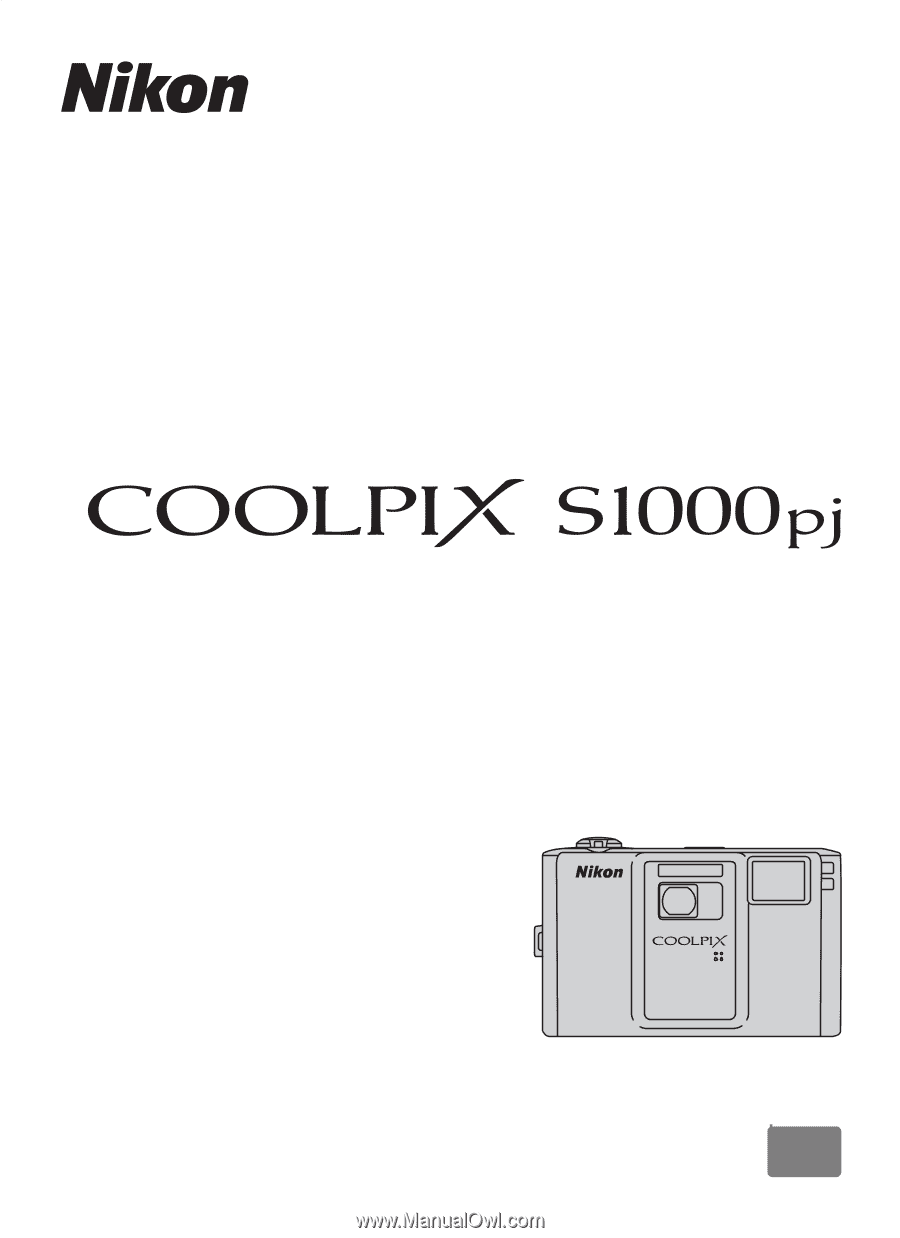
DIGITAL CAMERA
User’s Manual
En