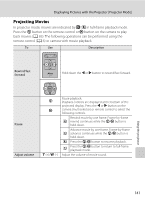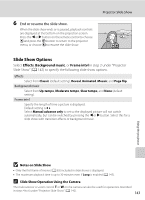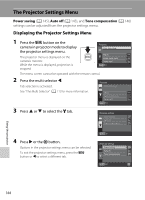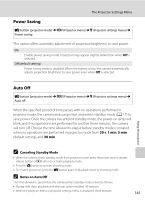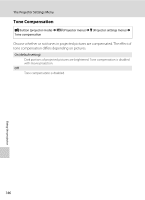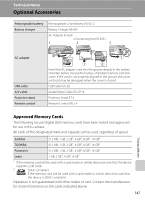Nikon S1000pj S1000pj User's Manual - Page 154
Projector Slide Show, Start slide show, Start
 |
UPC - 018208261864
View all Nikon S1000pj manuals
Add to My Manuals
Save this manual to your list of manuals |
Page 154 highlights
Projector Slide Show Project pictures stored in the internal memory or on the memory card as an automated slide show. 1 Press the d button on the camera in projector mode. The projector menu is displayed on the camera's monitor. Projection stops while the projector menu is displayed. The remote control cannot be used to apply projector mode settings. 2 Use the multi selector on the camera to select Start slide show and press the k button. The monitor turns off and the standby screen is projected. Select Effects, Background music, or Frame intvl and press the k button to change slide show settings (A 143). 3 Check the camera position and focus with the standby screen. Follow steps 3 and 4 under "Projecting Pictures" (A 137) to adjust camera position and focus. Projector Start slide show Effects Background music Frame intvl Exit Start Loop Using the projector 4 Press the H or I button on the remote control to select Start and press the Q button. To repeat the slide show automatically, select Loop before selecting Start and press the Q button. A check mark (w) will be added to the loop option when Start Loop enabled. 5 The slide show begins. While the slide show is in progress, the following operations can be performed with the remote control. Press K to display the subsequent picture or J to display the previous picture. Hold down either button to fast forward or rewind the slide show. Press the Q button to pause the slide show. During a slide show with Background music, the volume can be adjusted with the 142 g (+) or f (-) button.