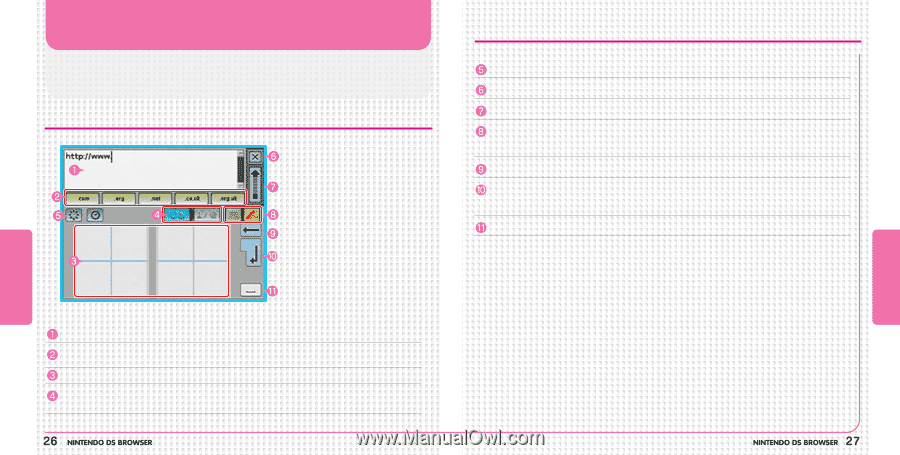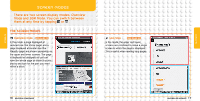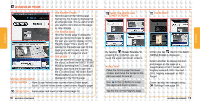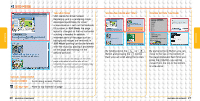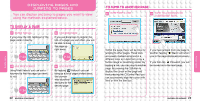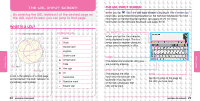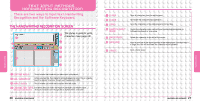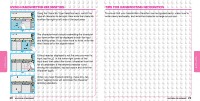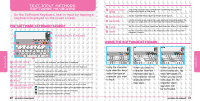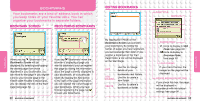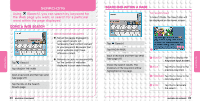Nintendo USGSKB Instruction Manual - Page 15
Text Input Methods, Handwriting Recognition
 |
UPC - 045496717742
View all Nintendo USGSKB manuals
Add to My Manuals
Save this manual to your list of manuals |
Page 15 highlights
TEXT INPUT METHODS: HANDWRITING RECOGNITION There are two ways to input text: Handwriting Recognition and the Software Keyboard. THE HANDWRITING RECOGNITION SCREEN The stylus is used to write characters (see page 28). CLEAR CLOSE SEND SWITCH INPUT MODE Clear all characters from the editing area. Terminate the character-input operation. Send the characters in the editing area to the text box. Switch the character-input method from Handwriting Recognition to Software Keyboard, or vice-versa. BACKSPACE NEWLINE Delete the character to the left of the cursor. Insert a new line at the cursor position in the editing area. If the text box is a single line, this will terminate the character-input operation. SPACE Input a blank space. FUNCTIONS FUNCTIONS EDITING AREA This is where the character you have input is displayed. URL SHORTCUT INPUT AREA When you tap this, the character string displayed is input. This is a handy place to register character strings used frequently in URLs. This is where you write the character with the stylus. CHARACTER TYPE Use these keys to switch the type of character you want to input. SELECTION KEYS All input characters are recognized as alphanumeric characters.