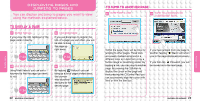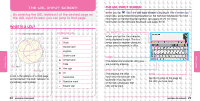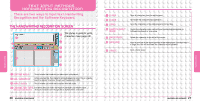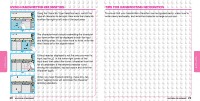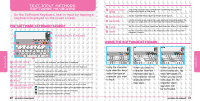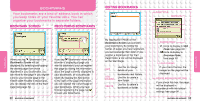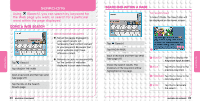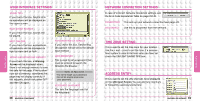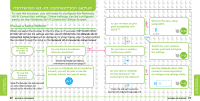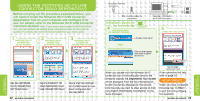Nintendo USGSKB Instruction Manual - Page 18
Bookmarks
 |
UPC - 045496717742
View all Nintendo USGSKB manuals
Add to My Manuals
Save this manual to your list of manuals |
Page 18 highlights
BOOKMARKS Your bookmarks are a kind of address book in which you keep notes of your favorite URLs. You can organize your bookmarks in separate folders. BOOKMARK SCREEN REGISTERING BOOKMARKS EDITING BOOKMARKS PAGE TITLE PAGE URL FUNCTIONS FUNCTIONS When you tap (Bookmark), the Bookmarks Screen will be displayed. By selecting and tapping the desired page from those registered in your bookmarks, you can move to that page. If you register a link to your favorite page in the START PAGE FOLDER in Bookmarks, you can display the link on the Start Page (see page 34). If you tap (Bookmark) when the browser is displaying a page you want to bookmark, you can register that page by sliding the information about the page currently displayed to your bookmarks, or to a particular folder. By tapping the ADD button to the right of the page information, you can register the current page in your bookmarks. When you have finished registering the page, tap to save your bookmarks. By tapping EDIT MODE on the Bookmarks Screen, you can edit your bookmarks. By sliding the names of pages you have registered, you can rearrange their order. If you register a bookmark in the Start Page folder, a link will be displayed on the Start Page. EDIT ADD FOLDER DELETE Use this to change details of your bookmarks and folders. Use this to create a new folder. Use this to delete a bookmark or folder. SCREEN MODE Force to display in SSR Mode (see page 20). Force to display in Overview Mode (see page 18). LOAD IMAGES If you check this box, the images on the page will be displayed. HONOR BROWSER SETTING If you check this box, the page will be displayed in accordance with the toolbar settings (see page 14).