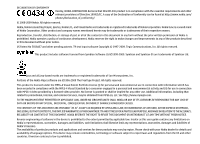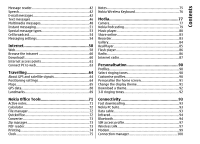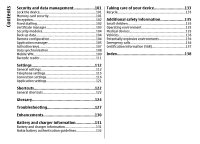Nokia 002F581 User Manual
Nokia 002F581 Manual
 |
View all Nokia 002F581 manuals
Add to My Manuals
Save this manual to your list of manuals |
Nokia 002F581 manual content summary:
- Nokia 002F581 | User Manual - Page 1
Nokia E71 User Guide 9207112 Issue 3 - Nokia 002F581 | User Manual - Page 2
nokia.com/ phones/declaration_of_conformity/. © 2008-2009 Nokia. All rights reserved. Nokia, Nokia Connecting People, Eseries, Nokia E71, and Visual Radio are trademarks or registered trademarks of Nokia Corporation. Nokia tune is a sound mark of Nokia user guide contains any limitations on Nokia's - Nokia 002F581 | User Manual - Page 3
if such interference cannot be eliminated. If you require assistance, contact your local service facility. This device complies with part 15 of the FCC rules. Operation is Any changes or modifications not expressly approved by Nokia could void the user's authority to operate this equipment. 9207112/Issue - Nokia 002F581 | User Manual - Page 4
Contents Safety 7 About your device 7 Network services 8 Battery removing 8 Nokia E71 in brief 9 Key features 9 Keys 24 Home screen 24 One-touch keys 25 Nokia Calendar for Eseries 26 Nokia Contacts for Eseries 27 Multitasking 29 Phone 30 Voice calls 30 Video calls 31 Net calls - Nokia 002F581 | User Manual - Page 5
messages 46 Multimedia messages 48 Instant messaging 51 Special message types 53 Cell broadcast 54 Messaging settings 54 Internet 58 Web 58 Browse the intranet the home screen 91 Change the display theme 91 Download a theme 92 3-D ringing tones 92 Nokia Office Tools 71 Active notes 71 - Nokia 002F581 | User Manual - Page 6
137 Index 138 Settings 112 General settings 112 Telephone settings 115 Connection settings 116 Application settings 121 Shortcuts 122 General shortcuts 122 Glossary 124 Troubleshooting 127 Enhancements 130 Battery and charger information 131 Battery and charger information 131 - Nokia 002F581 | User Manual - Page 7
guide is approved for use on the (E)GSM 850, 900, 1800, and 1900 networks, and UMTS 900/2100 HSDPA networks. Contact your service provider for more information about networks. Your device supports party sites. These are not affiliated with Nokia, and Nokia does not endorse or assume liability for - Nokia 002F581 | User Manual - Page 8
how you can use some features of this device requiring network support such as support for specific technologies like WAP 2.0 protocols (HTTP and SSL) that run on TCP/IP protocols and language-dependent characters. 8 Your service provider may have requested that certain features be disabled or not - Nokia 002F581 | User Manual - Page 9
with the new Contacts application. Make calls using voice over IP services with Internet tel.. Connect to WLAN with WLAN wiz.. Work with Intranet. Move your contact and calendar information from a previous device to your Nokia E71 with Switch. When you see this icon in the home screen, Contacts, or - Nokia 002F581 | User Manual - Page 10
Nokia E71 in brief Keys and parts 11 - End key. Press the end key to reject a call, end active calls and held calls, and with a long keypress, - Nokia 002F581 | User Manual - Page 11
Nokia E71 in brief function key and the chr key to enter ctrl, and then press the desired key, for example c. 1 - Headset connector 2 - Volume up key 3 - Voice - Nokia 002F581 | User Manual - Page 12
Set up your device Set up your device Set up your Nokia E71 following these instructions. Insert the SIM card and battery 1. Press the release buttons and lift the back cover off. 3. Insert the SIM card. Make sure that the contact - Nokia 002F581 | User Manual - Page 13
indicator. Tip: If you have old compatible Nokia chargers, you can use them with the Nokia E71 by attaching the CA-44 charger adapter to You can also back up information from your device to the memory card. The sales package of your device may not include a memory card. Memory cards are available - Nokia 002F581 | User Manual - Page 14
Set up your device 4. Close the cover. Eject the memory card Attach the wrist strap Thread the wrist strap as shown, and tighten it. Important: Do not remove the memory card during an operation when the card is being accessed. Doing so may damage the memory card and the device, and corrupt data - Nokia 002F581 | User Manual - Page 15
in the offline mode, and you cannot use the network-dependent phone functions. To switch the device off, press and hold the content, such as contacts and calendar entries, from a compatible Nokia device. See "Transfer content between devices", p. 17. service 15 provider for the correct settings. - Nokia 002F581 | User Manual - Page 16
guided through the settings configuration. If there is no SIM card inserted, you need to select the home country of your service : can open all • Operator - Configure operator-specific settings such as MMS, internet, WAP, and Nokia phone settings web site. folders, which are groups of similar - Nokia 002F581 | User Manual - Page 17
content, such as contacts, from a compatible Nokia device to your new Eseries device using the device model. If the other device supports synchronisation, you can also synchronise data between devices To connect the two devices, follow the instructions on the display. For some device models, - Nokia 002F581 | User Manual - Page 18
instructions indicators The device is being used in a UMTS network (network service). A transfer log is shown after every transfer. To view the phone calls. The keys of the device are locked. An alarm is active. Synchronise data with a compatible device if the other device supports synchronisation - Nokia 002F581 | User Manual - Page 19
the connection is on hold. High-speed downlink packet access (HSDPA) is supported and available (network service). The icon may vary between regions. If the icon is , the . A loopset is connected to the device. A text phone is connected to the device. Your device is synchronising. You have - Nokia 002F581 | User Manual - Page 20
set to Beep once or Silent, or you have an incoming or ongoing phone call. In this mode, you cannot make PTT calls. Common actions in the keypad is locked, select Menu > Tools > Settings > General > Security > Phone and SIM card > Keypad autolock period. To send a file, select Options > Send - Nokia 002F581 | User Manual - Page 21
key. To lock the keys manually in the menu or in an Memory details > Phone memory or Memory card. Volume control To adjust the earpiece volume during a phone call or the you from storing other files. To maintain sufficient memory, use Nokia PC Suite to back up installation files to a compatible - Nokia 002F581 | User Manual - Page 22
Get started system. Your Nokia device supports the FAT16 and FAT32 file system for memory cards. from the available options. The input methods provided in the device may vary according to different sales markets. 22 Predictive text input To activate predictive text input, press the function key + - Nokia 002F581 | User Manual - Page 23
help topics and conduct searches, select Menu > Help > Help. You can select categories for which you want to see instructions. Select a category, such as Messaging, to see what instructions (help topics) are available. While you are reading the topic, scroll left or right to see the other topics in - Nokia 002F581 | User Manual - Page 24
New from Eseries New from Eseries Your new Eseries device contains new versions of the Calendar and Contacts applications, as well as a new home screen. Access tasks quickly Whenever you see the icon on the home screen, or in the Contacts or Calendar applications, scroll right to access a list of - Nokia 002F581 | User Manual - Page 25
. This way, you do not have to see business-related messages outside office hours. Your operator may have set you a third home screen with operator-specific items. To view the list of active applications, press the home key for a few seconds. When the list is open, press the home key briefly - Nokia 002F581 | User Manual - Page 26
day in month, week, day, and agenda views, scroll right or left. To change the default view, select Options > Settings > Default view. Nokia Calendar for Eseries View calendar information In the month view, Select Menu > Office > Calendar. Create and view scheduled events and appointments, and - Nokia 002F581 | User Manual - Page 27
specific date and time. • Memo entries are related to the whole day but not to a specific certain day but not a specific time of the day. Anniversary task that has a due date but not a specific time of the day. To create a calendar entry you can set an alarm. Nokia Contacts for Eseries Select Menu > - Nokia 002F581 | User Manual - Page 28
conference call To add a ringing tone for contact groups, select a contact service number. group, Options > Group > Ringing tone and a ringing • Conf. service ID - Enter the conference call ID number. tone. • Conf. service PIN - Enter the conference call PIN code number. To remove the assigned - Nokia 002F581 | User Manual - Page 29
the backspace key. Example: When you have an active phone call and want to check your calendar, press the home key to access the menu, and open the Web application. Select a bookmark or enter the web address manually, and select Go to. To return to your message, press and hold the home - Nokia 002F581 | User Manual - Page 30
a net call, your device must be connected to a net call service. To connect to a net call service, your device must be in the coverage of a connection network, such as a WLAN access point. Make a call To make a call, enter the phone number, including the area code, and press the call key. Tip - Nokia 002F581 | User Manual - Page 31
, contact your network operator or service provider. While talking, you can see a real-time, two-way video between you and the recipient of the call, if the recipient has a compatible mobile phone. The video image captured by the camera in your device is shown to the video call recipient. A video - Nokia 002F581 | User Manual - Page 32
Contacts, or enter the recipient's SIP address manually to send an invitation to the recipient. available, make sure that your cellular phone is switched on and ready to make service automatic, select Registration > Always on. Contact your net call provider for the correct Your device supports - Nokia 002F581 | User Manual - Page 33
manually, select Registration > When needed in the SIP settings when creating a net call profile. To make secure net calls, ask your service provider for secure net call settings. The proxy server selected for the net call profile must support secure net calls. A secure net call is indicated with - Nokia 002F581 | User Manual - Page 34
life. To login manually to the net call service, select Login type > Manual. Select Menu > Tools > Settings > Phone > Call divert. options: To define the service-specific settings, select Edit service settings. This option is only available if a service-specific software plug-in has been - Nokia 002F581 | User Manual - Page 35
DTMF tones You can send dual tone multi-frequency (DTMF) tones during an active call to control your voice mailbox or other automated phone services. Send a DTMF tone sequence 1. Make a call, and wait until the other end answers. 2. Select Options > Send DTMF. 3. Enter the DTMF tone sequence, or - Nokia 002F581 | User Manual - Page 36
whether you want to call your voice mail or internet call mailbox. To dial a telephone number, select Dialler. To use voice commands to make a phone call, select Voice commands. To have your received messages read aloud, select Message reader. To hear the current time, select Clock. To hear the - Nokia 002F581 | User Manual - Page 37
Phone Make a call A voice tag for a contact is the name or nickname that is saved on the contact in Contacts. Note: Using voice tags may be - Nokia 002F581 | User Manual - Page 38
service) provides direct voice communication connected with the push of a key. With PTT, you can use your device as a walkie-talkie. When the Ringing type setting of your device is set to Beep once or Silent, or there is an ongoing phone To log in to the PTT service manually, select Options > Log in - Nokia 002F581 | User Manual - Page 39
Phone Log application is displayed with information about their login status. To call a selected device registers missed and received calls only if the network supports these functions, the device is switched on and within the network service area. To answer a callback request, select Show to - Nokia 002F581 | User Manual - Page 40
number from a communication event to Contacts, select Options > Save to Contacts, and select to create a new contact or to add the phone number to an existing contact. To copy the number, for example to paste it to a text message, select Options > Copy number. To view a single type - Nokia 002F581 | User Manual - Page 41
, cell broadcast messages, and special messages containing data, and send service commands. Before sending or receiving messages, you may need to do the following: • Insert a valid SIM card in the device and be located in the service area of a cellular network. • Verify that the network supports the - Nokia 002F581 | User Manual - Page 42
to your device, visit the Nokia web site or use the Download service. This service may be offered by an internet service provider, a network service provider, or your company. Your device is compliant with internet standards SMTP, IMAP4 (revision 1), and POP3, and with different vendor-specific - Nokia 002F581 | User Manual - Page 43
, such has Google email services. Nokia Messaging pushes the new e-mails to your device as long as the Nokia Messaging application is open. • Mail for Exchange. Mail for Exchange is usually used for accessing work e-mails. Your company's IT department may have further instructions on how to install - Nokia 002F581 | User Manual - Page 44
even if you have installed other e-mail applications such as Mail for Exchange. However, if you are using Nokia Intellisync Mobile Suite, it must be uninstalled before using Nokia Messaging. Depending on your company's Mail for Exchange server configuration, you may need to enter other information - Nokia 002F581 | User Manual - Page 45
Messaging 6. Read the information on the display, and select OK to Read and reply to e-mail finalise e-mail setup. The name of your new mailbox replaces Mailbox in the Messaging main view. Tip: After you have set up a POP or IMAP e-mail, in the Messaging main view, select Options > Settings > E- - Nokia 002F581 | User Manual - Page 46
Options > Delete > Phone and server. To cancel the deleting, select Options > Restore. Subfolders in your remote e-mail Your device supports text messages beyond the limit for a single message. Longer messages are sent as two or more messages. Your service - Nokia 002F581 | User Manual - Page 47
this option only if you are sure that your message centre is able to convert text messages into these other formats. Contact your service provider. To view a picture message, open the message from the Inbox folder. To view information about the picture message, select Options > Message details - Nokia 002F581 | User Manual - Page 48
have recognised the SIM card provider and automatically configured the multimedia message settings. If not, use Settings wizard, or contact your service provider for the correct settings. See "Multimedia message settings", p. 55. Create and send multimedia messages 3. In the Subject field, enter - Nokia 002F581 | User Manual - Page 49
of the message from Contacts, or enter the recipients' phone numbers or e-mail 5. To insert images, sound, video slides, select Options > Background settings. addresses manually in the To field. To set effects between presentations compatible devices that support presentations. They may appear - Nokia 002F581 | User Manual - Page 50
Options > Activate scrolling, and scroll to see the entire presentation. To find phone numbers and e-mail or web addresses in the presentation, select Options > Find. and from the following options: Forward. If the server does not support multimedia • Receive report - Select Yes if you want to - Nokia 002F581 | User Manual - Page 51
with other people using instant messages and join discussion forums (IM groups) with specific topics. Various service providers maintain IM servers that you can log in to after you register to an IM service. Service providers may differ in their support of features. If IM is not available from your - Nokia 002F581 | User Manual - Page 52
member, select Options > Remove. IM groups Open IM groups. IM groups is available only if you are logged into an IM server, and the server supports IM groups. To prevent IM users from joining the group, select Options > Add to banned list. Select a user from your IM contacts or enter the - Nokia 002F581 | User Manual - Page 53
only, or hide your To save the contents of these messages, select Options > Save. online status. • Allow messages from - Select to receive instant Service messages messages from all other IM users, your IM contacts only, or not to receive messages at all. • Allow invitations from - Select to - Nokia 002F581 | User Manual - Page 54
region. For available topics and relevant topic numbers, contact your service provider. Cell broadcast messages cannot be received when the device is in the the message. • Character encoding - Select Reduced support to use automatic character conversion to another encoding system when available. - Nokia 002F581 | User Manual - Page 55
service service). If the recipient cannot be reached preset in your device by your service Manual formats. Contact your service provider. to retrieve multimedia messages from the message • Preferred connection - Select the preferred method centre manually service service). service supported - Nokia 002F581 | User Manual - Page 56
to edit mailbox settings but have not set up an e-mail account, the mailbox guide opens and helps you set up your e-mail account. If you have defined a alerts - Select whether you want to be may be preset by your service provider. notified of a new received e-mail message with a tone Connection - Nokia 002F581 | User Manual - Page 57
content, select Download messages > Automatically or Manually. If you select Automatically, you may still need to confirm some downloads since not all services can be downloaded automatically. To select the languages in which you want to receive cell broadcast messages, select Language. To display - Nokia 002F581 | User Manual - Page 58
points", p. 61. address manually, and select Go to. Use only services that Check the availability of services, pricing, and fees with your service provider. Service providers also give you you trust and that offer adequate security and protection against harmful software. instructions on how to - Nokia 002F581 | User Manual - Page 59
. If you have tried to access or have accessed confidential information requiring passwords, empty the cache after each use. The information or services you have accessed are stored in the cache. • General contains access point, home page, and browsing security settings. • Page contains imaging - Nokia 002F581 | User Manual - Page 60
> Intranet. To browse your company's intranet, you must create a company-specific VPN policy. Select Menu > Tools > Settings > Connection > VPN. The items are categorised under catalogs and folders provided by Nokia or independent service providers. Some items may be chargeable, but you can - Nokia 002F581 | User Manual - Page 61
to be shown before previewing an • Access point name - Enter the name for the access item. point. The name is usually provided by your service • Buy confirmation - Select whether you want a provider. confirmation query to be shown before buying an item. • User name - Enter your user name if - Nokia 002F581 | User Manual - Page 62
specific WLAN, select Enter manually. To select the is transferred to and from your device. network from the WLANs in range, select Search for • Phone . These servers may provide additional security and speed up access to the service. security mode that is used in the WLAN access point. If you - Nokia 002F581 | User Manual - Page 63
addresses for the IPv6 internet protocol. • Ad-hoc channel - The channel is usually chosen automatically. To enter the channel number (1-11) manually, select User defined. • Proxy server address - Enter the proxy server address. • Proxy port number - Enter the proxy server port number. 1. Connect - Nokia 002F581 | User Manual - Page 64
signals Select Menu > Tools > Settings > General > If your device cannot find the satellite signal, consider the Positioning. following: To use a specific positioning method to detect the location • If you are indoors, go outdoors to receive a better of your device, select Positioning methods - Nokia 002F581 | User Manual - Page 65
for extra services, such as travel guides, traffic information, and navigation service with voice guidance. These services are not available You can also use the Nokia Map Loader PC software to download maps. To install Nokia Map Loader to a compatible PC, go to www.nokia.com/maps. Downloading maps - Nokia 002F581 | User Manual - Page 66
of data through your service provider's network. For more information on data transmission charges, contact your service provider. The maps , such as London Oxford Street, and press the scroll key. To find a specific address, or an address in another country, select Options > Search > Addresses. - Nokia 002F581 | User Manual - Page 67
pedestrian navigation, select Options > Extras > Walk. The licence is region-specific and can be used only in the selected area. You can pay for the licence through a credit card or in your phone bill, if supported by your service provider. To start navigating by car, select a location, press the - Nokia 002F581 | User Manual - Page 68
your device, if available in your country or region. To download a new guide to your device, scroll to the desired guide, and select Yes. You can pay for the guides through a credit card or in your phone bill, if supported by your service provider. To purchase a licence for the traffic information - Nokia 002F581 | User Manual - Page 69
or network (network service). Create a landmark To create a landmark, select Options > New landmark. Select Current position to make a network request for the latitude and longitude coordinates of your current location, Select from map to select the location from a map, or Enter manually to fill in - Nokia 002F581 | User Manual - Page 70
Travelling Landmark categories You can see the landmark categories in two views: one lists categories that already contain landmarks, and the other lists all the categories your device has. To view the landmarks that a category contains, scroll to the category, and press the scroll key. To create a - Nokia 002F581 | User Manual - Page 71
Office Tools Nokia Office Tools Nokia Office Tools support mobile business and enable effective communication Settings. To save notes to your device memory, select Memory in Create and edit notes use > Phone memory. To save them to a memory card, select Memory in use > Memory card. To create - Nokia 002F581 | User Manual - Page 72
Nokia Office Tools Calculator To select multiple files, scroll to each file, and version of Quickoffice, you can also edit files. File manager All file formats or features are not supported. With File manager, you can manage the contents and Work with files properties of files and folders - Nokia 002F581 | User Manual - Page 73
Nokia Office Tools To view the details of a file, select Options > Details. The details include the name, size and location of the file, and the time - Nokia 002F581 | User Manual - Page 74
Nokia Office Tools With PDF reader you can read PDF documents on the display of your device; search for text in the documents; modify settings, such - Nokia 002F581 | User Manual - Page 75
Nokia Office Tools • Bearer - Select a bearer for the printer. • Orientation - Select the orientation the device switches itself To allow the mobile phone network to update the time, date, and time zone information to your device (network service), select Network operator time > Autoupdate. To - Nokia 002F581 | User Manual - Page 76
the operation and maintenance of your keyboard, see its user guide. Nokia Wireless Keyboard Wireless keyboards are available as separate enhancements. To set up the Nokia Wireless Keyboard or other compatible wireless keyboard supporting the Bluetooth Human Interface Devices (HID) profile for use - Nokia 002F581 | User Manual - Page 77
Capture an image Adjust the white balance. Adjust the exposure compensation (images only). Your device supports an image capture resolution of up to 2048 x 1536 pixels. The image resolution in this guide may appear different. The available options vary depending on the capture mode and view you - Nokia 002F581 | User Manual - Page 78
devices. • Send to caller - Send the video clip to the caller during an active call. • Post to - Send the video to an online album (network service). • Delete - Delete the clip. To enter a new name for the clip, select Options > Rename video. • Send - Send the image to compatible devices. • Post to - Nokia 002F581 | User Manual - Page 79
be smooth and continuous between the digital and extended digital zoom, and Off allows a limited amount of zoom while retaining the image resolution. Nokia Podcasting • Capture tone - Set the tone that sounds when you Select Menu > Media > Podcasting. capture an image. Download podcasts to your - Nokia 002F581 | User Manual - Page 80
open the web site of the podcast (network service), select Options > Open web page. Some specific episodes. General topics, such as football or hip-hop, usually give better results than a specific of the .opml Settings > Connection. (outline processor markup language) file, and Done. To import an - Nokia 002F581 | User Manual - Page 81
eAAC +, MP3, and WMA. Music player does not necessarily support all features of a file format or all the variations of move, and select Options > Reorder list. Nokia Music Store Select Menu > Media > Music store. In the Nokia Music Store (network service) you can search, browse, and purchase music - Nokia 002F581 | User Manual - Page 82
guides and help. The following checked and you connect your device to the PC, the music instructions are for Windows Media Player 11. library in your device is automatically updated based on Manual synchronisation With manual . select Stop Sync to 'Nokia Handset'. 2. In the left - Nokia 002F581 | User Manual - Page 83
of the albums. The supported content types may vary depending on the service provider. To share files online, you must have an account with an online image sharing service. You can usually subscribe to such a service on the web page of your service provider. Contact your service provider for more - Nokia 002F581 | User Manual - Page 84
move files, select a file and Options > Organise > Move to folder, New folder, Move to memory card, Copy to memory card, Copy to phone mem., or Move to phone mem.. To download files into Gallery using the browser, select Downl. graphics, Downld. videos, or Downld. sounds. The browser opens, and you - Nokia 002F581 | User Manual - Page 85
a web site and buffer the content. If a network connection problem causes a playback error, RealPlayer attempts automatically to reconnect to the over the web. Supported formats include MPEG-4, MP4 (not streaming), 3GP, RV, RA, AMR, and Midi. RealPlayer does not necessarily support all variations of - Nokia 002F581 | User Manual - Page 86
To organise your flash files, select Options > Organise. You may receive RealPlayer settings in a message from your service provider. Radio To define the settings manually, select Options > Settings > Video or Streaming. Flash player Select Menu > Media > Flash Player. With Flash player, you - Nokia 002F581 | User Manual - Page 87
defined at Menu > Tools > Settings > Connection > Access points. 1. To view available visual content for a tuned station, select Options > Start visual service. If the visual radio service ID has not been saved for the station, enter it, or select Retrieve to search for it in the station directory - Nokia 002F581 | User Manual - Page 88
, select a station from the station directory, search stations by their name from the Nokia Internet Radio service, or select Options > To view and listen to your favourite stations, select Add station manually. When you have found the correct Favourites. station, select Listen. To add a station - Nokia 002F581 | User Manual - Page 89
Media To change the connection speed for 3G packet data connections, select Options > Settings > 3G connection bitrate. To change the connection speed for WLAN connections, select Options > Settings > Wi-Fi connection bitrate. The quality of the radio broadcast depends on the selected connection - Nokia 002F581 | User Manual - Page 90
settings. select Options > Personalise > Alert for, and select the To customise a profile, select a profile and Options > Personalise. desired group. Phone calls coming from outside that group have a silent alert. To change a profile, select a profile and Options > Activate. The Offline profile - Nokia 002F581 | User Manual - Page 91
applications. • Alert for - Set the device to ring only upon calls from phone numbers that belong to a selected contact group. Phone calls coming from outside that group Select Menu > Tools > Themes. To change the theme used in all applications, select the General folder. have a silent alert. To - Nokia 002F581 | User Manual - Page 92
, select Options > Preview. To start using the selected theme, select Options > Set. 3-D ringing tones Select Menu > Media > 3-D tones. To enable 3-D sound effects for ringing tones, select 3-D ringing tone effects > On. Not all ringing tones support 3-D effects. To change the 3-D effect that is - Nokia 002F581 | User Manual - Page 93
Nokia PC Suite, see the Nokia HSDPA support in the device is activated and the device is PC Suite guide. connected to a UMTS network that supports to data connection removable hard drive in your computer. services, contact your service provider. 3. End the connection from the computer (for - Nokia 002F581 | User Manual - Page 94
Suite with your device, install Nokia PC Suite on your PC, connect the data cable, and cable, and select Connect PC to web. To synchronise the music in your device with Nokia Music Player, install the Nokia Music Player software on your PC, connect the data cable, and select Media transfer. To - Nokia 002F581 | User Manual - Page 95
Specification 2.0 + EDR supporting service (for to others. Your device and the name you entered can example, a laptop computer). now be seen by other users with devices using Bluetooth technology. A Bluetooth connection is disconnected automatically after sending or receiving data. Only Nokia - Nokia 002F581 | User Manual - Page 96
See the enhancement user guide for the passcode and further instructions. To connect to or No to Security tips confirm the connection manually every time a When you are not using . After pairing, the device Bluetooth > Off or My phone's visibility > Hidden. is saved to the paired devices - Nokia 002F581 | User Manual - Page 97
Compatible car kit device that supports Bluetooth wireless technology • Valid SIM card see the Nokia web site and your car kit user guide. Tip: need network or SIM services. To make connections between search for compatible devices. For instructions, see the user guide of your car kit. Note: - Nokia 002F581 | User Manual - Page 98
create a data connection using a WLAN access point. The active WLAN connection is ended when you end the data connection. You can also end the connection manually. You can use a WLAN during a voice call or when packet data connection is active. You can only be connected to one WLAN access point - Nokia 002F581 | User Manual - Page 99
Suite. For To start a search for more information, see the Nokia PC Suite guide. available WLANs, scroll • You must subscribe to the appropriate network services to the row showing the from your service provider or internet service provider. status, press the scroll key, and select Search for - Nokia 002F581 | User Manual - Page 100
Connectivity To connect your device to a computer using Bluetooth wireless technology, initiate the connection from the computer. To activate Bluetooth in your device, select Menu > Connectivity > Bluetooth and select Bluetooth > On. If you use a cable to connect your device to a computer, initiate - Nokia 002F581 | User Manual - Page 101
change the lock code, select Menu > Tools > Settings > General > Security > Phone and SIM card > Lock code. Enter the old code and then the new code device, you are asked for the password. Not all memory cards support password protection. To remove the memory card password, select Options > Remove - Nokia 002F581 | User Manual - Page 102
. • Encrypt and save key - Encrypt the memory card and save the key manually in the default folder. For security, store the key to a safe place outside service, you can restrict calls from your device to certain phone numbers. Not all SIM cards support the fixed dialling service. Contact your service - Nokia 002F581 | User Manual - Page 103
authorise it to verify web pages, e-mail servers, software packages, and other data. Only trusted certificates can be used to verify services and software. Important: Even if the use of certificates makes the risks involved in remote connections and software installation considerably smaller, they - Nokia 002F581 | User Manual - Page 104
a memory card, select Menu > Tools > Memory > Options > Back up phone memory. To restore information from the memory card to the device memory, select card. You can also connect your device to a compatible computer and use Nokia PC Suite to back up data. Remote configuration Select Menu > Tools > - Nokia 002F581 | User Manual - Page 105
select Options > New server profile. You may receive these settings from your service provider in a configuration message. If not, define the following: • Server and software on your device: • Applications and software specifically intended for your device or compatible with the Symbian operating - Nokia 002F581 | User Manual - Page 106
during the installation. in this list may also help you pinpoint problems that are caused by software packages that are incompatible with each and removed, and the date of the installation or removal. If you encounter problems with the device after installing a 106 software package, use this list to - Nokia 002F581 | User Manual - Page 107
Java security settings To specify security settings for a Java application, select Options > Settings. You can define which functions the Java application can access. The value that you can set for each functionality depends on the protection domain of the software package. • Access point - Select - Nokia 002F581 | User Manual - Page 108
and the content, use the backup feature of Nokia PC Suite. If your device has WMDRM- more information, contact your service provider. Some activation keys may be connected to a specific SIM card, and the send the file to another device. • Content in phone - Yes means that the file is in the device - Nokia 002F581 | User Manual - Page 109
do not need to edit it if you synchronise your device with a computer using Nokia PC Suite. To create a new profile, select Options > New sync profile and profile, and specify the needed connection settings. Contact your service provider for details. Select applications to synchronise 1. To select - Nokia 002F581 | User Manual - Page 110
can install and update VPN policies. A policy server refers to a Nokia Security Service Manager (NSSM), which is not necessarily required. • VPN log - View 110 An access point is where your phone connects to the network. To use e-mail and multimedia services or to browse web pages you must first - Nokia 002F581 | User Manual - Page 111
Use the Barcode reader application to decode barcodes. The codes may contain information such as URL links, email addresses, phone numbers, and business cards. The Barcode reader does not support 1D codes. The Barcode reader uses the camera in your device to scan codes. To scan a code, select Scan - Nokia 002F581 | User Manual - Page 112
the operation of your device across several applications. Some settings may be preset for the device or sent to you in a special message by your service provider. You may not be able to change such settings. Select the setting you want to edit to do the following: • Switch between two values - Nokia 002F581 | User Manual - Page 113
To select whether to use the home screen, select Home screen > Home screen. To set the language used on the device display, select Language > Phone language. To change the home screen mode settings, select Home To select the language in which you write notes and screen > Mode settings. messages - Nokia 002F581 | User Manual - Page 114
. To update the time, date, and time zone information automatically (network service), select Network operator time > Auto-update. To select whether to use the the enhancement and Default profile. To let the device answer phone calls automatically after 5 seconds when an enhancement is attached, - Nokia 002F581 | User Manual - Page 115
still answer incoming calls, and calls may still be possible to the official emergency number programmed into your device. To set a new lock code, select Phone and SIM card > Lock code. The preset lock code is 12345. Enter the current code and then the new code twice. The new code can - Nokia 002F581 | User Manual - Page 116
settings Select Menu > Tools > Settings > Phone > Network. To select the network mode, Operator selection and Manual to choose from available Micro Cellular Network (MCN), select Cell info display > On. 116 points may be preset for your device by your service provider, and you may not be able to - Nokia 002F581 | User Manual - Page 117
not recommended. To edit the settings manually, select Automatic configuration > Disabled, network when you switch the device on in a supported network, or When needed to establish a packet point and enter the access point name provided by your service provider to use the device as a packet data modem - Nokia 002F581 | User Manual - Page 118
Settings • TX power level - Select the power level of your device when sending data. • Radio measurements - Enable or disable the radio measurements. • Power saving - Select whether to use the WLAN power saving mechanism to save the power in the device battery. Using the power saving mechanism - Nokia 002F581 | User Manual - Page 119
protocols (SIP) are used for creating, modifying, and terminating certain types of communication sessions with one or more participants (network service). Typical communication sessions are video sharing and net calls. SIP profiles include settings for these sessions. The SIP profile used by - Nokia 002F581 | User Manual - Page 120
profile. Edit SIP profiles Select Options > Edit, and select from the following: • Profile name - Enter a name for the SIP profile. • Service profile - Select IETF or Nokia 3GPP. • Default access point - Select the access point to use for the internet connection. • Public user name - Enter your user - Nokia 002F581 | User Manual - Page 121
access points only. Your SIM card may not support the access point control service. Contact your service provider for more information. To restrict the packet control list, select Options > Add name manually. To enable connections to an operator- provided access point, create an empty access point. - Nokia 002F581 | User Manual - Page 122
log. 0 Press and hold to open your home page in the Web browser. 1 Press and hold to call your voice mailbox. Number key (2- Call a phone number using speed 9) dialling. You must first activate speed 122 dialling at Menu > Tools > Web * # 2 5 8 9 0 Image viewer Call key 0 5 7 4 Settings - Nokia 002F581 | User Manual - Page 123
6 Scroll right in the zoomed image. 2 Scroll up in the zoomed image. 8 Scroll down in the zoomed image. 3 Rotate clockwise. 1 Rotate counterclockwise. * Switch between the full screen size and normal view. Shortcuts 123 - Nokia 002F581 | User Manual - Page 124
use of the web site, what you are interested in, what you want to read, and so on. Domain name service. An internet service that translates domain names such as www.nokia.com into IP addresses such as 192.100.124.195. Domain names are easier to remember but this translation is needed - Nokia 002F581 | User Manual - Page 125
HTTPS General packet radio service. GPRS enables wireless access for mobile phones to data networks (network service). GPRS uses packet is supplied with some SIM cards. The PIN2 code is required to access certain functions supported by the SIM card. The length of the PIN2 code is 4 to 8 digits. - Nokia 002F581 | User Manual - Page 126
with one or more participants. Service set identifier. SSID is the name that identifies the specific WLAN. Streaming audio and video example, browse the web faster than previously possible while simultaneously speaking on the phone. PIN code used in UMTS network. UPIN Unblocking Key. UPUK code is - Nokia 002F581 | User Manual - Page 127
Troubleshooting Troubleshooting To see frequently asked questions about your device, visit the product support pages at the Nokia web site. is not in use in your device. The WLAN access point may use a hidden service set identifier (SSID). You can only access networks that use a hidden SSID if you - Nokia 002F581 | User Manual - Page 128
Troubleshooting Q: How do I switch WLAN off on my Nokia device? A: The WLAN on your Nokia device switches off when you are not trying to connect, not connected to another access point, or not scanning for available networks. To further reduce battery consumption, you can specify that your Nokia - Nokia 002F581 | User Manual - Page 129
Select Menu > Tools > Settings > Connection > Wireless LAN > Show WLAN availability > Never. You can still manually scan for available WLAN networks and connect to WLAN networks as usual. • Set the device to use a packet , and press the backspace key to close the application. Troubleshooting 129 - Nokia 002F581 | User Manual - Page 130
Enhancements Enhancements Warning: Use only batteries, chargers, and accessories approved by Nokia for use with this particular model. The use of any other types may invalidate any approval or warranty, and may be dangerous. In particular, use - Nokia 002F581 | User Manual - Page 131
Battery and charger information Your device is powered by a rechargeable battery. The battery intended for use with this device is BP-4L. Nokia may make additional battery models available for this device. This device is intended for use when supplied with power from the following chargers - Nokia 002F581 | User Manual - Page 132
not dismantle, cut, open, crush, bend, puncture, or shred cells or batteries. In the event of a battery leak, prevent battery Nokia battery with the hologram on the label is not an authentic Nokia battery, you should refrain from using it, and take it to the nearest Nokia authorised service centre - Nokia 002F581 | User Manual - Page 133
device and damage electronic circuit boards. • Do not attempt to open the device other than as instructed in this guide. • Do not drop, knock, or shake the device. Rough handling can break internal circuit boards materials. Check product environmental information and how to recycle your Nokia 133 - Nokia 002F581 | User Manual - Page 134
Taking care of your device products at www.nokia.com/werecycle, or nokia.mobi/ werecycle. The crossed-out wheeled-bin symbol on your product, battery, literature, or as unsorted municipal waste. For more environmental information, see the product EcoDeclarations at www.nokia.com/environment. 134 - Nokia 002F581 | User Manual - Page 135
delayed until such a connection is available. Follow the separation distance instructions until the transmission is completed. Parts of the device are devices Operation of radio transmitting equipment, including wireless phones, may interfere with the function of inadequately protected medical - Nokia 002F581 | User Manual - Page 136
with a potentially explosive atmosphere. Obey all posted instructions. Sparks in such areas could cause an explosion at refuelling points such as near gas pumps at service stations. Observe restrictions in fuel depots, storage, and your device supports voice calls over the internet (internet calls - Nokia 002F581 | User Manual - Page 137
calls and the cellular phone. The device may attempt . The exposure guidelines for mobile devices employ a unit of measurement known as the Specific Absorption Rate or SAR. The SAR limit stated in the ICNIRP guidelines is 2.0 product information at www.nokia.com. 137 Additional safety information - Nokia 002F581 | User Manual - Page 138
Index Index Symbols/Numerics 3-D ringing tones 92 802.1x security settings 118 A access points creating 116 VPN 110 activation keys 107 Active notes 71 settings 71 alarm clock 75 alert tones 113 altitude calibration 68 animated screen saver 91 antennas 14 application settings 121 - Nokia 002F581 | User Manual - Page 139
playing videos 78 scenes 77 sequence mode 78 toolbar 77 video clips 78 video settings 79 viewing images 78 car kit remote SIM access 97 cell broadcast 54 settings 57 certificates details 103 settings 103 charging the battery 13 Clock alarms 75 settings 75 world clock 75 conference calls 31 - Nokia 002F581 | User Manual - Page 140
Index F feeds 59 File manager 72 files downloading 84 flash files 86 sending 72 fixed dialling 102 free memory 21 G Gallery 84 GPRS access point settings 61 advanced access point settings 62 settings 117 H headset connecting 14 home key 25 home screen 24 settings 91, 113 switching 25 HSDPA (high- - Nokia 002F581 | User Manual - Page 141
66 routes 66 traffic information 68 travel guides 68 walking 67 measurements converting 73 cell broadcast settings 57 configuration messages 121 other settings 57 sending sound clips 50 service 33 profiles 32, 120 settings 120 network settings 116 Nokia PC Suite 93 Notes 76 notification light 113 O - Nokia 002F581 | User Manual - Page 142
SIM card 115 Java application 107 memory card 101 security module 104 sending files 20, 72 using Bluetooth 95 videos 31 service commands 54 service messages 53 settings 57 session initiation protocol See SIP settings Active notes 71 advanced WLAN 117 application installations 106 applications 121 - Nokia 002F581 | User Manual - Page 143
64 printer 74 PTT 38 radio 87 RealPlayer 86 recorder 84 restoring 115 service messages 57 SIP 119 text messages 54 time 114 tones 113 voice commands on SIM card 47 sending 46 sending options 47 settings 54 writing 46 themes changing 91 downloading 92 time settings 114 tones 113 settings 113 toolbar - Nokia 002F581 | User Manual - Page 144
Index USB data cable 93 V vibrating alert 113 video playing 78 video calls making a call 31 switching to voice call 31 video clips details 86 playing 85 sending 85 video sharing 31 receiving invitations 32 virtual private network access points 110 use in applications 110 Voice aid 36 voice commands
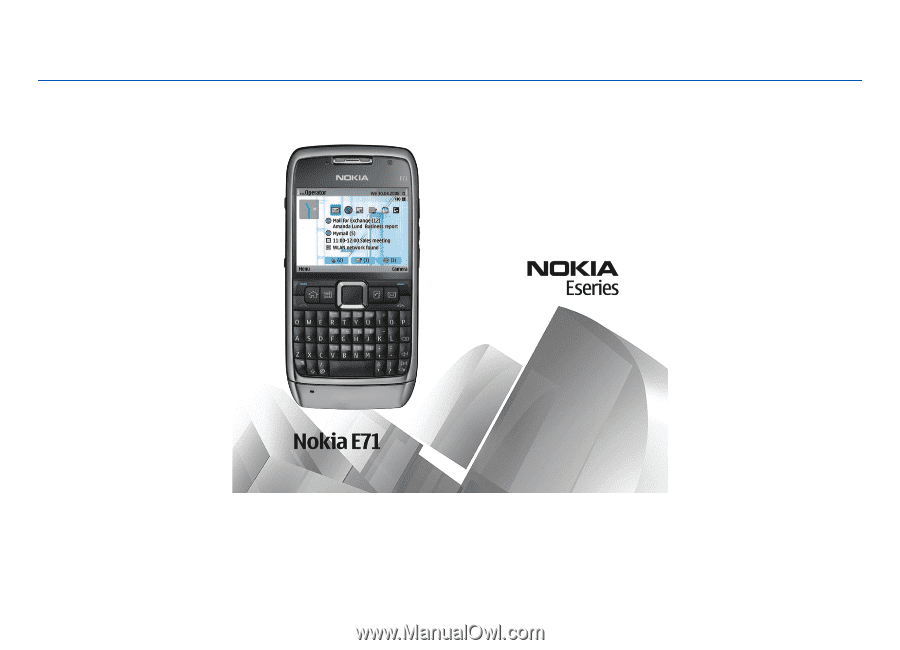
Nokia E71 User Guide
9207112
Issue 3