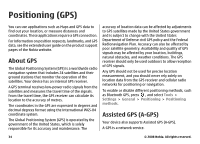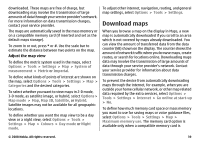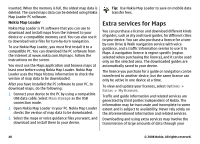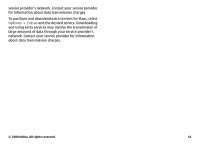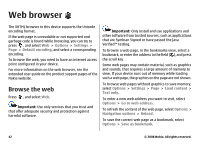Nokia 002G6Q3 User Guide - Page 38
Maps, About Maps, Map Loader PC software.
 |
View all Nokia 002G6Q3 manuals
Add to My Manuals
Save this manual to your list of manuals |
Page 38 highlights
Maps Map availability varies by country/region. To the maximum extent permitted by the applicable law, Nokia disclaims any and all warranty with respect to the availability, accuracy, correctness or update of maps. For more information on Maps, see the extended user guide on the product support pages of the Nokia website. About Maps Press , and select Maps. With Maps, you can see your current location on the map, browse maps for different cities and countries, search for addresses and different points of interest, plan routes from one location to another, view traffic details, and save locations as favourites and send them to compatible devices. You can also purchase extra services, such as guides, a turn-by-turn Drive & Walk navigation service with voice guidance, and a traffic information service. Maps uses GPS. See "Positioning (GPS)", p. 34. You can define the positioning methods used with your device in the device settings. For the most accurate location information, use either the internal GPS or a compatible external GPS receiver. When you use Maps for the first time, you may need to define an internet access point for downloading map information for your current location. To change the default access point later, in Maps, select Options > Tools > Settings > Internet > Network destination (shown only when you are online). When you browse a map in Maps, the map data for the area is automatically downloaded to your device through the internet. A new map is downloaded only if you scroll to an area which is not covered by maps already downloaded. Some maps may be pre-loaded in the mass memory of your device. You can download more maps to your device using Nokia Map Loader PC software. See "Download maps", p. 39. Tip: You can also download maps by using a wireless LAN connection. Downloading maps may involve the transmission of large amounts of data through your service provider's network. Contact your service provider for information about data transmission charges. © 2008 Nokia. All rights reserved. 37