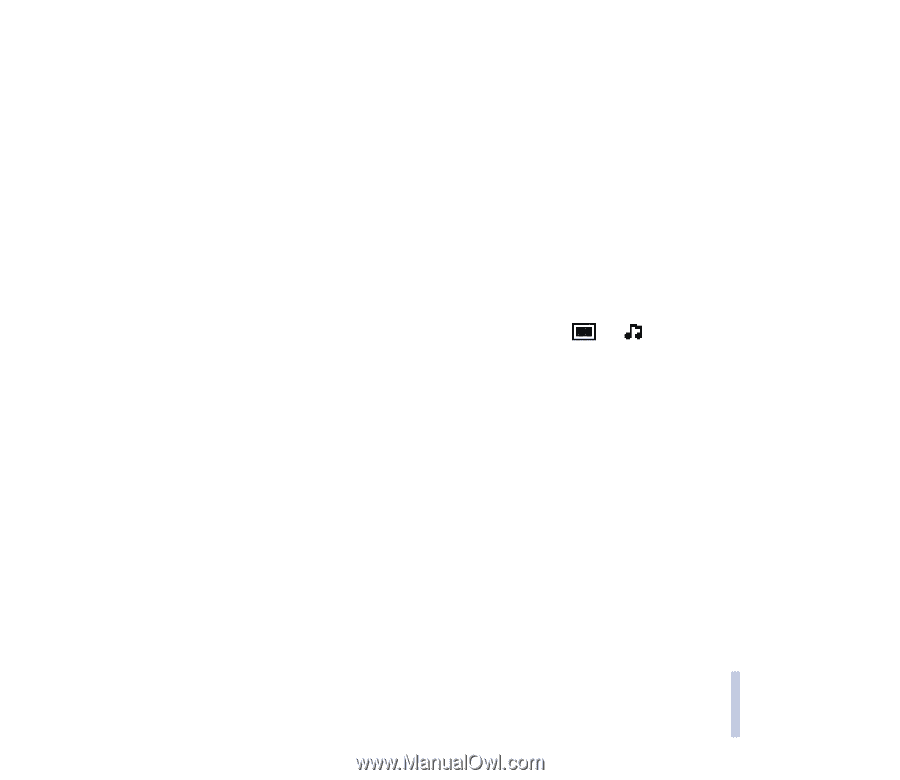Nokia 3100 User Guide - Page 53
Writing and sending a multimedia message
 |
View all Nokia 3100 manuals
Add to My Manuals
Save this manual to your list of manuals |
Page 53 highlights
Using the menu service settings manually on page 97). Because delivery of multimedia messages can fail for a variety of reasons, do not rely solely upon them for essential communications. Writing and sending a multimedia message To set the settings needed for multimedia messaging, see Settings for the multimedia messages on page 58. For availability and subscription to the multimedia messaging service, contact your network operator or service provider. 1. Press Menu, and select Messages, Multimedia msgs. and Create message. 2. Key in a message. See Writing text on page 35. • To insert a picture or a sound clip, press Options, and select Insert image or Insert sound clip, respectively. The list of available folders in the Gallery is shown. Open a specific folder, scroll to the desired picture or sound, press Options and select Insert. The or indicator in the header of the message indicates that a picture or sound has been attached. Copyright protections may prevent some images, ringing tones and other content from being copied, modified, transferred or forwarded. • To insert a name from contacts, press Options and select More options and Insert contact. Scroll to the desired name, press Options and select Insert contact. • To insert a number, press Options and select More options and Insert number. Key in the number or search it in contacts, and press OK. 3. To view the message before sending it, press Options and select Preview. 4. To send the message, press Options and select Send to number (or Send to e-mail or Send to many). 5. Key in the recipient's phone number (or e-mail address) or search for the phone number (or e-mail address) in contacts. Press OK and the message is moved to the Outbox folder for sending. Copyright © 2004 Nokia. All rights reserved. 53