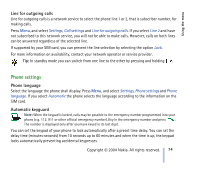Nokia 3100 User Guide - Page 72
Auto update of date and time, Call settings, Call divert - sim card rejected
 |
View all Nokia 3100 manuals
Add to My Manuals
Save this manual to your list of manuals |
Page 72 highlights
Using the menu • Date format to select the date format. • Date separator to select the separator in the selected date format. Auto update of date and time Press Menu, and select Settings, Time and date settings and Auto-update of date & time (network service). To set the phone to automatically update the time and date according to the current time zone, select On. To set the phone to ask for a confirmation before the update, select Confirm first. Automatic update of date and time does not change the time you have set for the alarm clock, calendar or the alarm notes. They are in local time. Updating may cause some alarms you have set to expire. Call settings Call divert Press Menu, and select Settings, Call settings and Call divert (network service). With call divert you can direct your incoming calls to another number, for example, to your voice mailbox number. For details, contact your service provider. Divert options not supported by your SIM card or your network operator may not be shown. Select the divert option you want, for example, select Divert if busy to divert the voice calls when your number is busy or when you reject an incoming call. To set the divert setting to on, select Activate, and then select the timeout after which the call is diverted, if this is available for the divert option. Select Cancel, or Check status to check whether the divert is activated or not. Several divert options may be active at the same time. To cancel all the active call diverts at once, select the option Cancel all diverts. To see the divert indicators in standby mode, see Standby mode on page 20. Copyright © 2004 Nokia. All rights reserved. 72