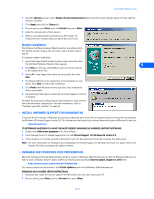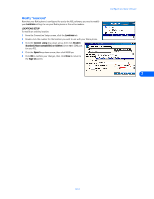Nokia 3360 User Guide - Page 26
Modify “Locations”, Locations, Connect using, Modem, Standard Hayes compatible on COMnn, Speed
 |
UPC - 844602105455
View all Nokia 3360 manuals
Add to My Manuals
Save this manual to your list of manuals |
Page 26 highlights
Modify "Locations" Now that your Nokia phone is configured for use by the AOL software, you need to modify your Locations settings to use your Nokia phone as the active modem. LOCATIONS SETUP To modify an existing location: 1 From the Connection Setup screen, click the Locations tab. 2 Double-click the number for the location you wish to use with your Nokia phone. 3 Click the Connect using drop-down arrow, then click Modem: Standard (Hayes compatible) on COMnn (where nn is COM port for your PC). 4 Click the Speed drop-down arrow, then click 9600 bps. 5 Click OK to confirm your changes, then click Close to return to the Sign On screen. Configure your data software 7 [ 24 ]

Configure your data software
[ 24 ]
7
Modify “Locations”
Now that your Nokia phone is configured for use by the AOL software, you need to modify
your
Locations
settings to use your Nokia phone as the active modem.
LOCATIONS SETUP
To modify an existing location:
1
From the Connection Setup screen, click the
Locations
tab.
2
Double-click the number for the location you wish to use with your Nokia phone.
3
Click the
Connect using
drop-down arrow, then click
Modem:
Standard (Hayes compatible) on COMnn
(where
nn
is COM port
for your PC).
4
Click the
Speed
drop-down arrow, then click 9600 bps.
5
Click
OK
to confirm your changes, then click
Close
to return to
the
Sign On
screen.