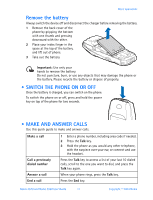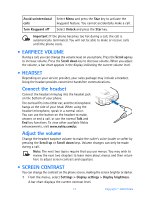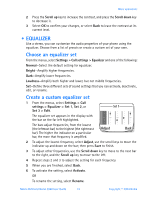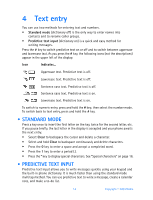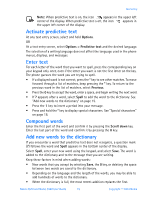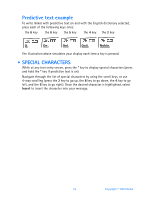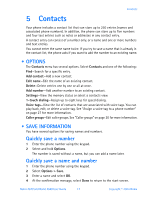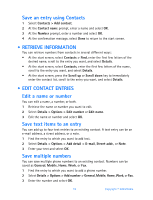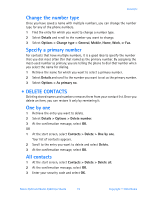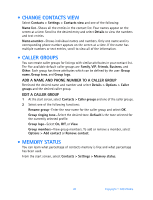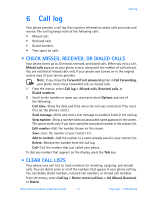Nokia 3520 Nokia 3520 User Guide in English - Page 25
Special characters, way scrolling press
 |
UPC - 844602105455
View all Nokia 3520 manuals
Add to My Manuals
Save this manual to your list of manuals |
Page 25 highlights
Predictive text example To write Nokia with predictive text on and with the English dictionary selected, press each of the following keys once: the 6 key the 6 key the 5 key the 4 key the 2 key The illustration above simulates your display each time a key is pressed. • SPECIAL CHARACTERS While at any text entry screen, press the * key to display special characters (press and hold the * key if predictive text is on). Navigate through the list of special characters by using the scroll keys, or use 4-way scrolling (press the 2 key to go up, the 8 key to go down, the 4 key to go left, and the 6 key to go right). Once the desired character is highlighted, select Insert to insert the character into your message. 16 Copyright © 2004 Nokia

16
Copyright © 2004 Nokia
Predictive text example
To write
Nokia
with predictive text on and with the English dictionary selected,
press each of the following keys
once
:
the
6
key
the
6
key
the
5
key
the
4
key
the
2
key
The illustration above simulates your display each time a key is pressed.
• SPECIAL CHARACTERS
While at any text entry screen, press the
*
key to display special characters (press
and hold the
*
key if predictive text is on).
Navigate through the list of special characters by using the scroll keys, or use
4-way scrolling (press the
2
key to go up, the
8
key to go down, the
4
key to go
left, and the
6
key to go right). Once the desired character is highlighted, select
Insert
to insert the character into your message.