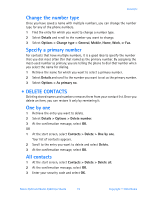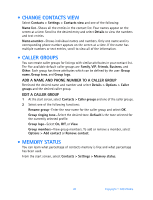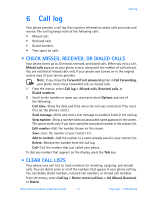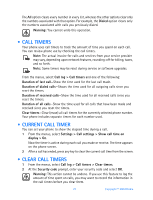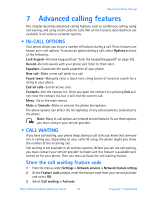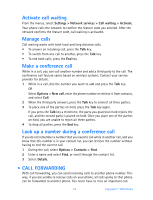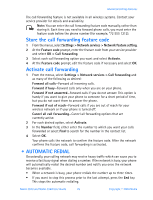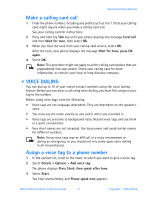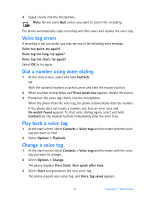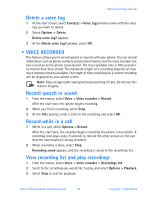Nokia 3520 Nokia 3520 User Guide in English - Page 33
Call forwarding, Settings > Network services > Call waiting > Activate
 |
UPC - 844602105455
View all Nokia 3520 manuals
Add to My Manuals
Save this manual to your list of manuals |
Page 33 highlights
Activate call waiting From the menus, select Settings > Network services > Call waiting > Activate. Your phone calls the network to confirm the feature code you entered. After the network confirms the feature code, call waiting is activated. Manage calls Call waiting works with both local and long distance calls. • To answer an incoming call, press the Talk key. • To switch from one call to another, press the Talk key. • To end both calls, press the End key. Make a conference call While in a call, you can call another number and add a third party to the call. The conference call feature varies based on wireless systems. Contact your service provider for details. 1 While in a call, dial the number you want to add and press the Talk key. OR Select Options > New call, enter the phone number or retrieve it from contacts, and select Call. 2 When the third party answers, press the Talk key to connect all three parties. 3 To place one of the parties on hold, press the Talk key again. If you press the Talk key a third time, the party you placed on hold rejoins the call, and the second party is placed on hold. Once you place one of the parties on hold, you are unable to rejoin all three parties. 4 To drop all parties, press the End key. Look up a number during a conference call If you do not remember a number that you need to call while in another call, and you know that this number is in your contact list, you can retrieve the number without having to end the current call. 1 During the call, select Options > Contacts > Find. 2 Enter a name and select Find, or scroll through the contact list. 3 Select Details. • CALL FORWARDING With call forwarding, you can send incoming calls to another phone number. This way, if you are unable to receive calls on your phone, all calls going to that phone can be forwarded to another phone. You never have to miss an important call. 24 Copyright © 2004 Nokia