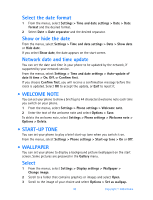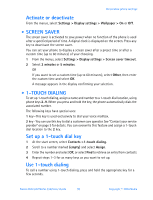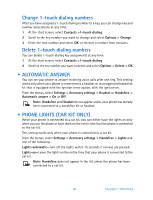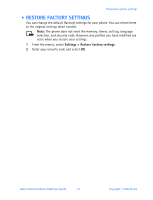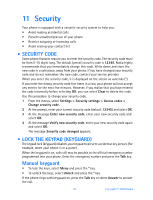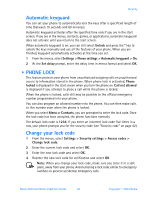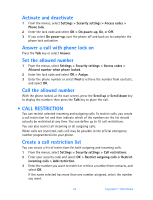Nokia 3520 Nokia 3520 User Guide in English - Page 52
Phone lock, Settings > - games
 |
UPC - 844602105455
View all Nokia 3520 manuals
Add to My Manuals
Save this manual to your list of manuals |
Page 52 highlights
Security Automatic keyguard You can set your phone to automatically lock the keys after a specificed length of time (between 10 seconds and 60 minutes). Automatic keyguard activates after the specified time only if you are in the start screen. If you are in the menus, contacts, games, or applications, automatic keyguard does not activate until you return to the start screen. When automatic keyguard is on, you can still select Unlock and press the * key to unlock the keys manually and use all the features of your phone. When you are finished, keyguard automatically activates at the time you set. 1 From the menus, select Settings > Phone settings > Automatic keyguard > On. 2 At the Set delay prompt, enter the delay time in mm:ss format and select OK. • PHONE LOCK This feature protects your phone from unauthorized outgoing calls or unauthorized access to information stored in the phone. When phone lock is activated, Phone locked is displayed in the start screen when you turn the phone on. Call not allowed is displayed if you attempt to place a call while the phone is locked. When the phone is locked, calls still may be possible to the official emergency number programmed into your phone. You can also program an allowed number into the phone. You can then make calls to this number even when the phone is locked. When you select Menu or Contacts, you are prompted to enter the lock code. Once the lock code has been accepted, the phone functions normally. The default lock code is 1234. If you enter an incorrect lock code five times in a row, your phone prompts you for the security code (see "Security code" on page 42). Change your lock code 1 From the menus, select Settings > Security settings > Access codes > Change lock code. 2 Enter the current lock code and select OK. 3 Enter the new lock code and select OK. 4 Reenter the new lock code for verification and select OK. Note: When you change your lock code, make sure you store it in a safe place, away from your phone. Avoid entering a lock code similar to emergency numbers to prevent accidental emergency calls. Nokia 3520 and Nokia 3560 User Guide 43 Copyright © 2004 Nokia