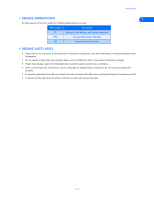Nokia 3570 User Guide - Page 11
Nokia Content Copier log, • Learn about other Nokia phones, Select Source Folder, Finish, New Action - 5160
 |
UPC - 844602105455
View all Nokia 3570 manuals
Add to My Manuals
Save this manual to your list of manuals |
Page 11 highlights
Nokia Content Copier 3 Click the Select Source Folder button. Locate the directory containing the information you want to use. 4 Click Next to begin copying data from your PC to your phone. Once the source phone's information has been loaded from your PC's hard drive, you are asked to determine the types of information you want copied into your phone. The compatible data types are displayed along with the ability to select the types of data you wish to transfer. Use the check boxes next to the data types to select or deselect the 3 information you want to copy to your phone, then click Next. Nokia Content Copier log When you have successfully completed one of the Nokia Content Copier tasks, the Finish screen is displayed along with a log of the tasks that were just performed. At the Finish screen, you have the following options: • Click Save to save the log (.LOG) file to your PC's hard drive. • Click New Action to return to the beginning of the Nokia Content Copier wizard. • Click Finish to exit Nokia Content Copier. • LEARN ABOUT OTHER NOKIA PHONES Due to software and hardware differences between generations of phone technology, the following phones are not compatible with Nokia Content Copier: Protocol TDMA CDMA GSM1900 Nokia model number 5120, 5125, 5160, 5165 6120/6120i, 6160/6160i/6160m 6161/6161i, 6162/6162i/6162m, 8260 3280, 3285 5170/5170i, 5180/5180i, 5185 6180/6180i, 6185/6185i 3390, 3395 [ 7 ]