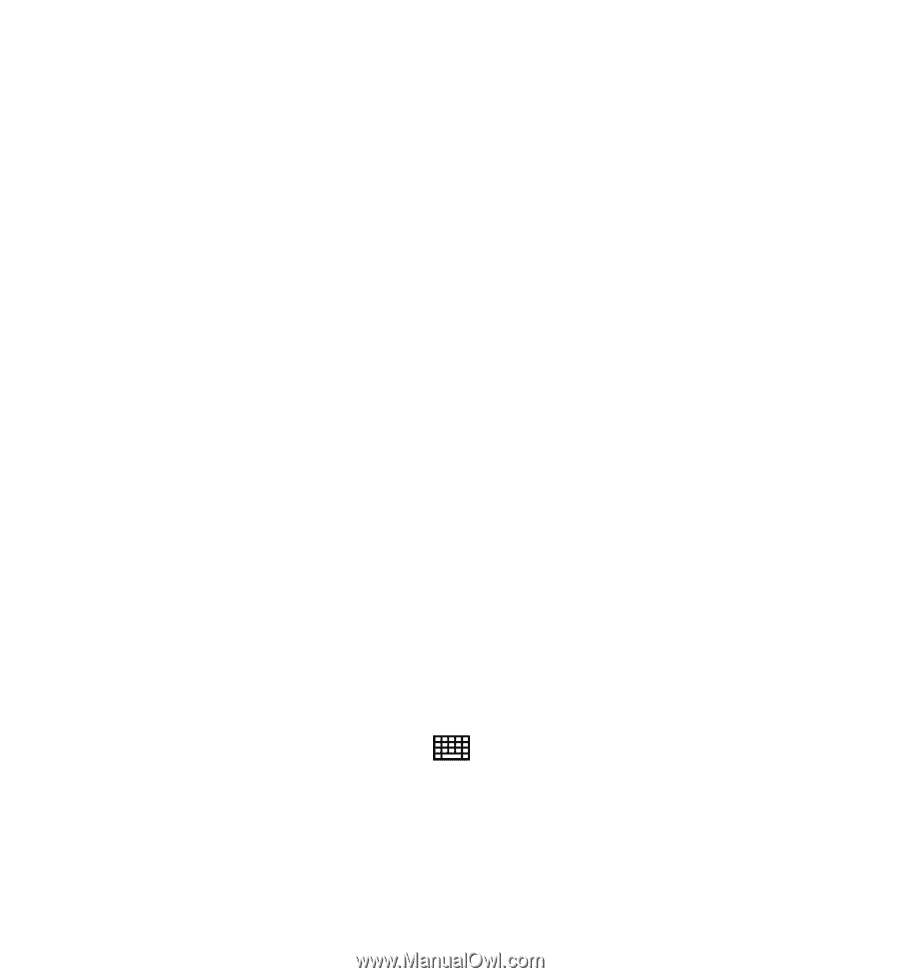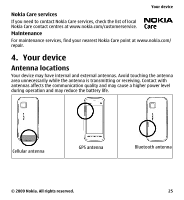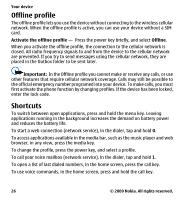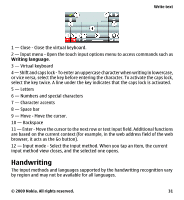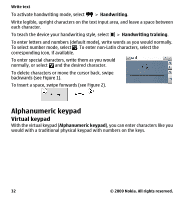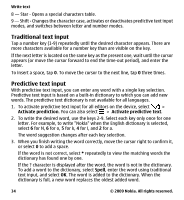Nokia 5230 Nokia 5230 User Guide in US English - Page 30
Write text, Virtual keyboard - case
 |
UPC - 610214624239
View all Nokia 5230 manuals
Add to My Manuals
Save this manual to your list of manuals |
Page 30 highlights
Write text For international calls, select * twice for the + character (which replaces the international access code), and enter the country code, area code (omit the leading zero if necessary), and phone number. The + character as a replacement for the international access code may not work in all regions. In this case, enter the international access code directly. 2. To make the call, press the call key. 3. To end the call (or to cancel the call attempt), press the end key. Pressing the end key always ends a call, even if another application is active. To make a call from the contacts list, select Menu > Contacts. Go to the desired name. Or, select the search field, enter the first letters or characters of the name, and go to the name. To call the contact, press the call key. If you have saved several numbers for a contact, select the desired number from the list, and press the call key. 6. Write text The on-screen keyboards allow you to enter characters by tapping them with your fingers. Tap any text input field to enter letters, numbers, and special characters. Your device can complete words based on the built-in dictionary for the selected text input language. The device also learns new words from your input. Virtual keyboard You can use the virtual keyboard in landscape mode. To activate the virtual keyboard, select > Full screen QWERTY. When using the virtual keyboard in full screen mode, you can select keys with your fingers. 30 © 2009 Nokia. All rights reserved.