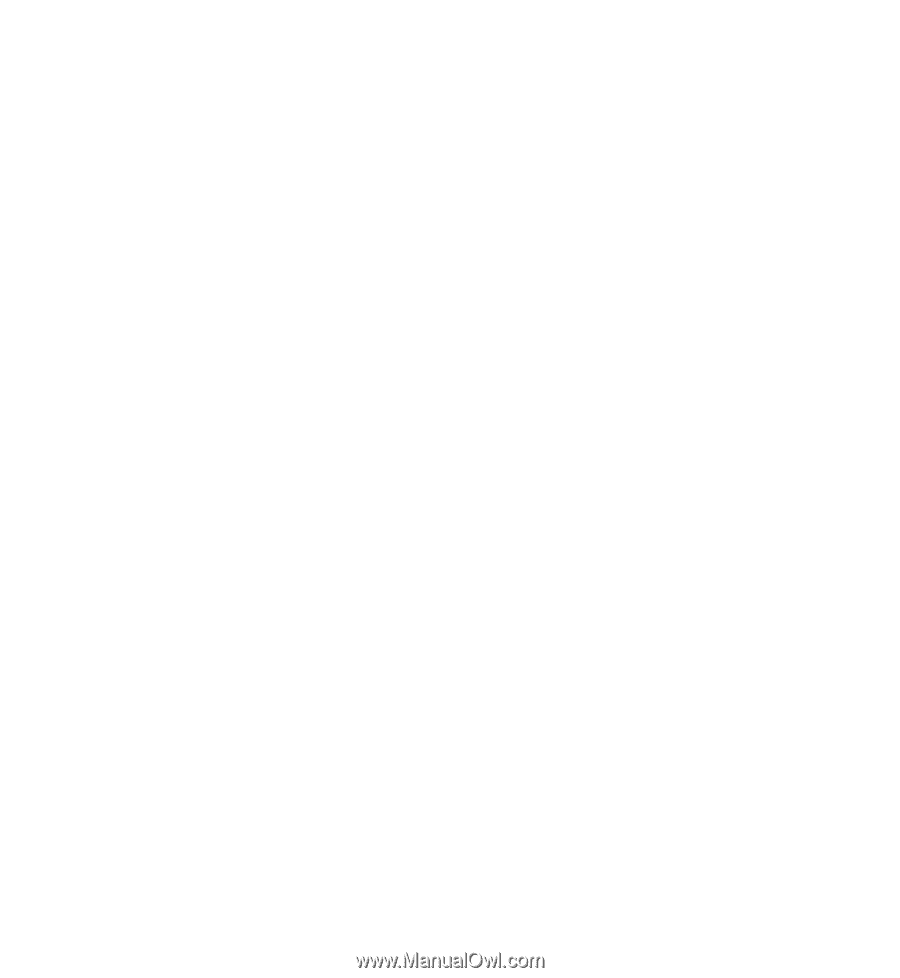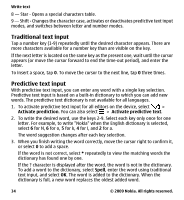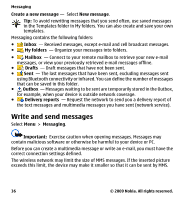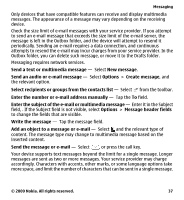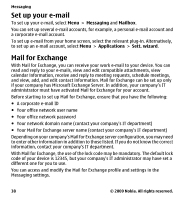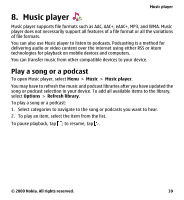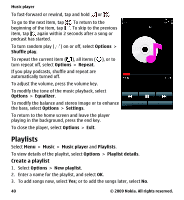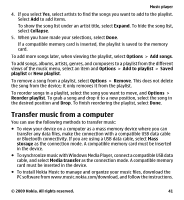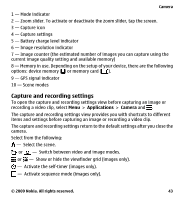Nokia 5230 Nokia 5230 User Guide in US English - Page 38
Set up your e-mail, Mail for Exchange, Messaging, Mailbox, Applications, Sett. wizard
 |
UPC - 610214624239
View all Nokia 5230 manuals
Add to My Manuals
Save this manual to your list of manuals |
Page 38 highlights
Messaging Set up your e-mail To set up your e-mail, select Menu > Messaging and Mailbox. You can set up several e-mail accounts, for example, a personal e-mail account and a corporate e-mail account. To set up e-mail from your home screen, select the relevant plug-in. Alternatively, to set up an e-mail account, select Menu > Applications > Sett. wizard. Mail for Exchange With Mail for Exchange, you can receive your work e-mail to your device. You can read and reply to your e-mails, view and edit compatible attachments, view calendar information, receive and reply to meeting requests, schedule meetings, and view, add, and edit contact information. Mail for Exchange can be set up only if your company has Microsoft Exchange Server. In addition, your company's IT administrator must have activated Mail for Exchange for your account. Before starting to set up Mail for Exchange, ensure that you have the following: ● A corporate e-mail ID ● Your office network user name ● Your office network password ● Your network domain name (contact your company's IT department) ● Your Mail for Exchange server name (contact your company's IT department) Depending on your company's Mail for Exchange server configuration, you may need to enter other information in addition to those listed. If you do not know the correct information, contact your company's IT department. With Mail for Exchange, the use of the lock code may be mandatory. The default lock code of your device is 12345, but your company's IT administrator may have set a different one for you to use. You can access and modify the Mail for Exchange profile and settings in the Messaging settings. 38 © 2009 Nokia. All rights reserved.