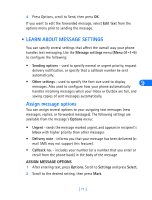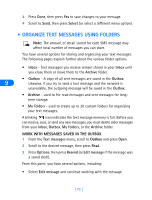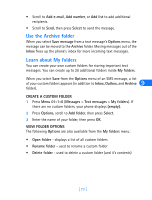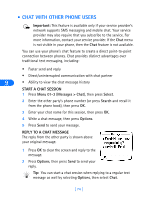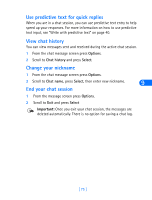Nokia 6385 Nokia 6385 User Guide in English - Page 78
• Organize text messages using folders, Archive, WORK WITH MESSAGES SAVED IN THE OUTBOX, Outbox
 |
View all Nokia 6385 manuals
Add to My Manuals
Save this manual to your list of manuals |
Page 78 highlights
3 Press Done, then press Yes to save changes to your message. 4 Scroll to Send, then press Select (or select a different menu option). • ORGANIZE TEXT MESSAGES USING FOLDERS Note: The amount of detail stored for each SMS message may affect total number of messages you can store. You have several options for storing and organizing your text messages. The following pages explain further about the various folder options. • Inbox - Text messages you receive remain stored in your Inbox until you erase them or move them to the Archive folder. • Outbox - A copy of all sent messages are saved in the Outbox. 9 Likewise, if you try to send a text message and the network is unavailable, the outgoing message will be saved in the Outbox. • Archive - used to file read messages and sent messages for longterm storage. • My folders - used to create up to 20 custom folders for organizing your text messages. A blinking icon indicates the text message memory is full. Before you can receive, save, or send any new messages, you must delete older messages from your Inbox, Outbox, My folders, or the Archive folder. WORK WITH MESSAGES SAVED IN THE OUTBOX 1 From the Text messages menu, scroll to Outbox and press Open. 2 Scroll to the desired message, then press Read. 3 Press Options, then press Resend (or Edit message if the message was a saved draft). From this point, you have several options, including: • Select Edit message and continue working with the message. [ 72 ]