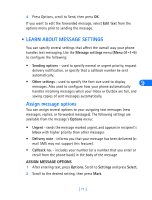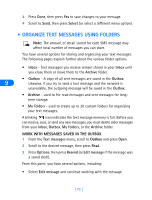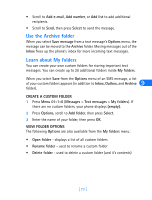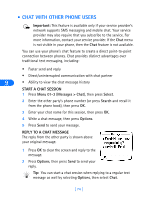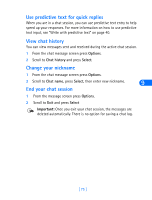Nokia 6385 Nokia 6385 User Guide in English - Page 79
Use the Archive folder, Learn about My folders, CREATE A CUSTOM FOLDER, VIEW FOLDER OPTIONS
 |
View all Nokia 6385 manuals
Add to My Manuals
Save this manual to your list of manuals |
Page 79 highlights
• Scroll to Add e-mail, Add number, or Add list to add additional recipients. • Scroll to Send, then press Select to send the message. Use the Archive folder When you select Save message from a text message's Options menu, the message can be moved to the Archive folder. Moving messages out of the Inbox frees up the phone's inbox for more incoming text messages. Learn about My folders You can create your own custom folders for storing important text messages. You can create up to 20 additional folders inside My folders. When you select Save from the Options menu of an SMS message, a list 9 of your custom folders appears (in addition to Inbox, Outbox, and Archive folder). CREATE A CUSTOM FOLDER 1 Press Menu 01-1-6 (Messages > Text messages > My folders). If there are no custom folders, your phone displays (empty). 2 Press Options, scroll to Add folder, then press Select. 3 Enter the name of your folder, then press OK. VIEW FOLDER OPTIONS The following Options are also available from the My folders menu: • Open folder - displays a list of all custom folders • Rename folder - used to rename a custom folder • Delete folder - used to delete a custom folder (and it's contents) [ 73 ]