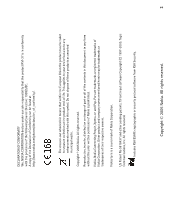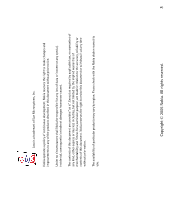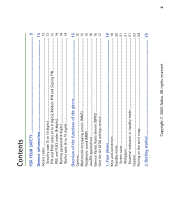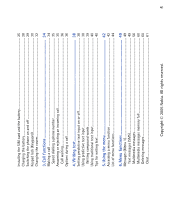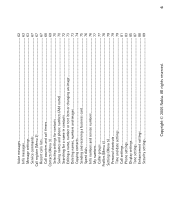Nokia 6610i User Guide
Nokia 6610i - Cell Phone 4 MB Manual
 |
View all Nokia 6610i manuals
Add to My Manuals
Save this manual to your list of manuals |
Nokia 6610i manual content summary:
- Nokia 6610i | User Guide - Page 1
User's Guide for Nokia 6610i phone 9230846 Issue 2 - Nokia 6610i | User Guide - Page 2
www.nokia.com/phones/ Nokia Corporation. US Patent No 5818437 and other pending patents. T9 text input software Copyright (C) 1997-2005. Tegic Communications, Inc. All rights reserved. Includes RSA BSAFE cryptographic or security protocol software from RSA Security. Copyright © 2005 Nokia - Nokia 6610i | User Guide - Page 3
changes and improvements to any of the products described in this document without prior notice. Under no circumstances shall Nokia be responsible for any loss of data or income or any special, incidental, consequential or indirect damages howsoever caused. The contents of this document are provided - Nokia 6610i | User Guide - Page 4
13 Security code (5 to 10 digits) ...13 PIN and PIN2 codes (4 to 8 digits), Module PIN and Signing PIN 13 PUK and PUK2 codes (8 digits)...14 Barring password (4 digits) ...14 Wallet code (4 to 10 digits) ...14 Overview of the functions of the phone 15 Camera...15 Multimedia messaging service (MMS - Nokia 6610i | User Guide - Page 5
SIM card and the battery 25 Charging the battery ...28 Switching the phone on and off ...29 Keypad lock (Keyguard) ...30 Changing the covers ...32 3. Call functions 34 Making a call ...34 Speed dialling a phone menu 42 Accessing a menu function ...42 List of menu functions ...44 6. Menu functions - Nokia 6610i | User Guide - Page 6
messages...62 Info messages...63 Message settings...63 Service commands ...67 Call register (Menu 2) ...67 Recent calls lists...67 Call counters and call timers...68 Contacts (Menu 3) ...69 Selecting settings for contacts ...70 Saving names and phone numbers (Add name 70 Searching for a name in - Nokia 6610i | User Guide - Page 7
...94 Camera settings...95 Gallery (Menu 8) ...95 Organiser (Menu 9) ...98 Alarm clock ...98 Calendar...99 To-do list ...102 Games (Menu 10) ...103 Launching a game...103 Memory status for games...104 Game settings ...104 Applications (Menu 11) ...104 Launching an application ...105 Other options - Nokia 6610i | User Guide - Page 8
...126 Downloading ...127 Service inbox ...127 The cache memory...128 Browser security...128 Go to (Menu 15) ...132 SIM services (Menu 16) ...132 7. PC Connectivity 133 PC Suite ...133 GPRS, HSCSD and CSD ...134 Using data communication applications 135 8. Battery information 136 Charging and - Nokia 6610i | User Guide - Page 9
may be dangerous or illegal. Read the complete user guide for further information. SWITCH ON SAFELY Do not switch the phone on when wireless phone use is prohibited or when it may cause interference or danger. ROAD SAFETY COMES FIRST Obey all local laws. Always keep your hands free to operate the - Nokia 6610i | User Guide - Page 10
SERVICE Only qualified personnel may install or repair this product. ENHANCEMENTS AND BATTERIES Use only approved enhancements and batteries. Do not connect incompatible products. CONNECTING TO OTHER DEVICES When connecting to any other device, read its user guide for detailed safety instructions - Nokia 6610i | User Guide - Page 11
instructions for their use and explain what charges will apply. Some networks may have limitations that affect how you can use Network Services. For instance, some networks may not support all language-dependent characters and services. Your service provider may have requested that certain features - Nokia 6610i | User Guide - Page 12
. Some of the features , such as cache, booksmarks, and security certificates may have a certain amount of memory specially allotted to them in addition to the memory shared with other features. ■ Enchancements and batteries Always switch the device off and disconnect the charger before removing the - Nokia 6610i | User Guide - Page 13
use. The PIN code is usually supplied with the SIM card. Set the phone to request the PIN code each time the phone is switched on, see Security settings on page 89. • The PIN2 code may be supplied with the SIM card and is required to access some functions, such as charging unit counters. • The - Nokia 6610i | User Guide - Page 14
is required to change a blocked PIN2 code. If the codes are not supplied with the SIM card, contact your network operator or service provider for the codes. Barring password (4 digits) The barring password is required when using the Call barring service, see Security settings on page 89. You can - Nokia 6610i | User Guide - Page 15
page 93. The pictures can also be used as wallpapers in standby mode or as thumbnail pictures in Contacts. You can save your pictures in a compatible PC using the PC Suite software. ■ Multimedia messaging service (MMS) The phone is able to send and receive multimedia messages composed of text, sound - Nokia 6610i | User Guide - Page 16
95 or via PC suite, see PC Suite on page 133. ■ JavaTM applications Your phone supports Java 2 Micro Edition, J2METM, and includes some JavaTM applications and games that have been specially designed for mobile phones. You can download new applications and games to your phone, see Applications (Menu - Nokia 6610i | User Guide - Page 17
for GPRS and applications For more detailed information on pricing, contact your network operator or service provider. ■ Over the Air (OTA) settings service In order to use MMS, GPRS and other wireless services, you need to have proper settings on your phone. You may be able to receive the settings - Nokia 6610i | User Guide - Page 18
Switches the phone on and off. When the keypad is locked, pressing the power key briefly turns the phone's display lights on for approximately 15 seconds. 2. Volume keys Adjust the volume of the earpiece or the loudspeaker, or the headset when it is connected to the phone. 3. 4-way scroll keys - Nokia 6610i | User Guide - Page 19
and characters. and are used for various purposes in different functions. 1. Charger connector 2. Pop-PortTM connector used, for example, for headsets and the data cable. 3. Infrared (IR) port 4. Camera lens on the back cover of the phone. Copyright © 2005 Nokia. All rights reserved. 19 - Nokia 6610i | User Guide - Page 20
location. The higher the bar, the stronger the signal. 3. Shows the battery charge level. The higher the bar, the more power in the battery. 4. The left selection key in standby mode is Menu. 5. The right selection key in standby mode is Contacts or Go to or it has an operator specific name. If you - Nokia 6610i | User Guide - Page 21
86. Press any key to deactivate the screen saver. Wallpaper You can set your phone to display a background picture, wallpaper, when the phone is in standby mode. See Wallpaper on page 85. Essential indicators in standby mode You have received one or several text or picture messages. See Reading and - Nokia 6610i | User Guide - Page 22
When the GPRS connection mode Always online is selected and the GPRS service is available, the indicator is shown on the top left of the display. Refer to GPRS connection on page 118. When a GPRS connection is established, the indicator is shown on the top left of the display. Refer to GPRS - Nokia 6610i | User Guide - Page 23
To enable the phone to show the time and date in standby mode, see Clock on page 79 and Date on page 80. ■ Headset Warning: When using the stereo headset your ability safety. Connect your headset to the Pop-Port connector as shown in the picture. Copyright © 2005 Nokia. All rights reserved. 23 - Nokia 6610i | User Guide - Page 24
You can carry the stereo headset HDS-3 as shown in the picture. ■ Putting on the wrist strap Thread the strap as shown in the picture and then tighten it. Copyright © 2005 Nokia. All rights reserved. 24 - Nokia 6610i | User Guide - Page 25
card services, contact your SIM card vendor. This may be the service provider, network operator, or other vendor. The SIM card and its contacts can easily be damaged by scratches or bending, so be careful when handling, inserting or removing the card. Before installing the SIM card, always make sure - Nokia 6610i | User Guide - Page 26
the battery by lifting it from the end from the finger grip (3). 3. To release the SIM card holder, slide the card holder backwards (4) and open it by lifting (5). 4. Insert the SIM card into the SIM card holder (6). Make sure that the SIM card is properly inserted and that the golden contact area - Nokia 6610i | User Guide - Page 27
6. Replace the battery (9). 7. To replace the back cover: First place the top of the back cover over the locking catch on the top of the phone (10). Direct the back cover towards the locking catches on both sides of the phone and press to lock the cover into place (11). Copyright © 2005 Nokia. All - Nokia 6610i | User Guide - Page 28
You can use the phone while the charger is connected. The charging time depends on the charger and the battery used. For example, charging a BLD-3 battery with the ACP-12 charger takes up to one hour and 30 minutes while the phone is in standby mode. Copyright © 2005 Nokia. All rights reserved. 28 - Nokia 6610i | User Guide - Page 29
inserted, or SIM card not supported, contact your network operator or service provider. Your phone does not support 5-Volt SIM cards and the card may need to be changed. • If the phone asks for a PIN code, key in the PIN code (displayed as ****), and press OK. See also PIN code request in Security - Nokia 6610i | User Guide - Page 30
and the battery life. ■ Keypad lock (Keyguard) You can lock the keypad to prevent the keys being accidentally pressed, for example, when your phone is in your handbag. • Locking the keypad In standby mode, press Menu and then within 1.5 seconds. • Unlocking the keypad Press Unlock and then - Nokia 6610i | User Guide - Page 31
When the keyguard is on, calls still may be possible to the official emergency number programmed into your device. Key in the emergency number and press . Copyright © 2005 Nokia. All rights reserved. 31 - Nokia 6610i | User Guide - Page 32
the power and disconnect the charger and any other device. Avoid touching electronic components while changing the covers. Always store and use the device with the covers attached. 1. Remove the back cover from the phone. See step 1 in Installing the SIM card and the battery on page 25. 2. To remove - Nokia 6610i | User Guide - Page 33
on the phone (3) and then gently push the catch on the top of the cover through the locking hole on the top of the phone (4). Press the cover into place. 5. Replace the back cover of the phone. See step 7 in Installing the SIM card and the battery on page 25. Copyright © 2005 Nokia. All rights - Nokia 6610i | User Guide - Page 34
a call on page 36. Making a call using contacts • To search for a name/phone number that you have saved in Contacts, see Searching for a name in contacts on page 72. Press to call the number. Last number redialling • In standby mode, press once to access the list of the most recent 20 numbers that - Nokia 6610i | User Guide - Page 35
phone number Before you can use speed dialling, assign a phone number to one of the speed- dialling keys, from to , see Speed dials on page 76. Call the number in either of the following ways connected to the phone, you can answer phone shows the caller's name, phone number or the text - Nokia 6610i | User Guide - Page 36
. The phone may display an incorrect name, if the caller's number is not saved in Contacts but there is another name saved with the same seven last digits in the phone number as in the phone number of the caller. Call waiting During a call, press to answer the waiting call (network service). The - Nokia 6610i | User Guide - Page 37
end the call or call attempt, or connect the handsfree unit or headset to the phone. If you have connected a compatible handsfree unit or the headset to the phone, Handset in the options list is replaced with Handsfree or Headset and the selection key Handset with Handsfr. or Headset, respectively - Nokia 6610i | User Guide - Page 38
display. The character case is indicated by , , or next to the text input indicator. You can change the character case by pressing . The number mode in the dictionary options list. Predictive text input is only available for the languages on the list. • To revert to Nokia. All rights reserved. 38 - Nokia 6610i | User Guide - Page 39
Nokia when the English dictionary is selected, press , , , and : To insert a number while in letter mode, press and hold the desired number key. For more instructions word that you want appears, confirm it. If the ? character is displayed after the word, the word you intended to write is not in - Nokia 6610i | User Guide - Page 40
the Language menu, see Language on page 83. To insert a number while in letter mode, press and hold the desired number key. • If and special characters are available under the number key . More instructions for writing text, see Tips for writing text on page 40 Nokia. All rights reserved. 40 - Nokia 6610i | User Guide - Page 41
when writing text messages: • To insert a phone number while in letter mode, press Options and select Insert number. Key in the phone number or search for it in Contacts and press OK. • To insert a name from Contacts, press Options and select Insert contact. To insert a phone number or a text item - Nokia 6610i | User Guide - Page 42
5. Using the menu The phone offers you an extensive range of functions, which are grouped into menus. Most of the menu functions are provided submenus and setting options are numbered and you can access some of them by using their shortcut number. Copyright © 2005 Nokia. All rights reserved. 42 - Nokia 6610i | User Guide - Page 43
in the rest of the desired shortcut number. Press Back to return to the previous menu level, and Exit to exit the menu. Copyright © 2005 Nokia. All rights reserved. 43 - Nokia 6610i | User Guide - Page 44
settings 7. Service commands 2. Call register 1. Missed calls 2. Received calls 3. Dialled numbers 4. Delete recent call lists 5. Call duration 6. Call costs 7. GPRS data counter 8. GPRS connection timer 3. Contacts 1. Search 2. Add contact 3. Delete 4. Copy Copyright © 2005 Nokia. All rights - Nokia 6610i | User Guide - Page 45
settings 3. Call settings 4. Phone settings 5. Display settings 6. Tone settings 7. Enhancement settings3 1. Shown if supported by your SIM card. For availability, contact your network operator or service provider. 2. If Info numbers, Service numbers or both are not supported, the number of this - Nokia 6610i | User Guide - Page 46
folders 2. Add folder 3. Delete folder 4. Rename folder 5. Gallery downloads 9. Organiser 1. Alarm clock 2. Calendar 3. To-do list 3. This menu is shown only if the phone is or has been connected to a compatible enhancement available for the phone. Copyright © 2005 Nokia. All rights reserved. 46 - Nokia 6610i | User Guide - Page 47
Select game 2. Game downloads 3. Memory 4. Settings 11.Applications 1. Select application 2. App. downloads 3. Memory 12.Extras 1. Calculator 2. Countdown timer 3. Stopwatch 4. Wallet 5. Synchronisation 13.Connectivity 1. Infrared 2. GPRS 14.Services 1. Home 2. Bookmarks 3. Download links 4. Service - Nokia 6610i | User Guide - Page 48
5. Settings 6. Go to address 7. Clear the cache 15.Go to 16.SIM services1 1. Only shown if supported by your SIM card. The name and contents may vary depending on the SIM card Copyright © 2005 Nokia. All rights reserved. 48 - Nokia 6610i | User Guide - Page 49
harmful to your device or PC. Do not open any messages, your device may display the words "Message Service), your phone can send and receive multi-part messages, which consist of several ordinary text messages (network service). Sending multipart messages may affect invoicing. Consult your service - Nokia 6610i | User Guide - Page 50
is supported by your network operator or service provider. Only devices that offer picture message features can receive and display picture messages Options and select Send. 4. Enter the recipient's phone number or search for the phone number in Contacts. Press OK to send the message. Options for - Nokia 6610i | User Guide - Page 51
mail service availability and to subscribe to the service, contact your network operator or service provider. To save an e-mail address in Contacts, see the top right of the display. The email address and subject are included in the total number of characters. See also Inserting a text template into - Nokia 6610i | User Guide - Page 52
select Send e-mail. If you have not saved the settings for sending e-mails, the phone asks for the number of the e-mail server. Press OK to send the e-mail. beginning of the message to your phone's calendar as a reminder note for the current day. Copyright © 2005 Nokia. All rights reserved. 52 - Nokia 6610i | User Guide - Page 53
folder. Distribution lists If you need to send messages frequently to a fixed group of recipients, you can define a distribution list for that purpose. You can save these distribution lists in the phone's memory. Note that the phone sends the message separately to each Copyright © 2005 Nokia. All - Nokia 6610i | User Guide - Page 54
in the name for the list and press OK. Press Options, and select View list . Press Add and select a contact from the phone's contact memory. To add more contacts to the created list, press Options, select Add contact and select a new contact. • Otherwise, scroll to a list, press Options and you can - Nokia 6610i | User Guide - Page 55
by , and picture templates, indicated by . To access the template list, press Menu, and select Messages, Text messages and Templates. Inserting a text template into a message or into an e-mail • When you the message, press Options and select Preview. Copyright © 2005 Nokia. All rights reserved. 55 - Nokia 6610i | User Guide - Page 56
, the phone scales it down to fit the display area. The default setting of the multimedia message service is generally on. The appearance of a multimedia message may vary depending on the receiving device. Multimedia messaging supports the following formats: Copyright © 2005 Nokia. All rights - Nokia 6610i | User Guide - Page 57
with the file name and the text Object format not supported. Note that you are not able to receive any multimedia messages if you have a call in progress, a game or another Java application running, or an active browsing session over GSM data (see Keying in the service settings manually on page - Nokia 6610i | User Guide - Page 58
for it in Contacts. Press OK and the message is moved to the Outbox folder for sending. It takes more time to send a multimedia message than to send a text message. While the multimedia message is being sent, the animated indicator is displayed and you can use other functions on the phone. If there - Nokia 6610i | User Guide - Page 59
sound. • Save sound clip to save the ringing tone in the Gallery. • Save image to save the picture in the Gallery. Refer also to the file options in Gallery, see Gallery (Menu 8) on page 95. Copyright © 2005 - Nokia 6610i | User Guide - Page 60
Inbox, Outbox, Saved and Sent items folders The phone saves the multimedia messages that have been received in the Inbox folder of the Multimedia msgs. 1. To delete text messages, press Menu, and select Messages, Text messages and Delete messages. Copyright © 2005 Nokia. All rights reserved. 60 - Nokia 6610i | User Guide - Page 61
application (network service). You cannot save received or sent messages, but you can view them while chatting. Each chat message is sent and priced as a separate text message. 1. To start a chat session, press Menu, select Messages and Chat. Key in or search the Contacts for the phone number of - Nokia 6610i | User Guide - Page 62
your original contact your service provider. Press Menu, and select Messages and Voice messages. Select • Listen to voice messages to call your voice mailbox at the phone number that you have saved in the Voice mailbox number menu. If you have two phone lines available (network service), each phone - Nokia 6610i | User Guide - Page 63
, Message settings, Text messages and Sending profile. 2. If more than one message profile set is supported by your SIM card, select the set you want to change. • Select Message centre number to save the phone number of the message centre that is required for sending text messages. You will receive - Nokia 6610i | User Guide - Page 64
ask the network to send delivery reports about your messages (network service). • network service). • Select Rename sending profile to change the name of the selected message profile. The message profile sets are only displayed if your SIM card supports set the phone to replace the old text messages - Nokia 6610i | User Guide - Page 65
network to use the multimedia service. If you choose In home network, you cannot receive multimedia messages when outside your home network. The default setting is In home network. • Incoming multimedia messages. Select Retrieve to set the phone . Contact your network operator or service provider - Nokia 6610i | User Guide - Page 66
operator or service provider. For more information, contact your network operator or service provider. Font size setting To select the font size for reading and writing messages, press Menu, and select Messages, Message settings, Other settings and Font size. Copyright © 2005 Nokia. All rights - Nokia 6610i | User Guide - Page 67
delete the phone number from the list, save the number in Contacts or send a message to the number. Recent calls lists Press Menu, and select Call register and then select • Missed calls to view the list of the last ten phone numbers from which somebody has tried to call you (network service). The - Nokia 6610i | User Guide - Page 68
seconds. The security code is required to clear the timers. If you have two phone lines available (network service), each phone line has its own call duration timers. The timers of the currently selected line are displayed. Refer to Line for outgoing calls on page 82. Copyright © 2005 Nokia. All - Nokia 6610i | User Guide - Page 69
connection or the total GPRS connection time. You can also clear the timers. The security code is required to clear the timers. ■ Contacts (Menu 3) You can save names and phone numbers (contacts) in the phone's memory and in the SIM card's memory. Copyright © 2005 Nokia. All rights reserved. 69 - Nokia 6610i | User Guide - Page 70
want to use for your contacts. To recall names and numbers from both memories for contacts, select Phone and SIM. In that case, the names and numbers will be saved in the phone's memory. • Contacts view to select how the names, numbers and images in contacts are displayed. • Memory status to see how - Nokia 6610i | User Guide - Page 71
sure that the memory in use is either Phone or Phone and SIM. See Selecting settings for contacts on page 70. 2. To access the list of names and phone numbers, press in standby mode. 3. Scroll to the name saved in the phone's internal memory for the contact to which you want to add a new number - Nokia 6610i | User Guide - Page 72
or number in contacts You can add an image in supported format to a name or number saved in the phone's internal memory. Press in standby mode, scroll to the name (and number) you want to add an image to and press Details. Press Options and select Add image. The phone opens the list of folders - Nokia 6610i | User Guide - Page 73
list, and and to move the cursor in the pop-up window. 3. Scroll to the name you want, and press Details. Scroll to view the details of the selected name. Tip: To quickly find a name and phone number, press in standby mode and images Press Menu and select Contacts and Delete. Deleting a name and - Nokia 6610i | User Guide - Page 74
• To delete names and numbers in contacts all at once, select Delete all and then scroll to either of the memories Phone or SIM card and press Delete. Press OK and confirm with the security code. Deleting numbers, text items or images Press in standby mode, scroll to the desired name (and number) - Nokia 6610i | User Guide - Page 75
and receive a person's contact information from a compatible device as a business card either via IR or as an Over The Air (OTA) message if supported by the network. Receiving a business card To receive a business card via IR, make sure that your phone is ready to receive data through its IR port - Nokia 6610i | User Guide - Page 76
the speed-dialling keys, see Speed dialling a phone number on page 35. Info numbers and service numbers Your service provider may have included information numbers or service numbers in your SIM card. Press Menu and select Contacts and Info numbers or Service numbers. Scroll through a category to an - Nokia 6610i | User Guide - Page 77
View. Caller groups You can arrange the names and phone numbers saved in Contacts into caller groups. For each caller group, you can set the phone to sound a specific ringing tone and show a selected graphic on the display when you receive a call from a phone number in the group, see below. To set - Nokia 6610i | User Guide - Page 78
Options and select Remove contact. ■ Profiles (Menu 4) Your phone has various setting groups, profiles, for which you can customise the phone tones for different Tip: To change the profile quickly in standby mode, press the power key , scroll to the profile you want to activate and press Select - Nokia 6610i | User Guide - Page 79
the name for the right selection key displayed in standby mode, select Right selection key. Select an operator specific name, Go to or Contacts. • To select the desired functions for your personal shortcut list, select Select Go to options and the list of available functions is shown. Scroll to - Nokia 6610i | User Guide - Page 80
hidden) on the display when the phone is in standby mode. Select Set the date to adjust the date. You can also select the date format and date separator. Auto update of date and time Press Menu, and select Settings, Time and date settings and Auto-update of date & time (network service). To set the - Nokia 6610i | User Guide - Page 81
details, contact your service provider. Divert options not supported by your SIM card or your network operator may time. To see the divert indicators in standby mode, see Standby mode on page 20. Anykey answer Press Menu, Automatic redial. Select On and your phone will make a maximum of ten attempts to - Nokia 6610i | User Guide - Page 82
outgoing calls is a network service to select the phone line 1 or 2, that is, the subscriber number, for making calls. For example, you can have a private and a business line. For more information on availability, contact your network operator or service provider. Copyright © 2005 Nokia. All rights - Nokia 6610i | User Guide - Page 83
outgoing calls. If you select Line 2 and have not subscribed to this network service, you will not be able to make calls. However, calls on both lines can be answered regardless of the selected line. If supported by your SIM card, you can prevent the line selection by selecting the option Lock. Tip - Nokia 6610i | User Guide - Page 84
Manual, you can select a network that has a roaming agreement with your home network operator. If No access is displayed, you must select another network. The phone stays in manual mode until the automatic mode is selected or another SIM card is inserted into the phone. Copyright © 2005 Nokia - Nokia 6610i | User Guide - Page 85
multimedia messages, or transfer them with PC Suite from a compatible PC and then save them in Gallery. Your phone supports JPEG, GIF, BMP and PNG formats but not necessarily all variations of these file formats. Press Menu, and select Settings, Display settings and Wallpaper. • Select Change image - Nokia 6610i | User Guide - Page 86
logo is not displayed when the phone activates the screen saver. For more information on availability of an operator logo, contact your network operator or service provider. See also PC Suite on page 133. Screen saver The digital clock screen saver is used for power saving in standby mode. It is - Nokia 6610i | User Guide - Page 87
when the phone is out of the network coverage area. Press Menu, and select Settings, Display settings and Screen saver timeout. Select the timeout after which the digital clock display will be Gallery, select Open gallery from the ringing tone list. Copyright © 2005 Nokia. All rights reserved. 87 - Nokia 6610i | User Guide - Page 88
downloading, you can save the ringing tone in the Gallery. Select Message alert tone to set the alert tone for the incoming messages, Keypad tones, or Warning tones to set the phone to sound tones, for example, when the battery phone is or has been connected to some mobile enhancements, chargers and - Nokia 6610i | User Guide - Page 89
, and select Settings and Security settings. Select • PIN code request to set the phone to ask for your PIN code every time the phone is switched on. Some SIM cards do not allow the PIN code request to be turned off. • Call barring service (network service) to restrict incoming calls to and outgoing - Nokia 6610i | User Guide - Page 90
. For more information contact your network operator or service provider. • Security level. Select Phone and the phone will ask for the security code whenever a new SIM card is inserted into the phone. Select Memory and the phone will ask for the security code when the SIM card's memory is selected - Nokia 6610i | User Guide - Page 91
high volume may damage your hearing. 1. To turn on the radio, press Menu and select Radio. The display shows the • Channel location number and the name of the radio channel if you have saved the channel. . To save the channel, press Options, and Copyright © 2005 Nokia. All rights reserved. 91 - Nokia 6610i | User Guide - Page 92
found, press OK. To save the channel, see Save channel above. • Manual tuning. Briefly press or to move the channel search 0.1 MHz upwards or the channel, press OK and see Save channel above. Tip: To quickly select Manual tuning, press menu. when in the Radio • Set frequency. If you know - Nokia 6610i | User Guide - Page 93
display of the phone works as a viewfinder. The camera produces JPEG pictures. If there is not enough memory to take a new photo, you need to free some by deleting old photos or other files in the gallery. Note that the camera uses shared memory, see Shared Memory on page 11. Copyright © 2005 Nokia - Nokia 6610i | User Guide - Page 94
The Nokia 6610i phone supports an image capture resolution of 352 x 288 pixels. The image resolution in these materials may appear different. To take a photo 1. Press Menu, and select Camera and Standard photo, Portrait photo or if the lighting is dim for taking photos, select Night mode. If you - Nokia 6610i | User Guide - Page 95
Portrait photo or Night mode. Press Start, and much the photo file will be compressed phone. The gallery uses shared memory, see Shared Memory on page 11. 1. Press Menu and select Gallery. The list of options is shown. 2. Select View folders to open the list of folders. Copyright © 2005 Nokia - Nokia 6610i | User Guide - Page 96
of different services, pricing and tariffs, contact your network operator and/or the service provider. Download content only from the sources you trust. 3. Open the folder you want and the list of files in the folder is shown. Photos, Graphics and Tones are the original folders in the phone. Press - Nokia 6610i | User Guide - Page 97
ring tone to set the selected sound file as the ringing tone. • Edit image to insert text, a frame or clip-art to the selected picture. • Details to see the details of the file, for example the size of the file. • Delete to delete the selected file. Copyright © 2005 Nokia. All rights reserved. 97 - Nokia 6610i | User Guide - Page 98
, transferred or forwarded. ■ Organiser (Menu 9) Alarm clock The alarm clock uses the time format set for the clock. The alarm clock works even when the phone is switched off if there is enough power in the battery. Press Menu, and select Organiser and Alarm clock. • Select Alarm time, key in the - Nokia 6610i | User Guide - Page 99
When the alarm time expires The phone will sound an alert tone, and flash Alarm! and the current time on the display. Press Stop to stop the alarm. If you let the phone continue to sound the alarm for a minute or press Snooze, the alarm stops for about ten minutes and then resumes. If you - Nokia 6610i | User Guide - Page 100
or as a note directly to another compatible phone's calendar or as a text message. There the week. In the Auto-delete option you can set the phone to delete old notes Options and search for the name in contacts). Press Options and select Save. in the phone number, press Options and select Save. - Nokia 6610i | User Guide - Page 101
search for it in contacts), press Options and select phone beeps, and displays the note. With a call note on the display, you can call the displayed number by pressing . To stop the alarm and view the note, press View. To stop the alarm without viewing the note, press Exit. Copyright © 2005 Nokia - Nokia 6610i | User Guide - Page 102
list uses shared memory, see Shared Memory on page 11. Press Menu, and select Organiser and To-do list and the list , High, Medium, or Low. The phone automatically sets the deadline without an alarm for priority or by deadline, send a note to another phone, save a note as a calendar note, or access - Nokia 6610i | User Guide - Page 103
phone's battery faster (and you may need to connect the phone to the charger). Other options available for a game or game set Options for games, see Other options available for an application or application set on page 105 . Game downloads Press Menu, and select Games and Game downloads. The list - Nokia 6610i | User Guide - Page 104
connect to the page. For the availability of different services, pricing and tariffs, contact your network operator and/or the service provider. To download more games, refer also to Downloading an application on page 106. Note that when downloading a game, it may be saved in the Applications menu - Nokia 6610i | User Guide - Page 105
a pre-installed application or an application set from your phone, you may download it again to your phone from the Nokia Software Market, http://www.softwaremarket.nokia.com/wap. • Web access to restrict the application from accessing the network. Select Ask first to set the application to ask for - Nokia 6610i | User Guide - Page 106
the availability of different services, pricing and tariffs, contact your network operator and/or service provider. • Press Menu, and select Services and Download links. Select to download an appropriate application or game. See Downloading on page 127. Copyright © 2005 Nokia. All rights reserved - Nokia 6610i | User Guide - Page 107
the game download functionality, see Game downloads on page 103. • Use the Nokia Application installer from PC Suite to download the applications in your phone. Important: Only install applications from sources that offer adequate protection against harmful software. Note that when downloading an - Nokia 6610i | User Guide - Page 108
the exchange rate, press Options and select Exchange rate. Select either of the displayed options. Key in the exchange rate, press for a decimal point, and press can also perform the currency conversion in standby mode. Key in the amount to be converted, press Options and select In domestic or - Nokia 6610i | User Guide - Page 109
text which is displayed when the time expires, and press OK to start the countdown timer. • To change the countdown time, select Change time, or to stop the timer, select Stop timer. If the alarm time is reached when the phone is in standby mode, the phone sounds a tone and flashes the note text - Nokia 6610i | User Guide - Page 110
select Extras, and Stopwatch. If the stopwatch is not reset, you can select Show last to view the most recent measured time. Select View times and a list of names or final times of the time sets is shown want to delete, press Delete and press OK. Copyright © 2005 Nokia. All rights reserved. 110 - Nokia 6610i | User Guide - Page 111
numbers and make purchases with your phone where supported by the service provider. You can access wallet via wallet code, key in *#7370925538# (*#res0wallet# in letters) in standby mode. You also need the phone's security code. contact information. Copyright © 2005 Nokia. All rights reserved. 111 - Nokia 6610i | User Guide - Page 112
• Billing info to save the contact information in case the invoicing address differs from your own, for example, with company credit cards. • Receipt info to save phone numbers and e-mail addresses where you want the service provider to send a receipt of your purchase. • To make a copy of the card, - Nokia 6610i | User Guide - Page 113
Fill in all fields. The option is shown only when the service supports the Electronic Commerce Modelling Language standard. You can also fill the form by selecting information fields from the card one by one. The phone displays the filled form. 4. Approve the purchase, and the information is sent - Nokia 6610i | User Guide - Page 114
synchronisation from your phone. Synchronising to the remote server is a network service. You can also synchronise the data in your phone's contacts and calendar to correspond with the data of your compatible PC by starting the synchronisation from the PC. The contact data in your SIM card will not - Nokia 6610i | User Guide - Page 115
ones if you want to use other services later. 2. Mark the data to be synchronised. See Data to be synchronised in Keying in the synchronisation settings manually on page 115. 3. Press Menu, and select Extras, Synchronisation and Synchronise. 4. The marked data of the active set will be synchronised - Nokia 6610i | User Guide - Page 116
a connection to a service. Scroll to the set PC To synchronise contacts and calendar from a compatible PC, use either an IR connection or a data cable. You also need the PC Suite software of your phone installed on the PC. Start the synchronisation from the PC using PC suite. Copyright © 2005 Nokia - Nokia 6610i | User Guide - Page 117
and Infrared. • The user of the sending phone selects the desired IR function to start data transfer. If data transfer is not started within 2 minutes after the activation of the IR port, the connection is cancelled and has to be started again. Copyright © 2005 Nokia. All rights reserved. 117 - Nokia 6610i | User Guide - Page 118
connection and Always online. When you start an application using GPRS, the connection between phone and network is established, and data transfer is possible. the top right of the display to indicate that the GPRS connection is suspended (on hold). Copyright © 2005 Nokia. All rights reserved. 118 - Nokia 6610i | User Guide - Page 119
OK. Contact your network operator or service provider for the access point name. You can also set the GPRS dial-up service settings (Access Point Name) on your PC using the Nokia Modem Options software, see PC Suite on page 133. If you have set the settings both on your PC and on your phone, note - Nokia 6610i | User Guide - Page 120
information. Check the availability of these services, pricing and tariffs with your network operator and/or the service provider whose service you wish to use. The service provider will also give you instructions on how to use their services. With your phone's multi-mode browser you can view the - Nokia 6610i | User Guide - Page 121
manually or add and edit the settings with PC Suite. For more information and for appropriate settings, contact your network operator or service provider that offers the service are settings saved in Active service settings, Activate saved service settings? will be displayed. To activate the saved - Nokia 6610i | User Guide - Page 122
ways to connect: • Open the start page, for example, the homepage of the service provider: Press Menu, and select Services and Home, or in standby mode press and hold . • Select a bookmark of the service: Press Menu, and select Services, Bookmarks, and select a bookmark. Copyright © 2005 Nokia - Nokia 6610i | User Guide - Page 123
have made a connection to the service, you can start browsing its pages. The function of the phone keys may vary in different services. Follow the text guides on the phone display. For more information, contact your service provider. Note that if GPRS is selected as the data bearer, the indicator is - Nokia 6610i | User Guide - Page 124
the page. • Other options to show a list of other options, for example, options for wallet and some security options. • Reload to reload and update the current page. • Quit. See Disconnect from a service on page 124. Direct calling The multi-mode browser supports functions that you can access while - Nokia 6610i | User Guide - Page 125
cookie is data that a site saves in your phone's browser cache memory. The data can be Security and Cookies, or in standby mode, press Menu, and select Services, Settings, Security settings and Cookies. 2. Select Allow or Reject to allow or prevent the phone receiving cookies. Copyright © 2005 Nokia - Nokia 6610i | User Guide - Page 126
The cache memory on page 128. Bookmarks You can save page addresses as bookmarks in the phone's memory. 1. While browsing, press Options and select Bookmarks, or in standby mode, press Menu, and select Services and Bookmarks. 2. Scroll to the bookmark you want to use and press Options. 3. Select Go - Nokia 6610i | User Guide - Page 127
Services and Download links. 2. Select Tone downloads, Image downloads, Game downloads or App. downloads to download tones, images, games or applications, respectively. Important: Only install applications from sources that offer adequate protection against harmful software. Service inbox The phone - Nokia 6610i | User Guide - Page 128
features may be required for some services, such as banking services or shopping on a site. For such connections you need security certificates and possibly a security module which may be available on your SIM card. For more information, contact your service provider. Copyright © 2005 Nokia - Nokia 6610i | User Guide - Page 129
to set the phone to ask for the module PIN when using services provided by security module. Key in the code and select On. phone uses a server certificate to improve security in connection between the phone and the gateway. The phone receives the server certificate from the Copyright © 2005 Nokia - Nokia 6610i | User Guide - Page 130
, for checking the validity of other certificates. Authority certificates can either be saved in the security module by the service provider, or they can be downloaded from the network, if the service supports the use of authority certificates. • User certificates are issued to users by a Certifying - Nokia 6610i | User Guide - Page 131
really belongs to the listed owner. Digital signature You can make digital signatures with your phone. This feature requires support from your SIM card. The signature can disappear, and the service may display a confirmation of your purchase. Copyright © 2005 Nokia. All rights reserved. 131 - Nokia 6610i | User Guide - Page 132
and the network when you are using the SIM services by selecting the option Yes within the menu Confirm SIM service actions in Phone settings. Note that accessing these services may involve sending a text message (SMS) or making a phone call for which you may be charged. Copyright © 2005 Nokia. All - Nokia 6610i | User Guide - Page 133
data communications applications. With PC Suite you can, for example, send text messages, synchronise contacts, calendar and to-do notes between your phone and the compatible PC You may find more information and downloadable files on the Nokia website, http://www.nokia.com/pcsuite. ■ PC Suite The PC - Nokia 6610i | User Guide - Page 134
synchronise contacts, calendar and to-do notes between your phone and a compatible PC. • Nokia Multimedia Player plays the multimedia messages you receive via email and audio, image, and video files. You can also create playlists of your favourite multimedia files. • Nokia 6610i data modem drivers - Nokia 6610i | User Guide - Page 135
HSCSD service consumes the phone's battery faster than normal voice or data calls. You may need to connect the phone to a charger for the duration of data transfer. See GPRS modem settings on page 119. ■ Using data communication applications For information on using a data communication application - Nokia 6610i | User Guide - Page 136
cycles. The battery can be charged and discharged hundreds of times but it will eventually wear out. When the talk and standby times are noticeably shorter than normal, buy a new battery. Use only Nokia approved batteries, and recharge your battery only with Nokia approved chargers designated for - Nokia 6610i | User Guide - Page 137
the battery is fully charged. Battery performance is particularly limited in temperatures well below freezing. Do not dispose of batteries in a fire! Dispose of batteries according to local regulations. Please recycle when possible. Do not dispose as household waste. Copyright © 2005 Nokia. All - Nokia 6610i | User Guide - Page 138
device does get wet, remove the battery and allow the device to dry the life of electronic devices, damage batteries, and warp or melt certain plastics. open the device other than as instructed in this guide. • Do not drop, knock as camera, proximity sensor, and light sensor lenses). • Use only - Nokia 6610i | User Guide - Page 139
All of the above suggestions apply equally to your device, battery, charger, or any enhancement. If any device is not working properly, take it to the nearest authorized service facility for service. Copyright © 2005 Nokia. All rights reserved. 139 - Nokia 6610i | User Guide - Page 140
Nokia for use with this device. When the device is on and being worn on the body, always use an approved holder or carrying case transmitting equipment, including wireless phones, may interfere with the facilities when any regulations posted in these areas instruct you to do so. Hospitals or health - Nokia 6610i | User Guide - Page 141
wireless devices may interfere with some hearing aids. If interference occurs, consult your service provider. ■ Vehicles RF signals may affect improperly installed or inadequately shielded electronic systems the area over the air bag or in the air Copyright © 2005 Nokia. All rights reserved. 141 - Nokia 6610i | User Guide - Page 142
and obey all signs and instructions. Potentially explosive atmospheres include areas such as near gas pumps at service stations. Observe restrictions on the use of radio phones, including this device, operate using radio signals, wireless networks, landline networks Nokia. All rights reserved. 142 - Nokia 6610i | User Guide - Page 143
may first need to turn those features off before you can make an emergency call. If the device is in offline or flight mode you must change the profile to activate the phone function before you can make an emergency call. Consult this guide or your service provider for more information. When making - Nokia 6610i | User Guide - Page 144
away from your body. In order to transmit data files or messages, this device requires a quality connection to the network. In some cases, transmission of data files or messages may be delayed until such a connection is available. Ensure the above separation distance instructions are followed until

User’s Guide for Nokia 6610i phone
9230846
Issue 2