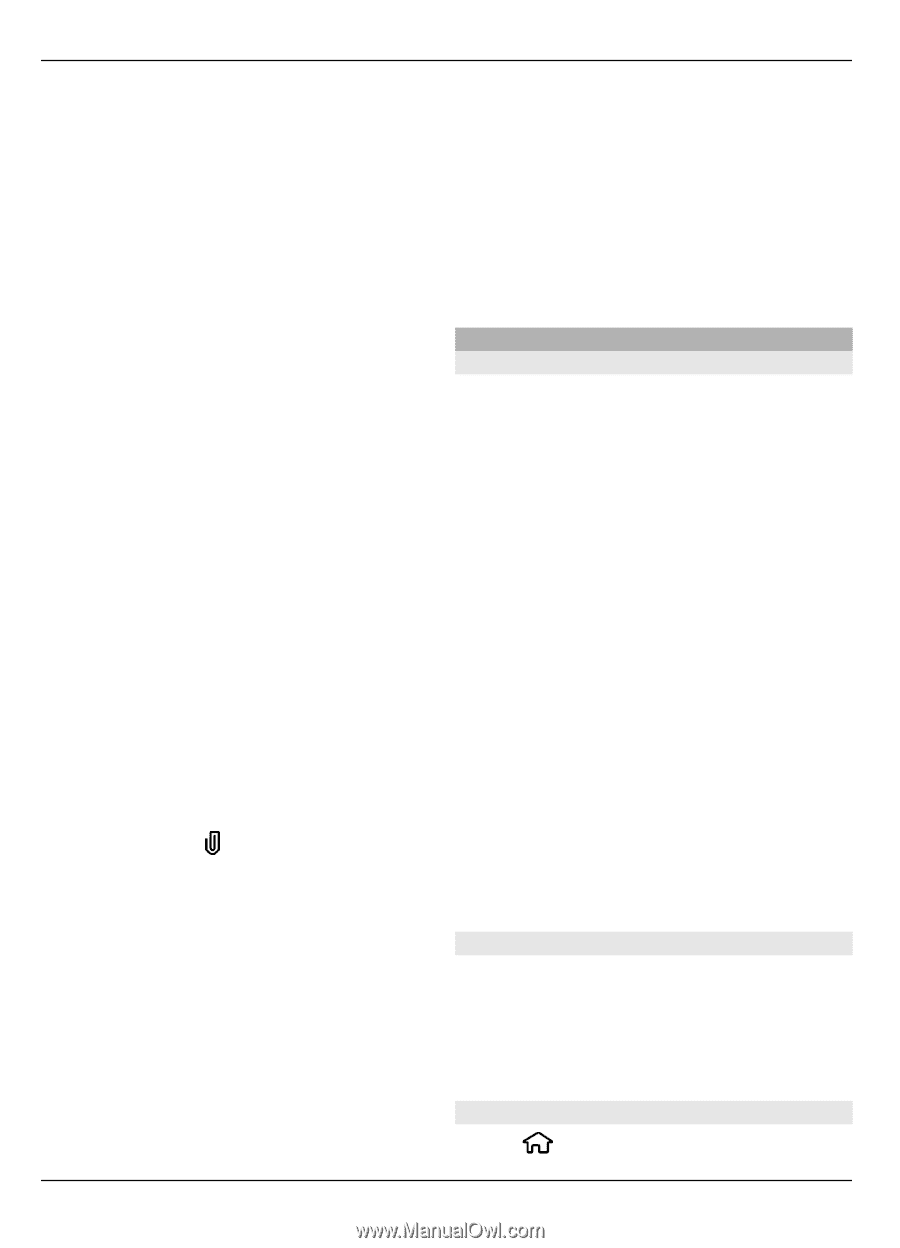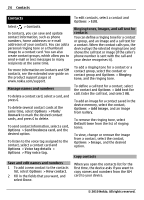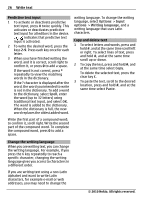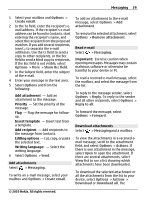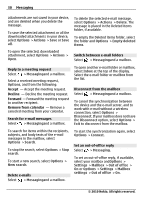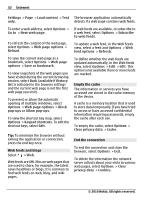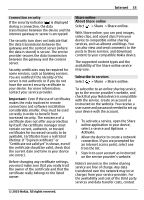Nokia 6700 slide Nokia 6700 slide User Guide in US English - Page 28
Microsoft Outlook or Mail for Exchange - format
 |
View all Nokia 6700 slide manuals
Add to My Manuals
Save this manual to your list of manuals |
Page 28 highlights
28 Messaging contacts list, or enter the recipient's phone number or e-mail address. To add a semicolon (;) that separates the recipients, press *. You can also copy and paste the number or address from the clipboard. 3 In the subject field, enter the subject of the e-mail. To change the fields that are visible, select Options > Message header fields. 4 In the message field, write the message. To insert a template or note, select Options > Insert content > Insert text > Template or Note. 5 To add a media file to a multimedia message, select Options > Insert content, the file type or source, and the desired file. To insert a business card, slide, note, or some other file to the message, select Options > Insert content > Insert other. 6 To capture an image or record a video or sound clip for a multimedia message, select Options > Insert content > Insert image > New, Insert video clip > New, or Insert sound clip > New. 7 To add an attachment to an e-mail, select Options and the attachment type. E-mail attachments are indicated by . 8 To send the message, select Options > Send, or press the call key. Note: The message sent icon or text on your device screen does not indicate that the message is received at the intended destination. Your device supports text messages beyond the limit for a single message. Longer messages are sent as two or more messages. Your service provider may charge accordingly. Characters with accents, other marks, or some language options take more space, and limit the number of characters that can be sent in a single message. You may not be able to send video clips that are saved in the MP4 file format or that exceed the size limit of the wireless network in a multimedia message. E-mail Set up your e-mail With the E-mail wizard, you can set up your corporate e-mail account, such as Microsoft Outlook or Mail for Exchange, and your internet e-mail account. When setting up your corporate e-mail, you may be prompted for the name of the server associated with your e-mail address. For details, contact your company IT department. 1 To open the wizard, in the home screen, select Set up e-mail. 2 Enter your e-mail address and password. If the wizard is not able to configure your e-mail settings automatically, you need to select your e-mail account type, and enter the related account settings. If your device contains any additional email clients, those are offered to you when you open the wizard. ActiveSync Use of the Mail for Exchange is limited to over-the-air synchronization of PIM information between the Nokia device and the authorized Microsoft Exchange server. Send e-mail Select > Messaging. © 2010 Nokia. All rights reserved.