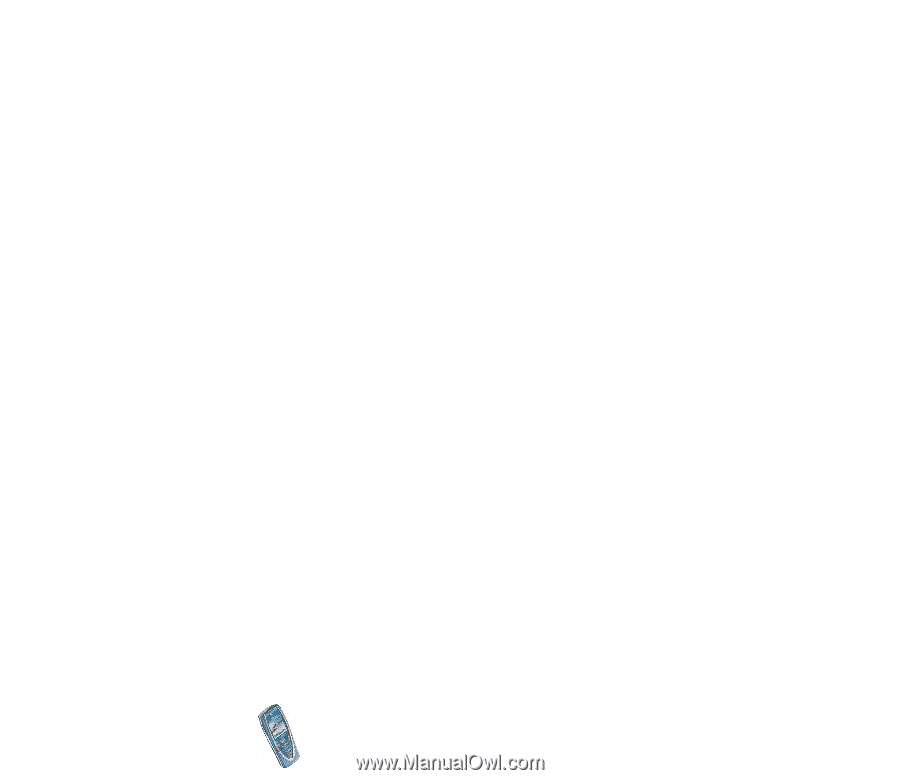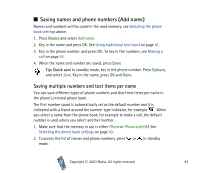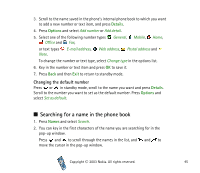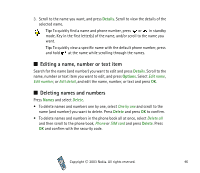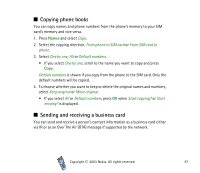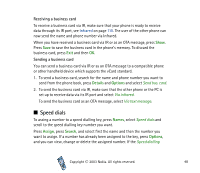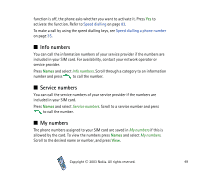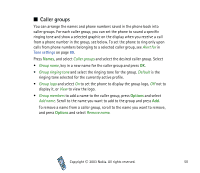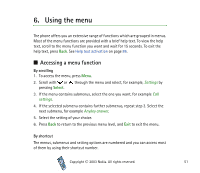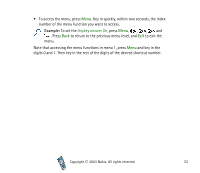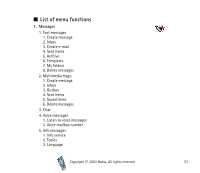Nokia 7210 User Guide - Page 48
Speed dials, Details, Options, Names, Assign, Search
 |
View all Nokia 7210 manuals
Add to My Manuals
Save this manual to your list of manuals |
Page 48 highlights
Receiving a business card To receive a business card via IR, make sure that your phone is ready to receive data through its IR port, see Infrared on page 110. The user of the other phone can now send the name and phone number via Infrared. When you have received a business card via IR or as an OTA message, press Show. Press Save to save the business card in the phone's memory. To discard the business card, press Exit and then OK. Sending a business card You can send a business card via IR or as an OTA message to a compatible phone or other handheld device which supports the vCard standard. 1. To send a business card, search for the name and phone number you want to send from the phone book, press Details and Options and select Send bus. card. 2. To send the business card via IR, make sure that the other phone or the PC is set up to receive data via its IR port and select Via infrared. To send the business card as an OTA message, select Via text message. ■ Speed dials To assing a number to a speed dialling key, press Names, select Speed dials and scroll to the speed dialling key number you want. Press Assign, press Search, and select first the name and then the number you want to assign. If a number has already been assigned to the key, press Options, and you can view, change or delete the assigned number. If the Speed dialling Copyright © 2003 Nokia. All rights reserved. 48