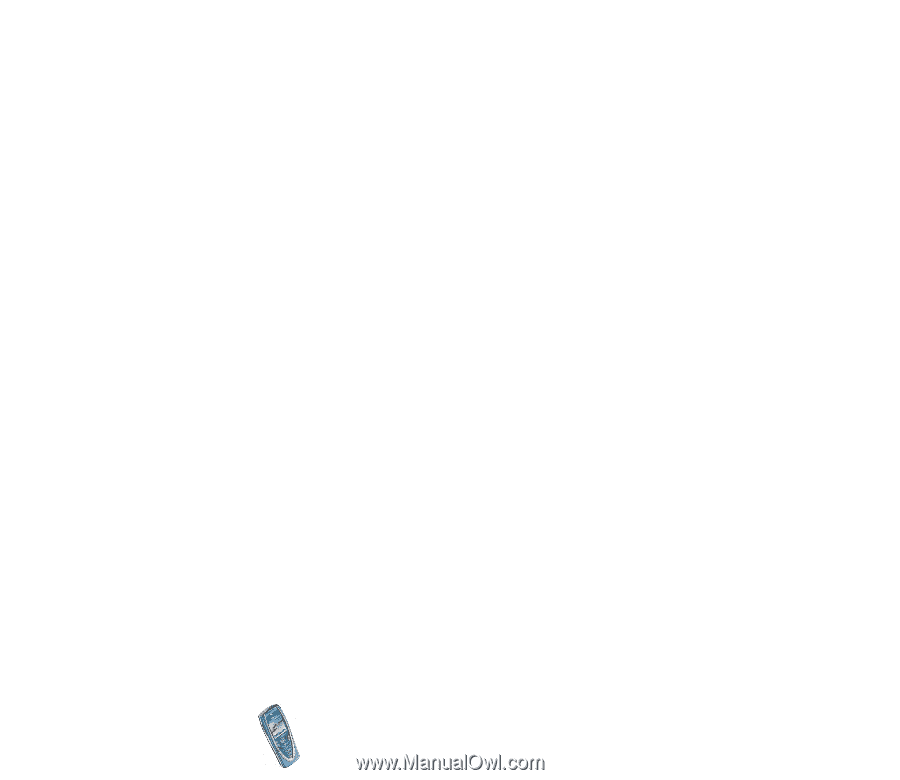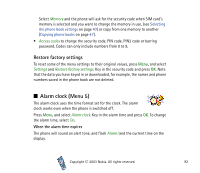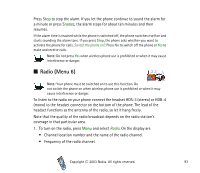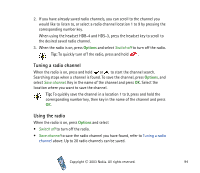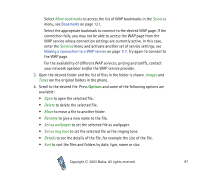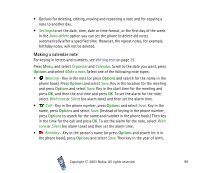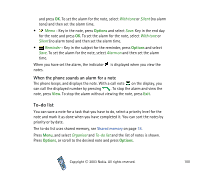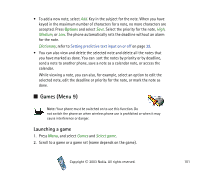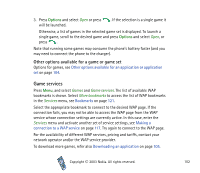Nokia 7210 User Guide - Page 97
More bookmarks, Services, Images, Tones, Delete, Rename, Set as wallpaper, Set as ring tone, Details
 |
View all Nokia 7210 manuals
Add to My Manuals
Save this manual to your list of manuals |
Page 97 highlights
Select More bookmarks to access the list of WAP bookmarks in the Services menu, see Bookmarks on page 121. Select the appropriate bookmark to connect to the desired WAP page. If the connection fails, you may not be able to access the WAP page from the WAP service whose connection settings are currently active. In this case, enter the Services menu and activate another set of service settings, see Making a connection to a WAP service on page 117. Try again to connect to the WAP page. For the availability of different WAP services, pricing and tariffs, contact your network operator and/or the WAP service provider. 3. Open the desired folder and the list of files in the folder is shown. Images and Tones are the original folders in the phone. 4. Scroll to the desired file. Press Options and some of the following options are available: • Open to open the selected file. • Delete to delete the selected file. • Move to move a file to another folder. • Rename to give a new name to the file. • Set as wallpaper to set the selected file as wallpaper. • Set as ring tone to set the selected file as the ringing tone. • Details to see the details of the file, for example the size of the file. • Sort to sort the files and folders by date, type, name or size. Copyright © 2003 Nokia. All rights reserved. 97