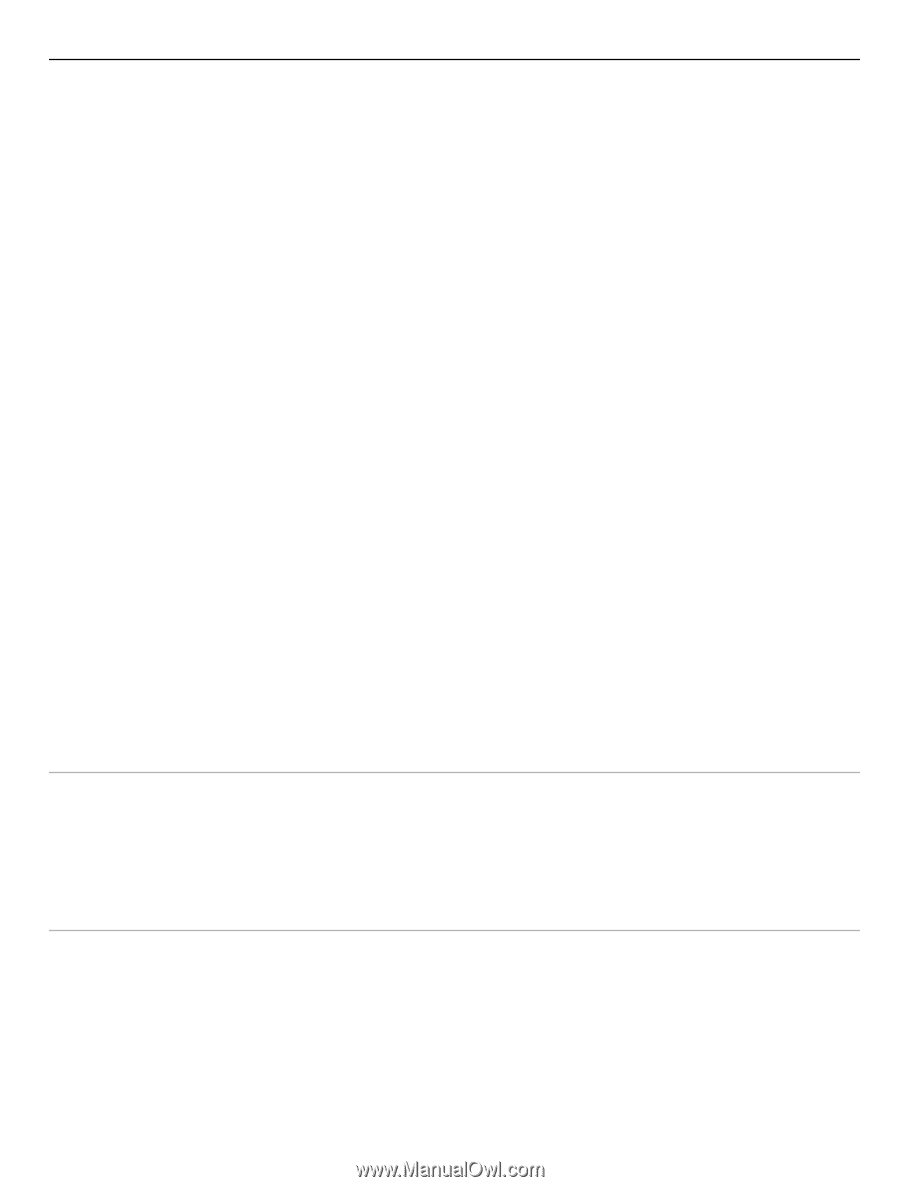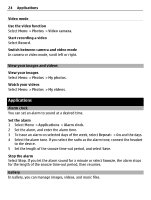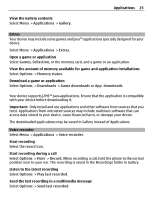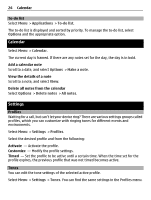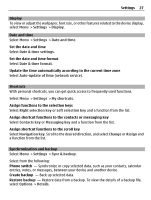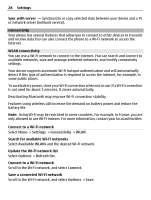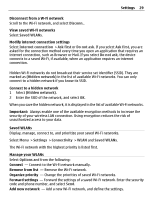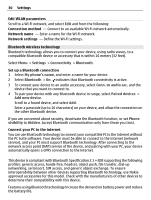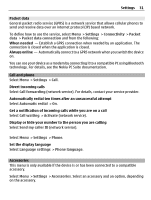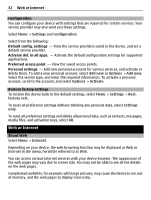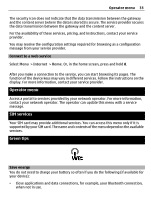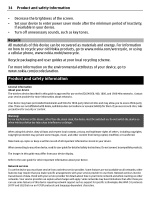Nokia C3-00 Nokia C3-00 User Guide in US English - Page 29
Disconn., Saved WLANs, Internet connection, Ask first, Do not ask, Hidden network, Settings, - security code
 |
View all Nokia C3-00 manuals
Add to My Manuals
Save this manual to your list of manuals |
Page 29 highlights
Settings 29 Disconnect from a W-Fi network Scroll to the Wi-Fi network, and select Disconn.. View saved Wi-Fi networks Select Saved WLANs. Modify internet connection settings Select Internet connection > Ask first or Do not ask. If you select Ask first, you are asked for the connection method every time you open an application that requires an internet connection, such as Browser or Mail. If you select Do not ask, the device connects to a saved Wi-Fi, if available, when an application requires an internet connection. Hidden Wi-Fi networks do not broadcast their service set identifier (SSID). They are marked as (Hidden network) in the list of available Wi-Fi networks. You can only connect to a hidden network if you know its SSID. Connect to a hidden network 1 Select (Hidden network). 2 Enter the SSID of the network, and select OK. When you save the hidden network, it is displayed in the list of available Wi-Fi networks. Important: Always enable one of the available encryption methods to increase the security of your wireless LAN connection. Using encryption reduces the risk of unauthorized access to your data. Saved WLANs Display, manage, connect to, and prioritize your saved Wi-Fi networks. Select Menu > Settings > Connectivity > WLAN and Saved WLANs. The Wi-Fi network with the highest priority is listed first. Manage your WLANs Select Options and from the following: Connect - Connect to the Wi-Fi network manually. Remove from list - Remove the Wi-Fi network. Organize priority - Change the priorities of saved Wi-Fi networks. Forward settings - Forward the settings of a saved Wi-Fi network. Enter the security code and phone number, and select Send. Add new network - Add a new Wi-Fi network, and define the settings.