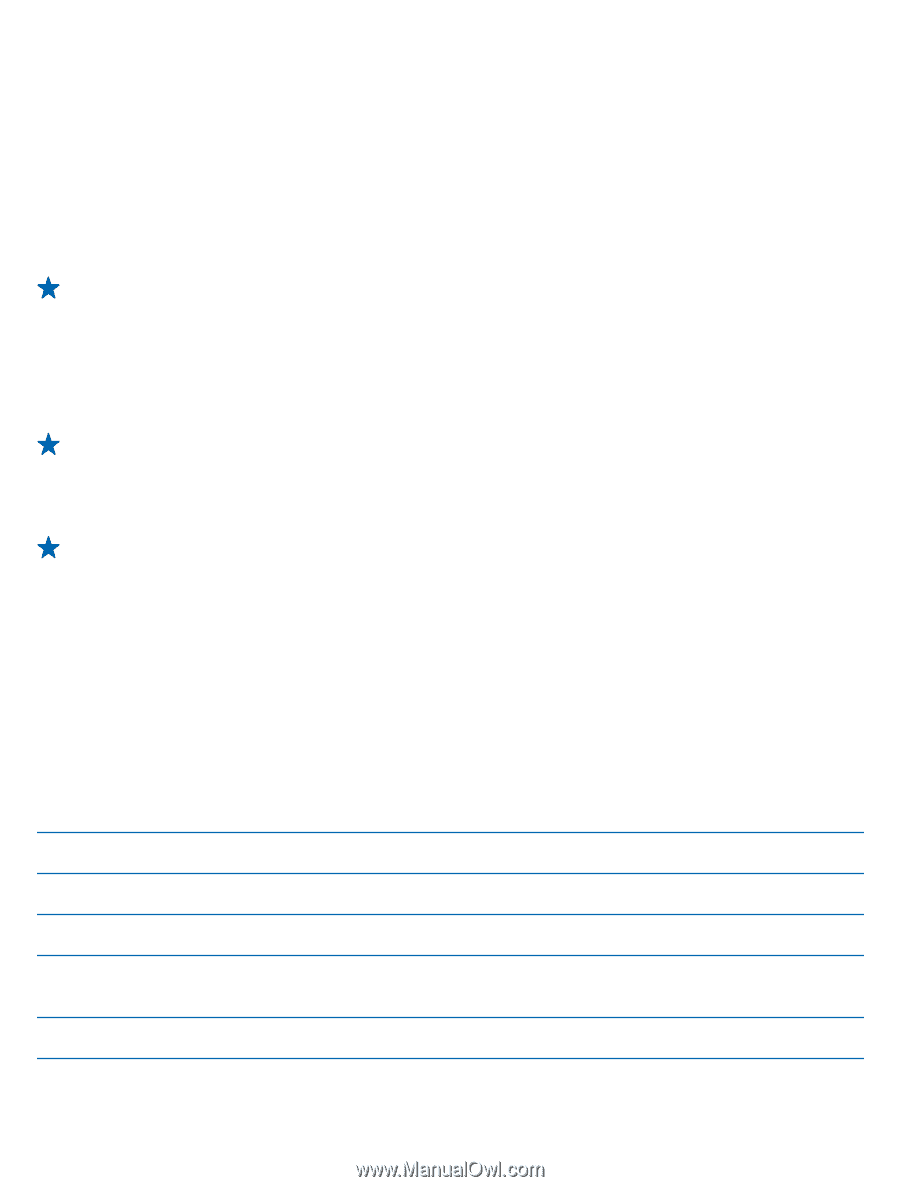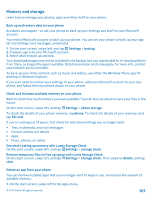Nokia Lumia 520 User Guide 2 - Page 102
Copy content between your phone and computer, Windows 8 RT
 |
View all Nokia Lumia 520 manuals
Add to My Manuals
Save this manual to your list of manuals |
Page 102 highlights
2. Tap and hold the app, and tap uninstall. You may not be able to remove some apps. If you remove an app, you may be able to reinstall without buying again, as long as the app is available in Store. If an installed app depends on a removed app, the installed app may stop working. For details, see the user documentation of the installed app. Copy content between your phone and computer Copy photos, videos, and other content created by you between your phone and computer. Tip: If your computer is a Mac, install the Windows Phone app from the Mac App Store. If you want to transfer photos you have taken to Mac, it is recommended that you use the Nokia Photo Transfer for Mac app, which you can download from www.nokia.com. 1. Connect your phone to a compatible computer with a compatible USB cable. 2. On your computer, open a file manager, such as Windows Explorer or Finder, and browse to your phone. Tip: Your phone is shown under portable devices as Windows Phone. To see the folders of your phone, double-click the name of the phone. There are separate folders for documents, music, photos, ringtones, and videos. 3. Drag and drop items from your phone to the computer, or from your computer to the phone. Tip: If your computer's operating system is Windows 7 or Windows 8, you can also use the Windows Phone app. Windows 8 installs the app automatically. With Windows 7, you can download it from www.windowsphone.com. For info on which app works with which computer, see the following table: Windows Phone app Windows Phone app for desktop Windows Phone app for Mac Nokia Photo Transfer for Mac app (photos and videos only) Windows Explorer Windows 8 x x x Windows 8 RT x x Windows 7 x x Windows x Vista/XP Mac x x © 2013 Nokia. All rights reserved. 102