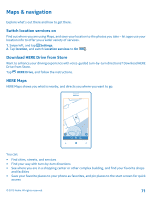Nokia Lumia 520 User Guide 2 - Page 70
Edit a photo, Show your photos on your friend's screen - ringtone download
 |
View all Nokia Lumia 520 manuals
Add to My Manuals
Save this manual to your list of manuals |
Page 70 highlights
Tip: Your phone is shown under portable devices as Windows Phone. To see the folders of your phone, double-click the name of the phone. There are separate folders for documents, music, photos, ringtones, and videos. 3. Open the folder for photos, and select and copy the photos to your computer. Tip: If your computer's operating system is Windows 7 or Windows 8, you can also use the Windows Phone app. With Windows 7, you can download it from www.windowsphone.com. Edit a photo You can do quick edits, such as rotate and crop, to the photos you have taken. Or use auto-fix to let your phone fix your photo with just one simple tap. 1. Tap Photos > albums. 2. Tap a photo, and tap > edit and an option. Tip: If you have downloaded photo editing apps from Store, they are listed here as editing options. 3. To save the edited photo, tap . Show your photos on your friend's screen Want to show your best shots to your friends? Use the PhotoBeamer mobile projector, and show your photos on your friend's screen, without any wires. 1. On the device you want to use to show the photos, go to https://www.photobeamer.com (in English). 2. On the start screen of your phone, swipe left, and tap PhotoBeamer. 3. Tap the photo you want to show on the screen. 4. On the PhotoBeamer web page, scan the QR code with your phone. 5. Swipe left or right to show other photos in the same folder. © 2013 Nokia. All rights reserved. 70