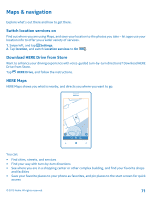Nokia Lumia 520 User Guide 2 - Page 74
Find your way inside a shopping center, Get directions to a place, Find a specific place in a building - specifications
 |
View all Nokia Lumia 520 manuals
Add to My Manuals
Save this manual to your list of manuals |
Page 74 highlights
Tip: To pin a category to the start screen, after selecting a category, tap . This way you can quickly discover new places wherever you are. Find your way inside a shopping center No more zig-zagging in a shopping center, looking for a particular shop. HERE Maps can guide you through maze-like shopping centers and other vast buildings. On the start screen, swipe left, and tap HERE Maps. To use this feature, indoor map data must be available. Indoor map data may not be available in all countries or regions, or for all buildings. 1. When the building is shown on the map, zoom in until you can see the parts of the building (for example, the shops of a shopping center). 2. Tap the building. Tip: To see info on a particular location in a building, such as a shop, tap the location, and then the info bubble. 3. To see a different floor of the building, swipe up or down on the floor number to the right of the map. Find certain types of places in a building Tap the building, and swipe up from the bottom of the screen. Tap show categories, and select a category. Find a specific place in a building Tap the building, and swipe up from the bottom of the screen. Swipe left to directory, and tap . Get directions to a place Want to find your way easily? Get directions for walking, driving, or using public transportation - use your current location or any other place as the starting point. 1. On the start screen, swipe left, and tap HERE Maps. © 2013 Nokia. All rights reserved. 74