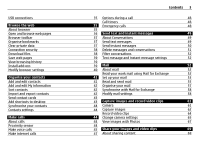Nokia N900 User Guide
Nokia N900 - Smartphone 32 GB Manual
 |
UPC - 758478018729
View all Nokia N900 manuals
Add to My Manuals
Save this manual to your list of manuals |
Nokia N900 manual content summary:
- Nokia N900 | User Guide - Page 1
- Nokia N900 | User Guide - Page 2
memory Set up your device Insert the SIM card and battery Insert the memory card Charge the battery Keys and parts Keys and parts (front) Keys and parts (back) Keys and parts (top) Keys and parts (sides) First start-up Switch the device on Start-up wizard Kickstand Stylus Use accessories Headset - Nokia N900 | User Guide - Page 3
the web About browser Open and browse web pages Browser toolbar Organise bookmarks Clear private data Connection security Download files Save web pages View browsing history Install add-ons Modify browser settings Organise your contacts Add and edit contacts Add and edit My information Sort contacts - Nokia N900 | User Guide - Page 4
82 Send items using mail Modify sharing settings View sharing status Edit sharing account 71 71 Update software and install applications 82 71 About Application manager 82 71 Install additional applications 83 Add catalogues 84 Play music and video clips 72 Check for updates 85 About - Nokia N900 | User Guide - Page 5
Modify connectivity settings 99 Modify general settings 102 Third party application settings 102 Open source software notice 103 Standards 103 Accessories 104 Battery 104 Battery and charger information 104 Nokia battery authentication guidelines 105 Taking care of your device 105 - Nokia N900 | User Guide - Page 6
. Read the complete user guide for further information. SWITCH ON SAFELY Do not switch the device on when wireless phone use is prohibited or when it QUALIFIED SERVICE Only qualified personnel may install or repair this product. ACCESSORIES AND BATTERIES Use only approved accessories and batteries. - Nokia N900 | User Guide - Page 7
you must have service from a wireless service provider. Some features are not available on all networks; other features may require that you make specific arrangements with your service provider to use them. Network services involve transmission of data. Check with your service provider for details - Nokia N900 | User Guide - Page 8
cover up. You do not need to press a button to release the back cover. 4 Align the contacts of the battery with the corresponding connectors on the battery compartment, and insert the battery in the direction of the arrow. 3 To release the SIM card holder, slide the holder to the left (1), and - Nokia N900 | User Guide - Page 9
Set up your device 9 1 To prevent the battery from coming loose, place the device so that the back cover is facing up. 2 Place your finger in the grip, and lift the back cover up. You do not need to press any button to release the back cover. Insert the memory card Use only compatible MicroSD cards - Nokia N900 | User Guide - Page 10
10 Set up your device 4 Replace the back cover. Keep the device facing down when replacing the cover. Make sure the cover is properly closed. Charge the battery using the charger 1 Connect the charger to a wall outlet. Charge the battery Your battery has been partially charged at the factory. If - Nokia N900 | User Guide - Page 11
power than it receives from USB charging. Close some of the applications and disconnect data connections, or use the charger that comes with the sales package. Keys and parts Keys and parts (front) 1 Power key 2 Light sensor 3 Secondary camera lens 4 Proximity sensor 5 Earpiece 6 Indicator light - Nokia N900 | User Guide - Page 12
12 Keys and parts Keys and parts (back) 1 Lens cover 2 Camera flash 3 Camera lens 4 Kickstand Keys and parts (top) 1 Zoom/Volume key 2 Power key 3 Capture key 4 Infrared port None of the pre-installed applications of your device use the infrared port, but it enables the development of third party - Nokia N900 | User Guide - Page 13
additional charges may apply. For more 3 To accept and save the settings, select Save. information, contact a Nokia Care point or your device dealer. Kickstand The kickstand is on the back of the device, and when placed on a flat surface, can be used when you watch, for example, video clips - Nokia N900 | User Guide - Page 14
the kickstand Use accessories Headset You can connect a compatible headset or compatible headphones to your device. Nokia headsets with music controls can also be used, but the device does not support the music controls. Stylus Some functions, such as sketching, may be easier to use with a stylus - Nokia N900 | User Guide - Page 15
To do this, you can use the Maemo Software Development Kit (Maemo SDK). For more information on what Maemo software is and how to develop applications, see maemo.nokia.com. 1 Application menu 2 Status area 3 Your network service provider (if a SIM card is inserted) 4 Widgets Switch between desktops - Nokia N900 | User Guide - Page 16
changes and selections are cancelled. A clock alarm is active. The state of device battery, and possible charging status. The current signal strength. Software updates or additional applications are available. The Silent profile is active. Connectivity indicators , , , The current network. or - Nokia N900 | User Guide - Page 17
active. A packet data connection is active (network service). A wireless LAN connection is active. An ad-hoc wireless LAN connection is active. Bluetooth connectivity is active. A Bluetooth connection with one or more Bluetooth devices is active. SIM card not available (card not inserted or PIN code - Nokia N900 | User Guide - Page 18
by selecting it. Select In this user documentation, opening applications or items by tapping them once is called "selecting". If you need to select several items in a sequence, the display texts to select are separated by arrows. Drag Dragging can be used, for example, to scroll up or down a list - Nokia N900 | User Guide - Page 19
of the currently open application. Swipe Swiping can be used, for example, to switch between images in the Photos application. To swipe, slide the backlight on, tap the screen. If the screen and keys are locked, use the lock switch to unlock them. Close a dialog Tap on a blank space on battery life. - Nokia N900 | User Guide - Page 20
the left. Adjust call and message tone volumes Select > Settings and Profiles. Notification light The notification light can indicate the status of your device. For example, it can inform you about the battery charging status, and tell you if you have missed a phone call or received, for example - Nokia N900 | User Guide - Page 21
use of your device, change the lock code, and set the device to automatically lock after a certain length of time. Briefly press the power key, and select Secure device. Unlock your device be reloaded, and all data must take the device to a Nokia Care point. To unlock the device, the software must - Nokia N900 | User Guide - Page 22
22 Basic use In addition to the character keys, the physical keyboard contains the following keys: 1 Sym key 2 key 3 Shift key 4 Space key 5 Enter key 6 Backspace key Enter text Press the keys on the keyboard. Switch between character cases Press the shift key. To enter only uppercase or lowercase - Nokia N900 | User Guide - Page 23
and Text input. 2 Select from the following: Hardware keyboard layout - Define the character set used in the physical keyboard. Changing this setting may lead to the physical keys not matching the hardware keyboard layout. Use virtual keyboard - Activate the virtual keyboard. Word completion - Nokia N900 | User Guide - Page 24
character, the device updates its suggestion to suit the characters you have entered. Related topics • See "Text input settings ", p. 23. Use shortcuts Here are some of the available keyboard shortcuts in your device. Shortcuts can make the use of applications more efficient. General shortcuts - Nokia N900 | User Guide - Page 25
Select from the following: Add shortcut - Add an application shortcut to the desktop. Add widget - Add a widget, such as Agenda or Location, to the desktop. Add contact - Add a contact to the desktop. Manage views - Set which desktops are in use. To switch between desktops, swipe the current desktop - Nokia N900 | User Guide - Page 26
tone, and Done. Select the volume level of tones Select System sounds, Key sounds, or Touch screen sounds and the desired volume level. Adjust the See "Change the background image", p. 26. Profile settings Select > Settings and Profiles. Set the device to vibrate when in the Silent or General - Nokia N900 | User Guide - Page 27
device, PC, or Mac. The available connection methods are wireless LAN (WLAN) connection and a packet data connection. You can enable automatic transfers between WLAN and packet data connections, to keep your device constantly online. You can also set your device to ask which connection to use. When - Nokia N900 | User Guide - Page 28
access key from the service provider to connect to them. Note: In France, you are only allowed to use WLAN indoors. Features that use WLAN, or that are allowed to run in the background while using other features, increase the demand on battery power and reduce the battery life. Your device supports - Nokia N900 | User Guide - Page 29
your wireless network. Using encryption reduces the risk of unauthorised access to your data. Available WLANs After used, indicated with (WPA), (WEP), or (none) Security settings Select > Settings and Internet connections > Connections. In the connection setup dialogs, enter the encryption keys - Nokia N900 | User Guide - Page 30
more information, contact your internet service provider. Define advanced settings Select > Settings and Internet connections > Connections. Select the connection and Edit. In the last dialog, select Advanced. Modify WLAN proxy settings Enable proxies 1 Select Use proxy. 2 Enter the IP address - Nokia N900 | User Guide - Page 31
for availability and subscription to packet data connection services, contact your network service provider. Related topics • See "Packet data settings", p. 32. Fast downloading and uploading High-speed packet access (HSPA, also called 3.5G) is a network service in UMTS networks that provides high - Nokia N900 | User Guide - Page 32
to a UMTS network that supports HSPA, downloading and uploading data such as mail and web pages using a packet data connection may be faster. in the status area indicates an active HSPA connection. For availability and subscription to data connection services and the related costs, contact - Nokia N900 | User Guide - Page 33
devices supporting Bluetooth technology, use Nokia approved accessories for this model. Check with the manufacturers of other devices to determine their compatibility with this device. Features using Bluetooth technology increase the demand on battery power and reduce the battery life. Related - Nokia N900 | User Guide - Page 34
automatically after pairing. Send data using Bluetooth connectivity Several Bluetooth connections can be active at the same time. For example, if you are connected to a compatible headset, you can also transfer files to another compatible device. 1 Open the application where the item you want - Nokia N900 | User Guide - Page 35
able to use some of the other communication features when the device is used as a modem. Browse the web USB connections USB 1 Connect your device to a compatible device with a USB data cable. 2 Select the USB mode. You can set the device to interact with Nokia PC Suite on your compatible PC or to - Nokia N900 | User Guide - Page 36
36 Browse the web • See "Download files", p. 38. • See "Install add-ons", p. 39. Open and browse web pages Select > Web, and enter the address in the address bar, or select a bookmark. To move around a web page, drag in the desired direction, or press the space key to move down and shift + - Nokia N900 | User Guide - Page 37
containing bookmarks from another browser to your device, use the relevant function of that browser. 2 Transfer the exported file from the other browser to your device. You can use mail, copy to a memory card, or use a USB data cable, for example. 3 Select > Web, open the menu, and select Import - Nokia N900 | User Guide - Page 38
the current date and time in your device are correct. Before changing any certificate settings, you must make sure that you really trust the owner of the certificate and that the certificate really belongs to the listed owner. Download files Important: Only install and use applications and other - Nokia N900 | User Guide - Page 39
and the desired date and web page. Install add-ons You can install XPI based add-ons for the browser. Important: Only install and use applications and other software from sources that you trust. Applications from untrusted sources may include malicious software that can access data stored in your - Nokia N900 | User Guide - Page 40
. Allow JavaScript pausing - Suspend the use of Flash and JavaScript whenever the browser window is open in the background. It is recommended that you do not save passwords or use other similar features in web services or sites where you store personal data or content. This is especially important - Nokia N900 | User Guide - Page 41
the Get contacts dialog opens. You can import contacts from your SIM card, mobile phone, or other device. Select > Contacts. A list of all phone numbers, SIP user names, titles, and websites. 7 Select Save. You can also manually add contact user names for different internet services. If you set - Nokia N900 | User Guide - Page 42
My information manually 1 Enter your first name, last name, phone number, and mail address. Only one name field is required. Your phone number is automatically imported from your SIM card if it is available. Other details, such as for internet call or chat services that you have set up an account - Nokia N900 | User Guide - Page 43
SIM card - Copy all contacts from your SIM card automatically. Import contacts file - Import contacts from a file stored in your device. You can import contacts from files that have the .vcf file you want to send. 4 Select the method to use to send the contact detail. 5 Select the contact you - Nokia N900 | User Guide - Page 44
44 Make calls Synchronise your contacts 1 Select > Contacts. 2 Open the menu, and select Get contacts > Synchronise from other device > Next. 3 Select whether you want to transfer data from other Bluetooth devices, or to set up synchronisation to keep data updated on both devices. Select Next. - Nokia N900 | User Guide - Page 45
a contact from the list to make the call. Enter the phone number manually Select and the cellular call type. Enter the phone number, including the area code. Enter an international phone number Select * twice to enter the + character (which replaces the international access code), and enter the - Nokia N900 | User Guide - Page 46
ringing tone Select . Answer another call during a call If call waiting (network service) is activated, select to answer a new incoming call. The first call is put on hold. Make a conference call Select > Phone. Conference calls (network service) can only be made over cellular networks and can - Nokia N900 | User Guide - Page 47
To use this feature, you must have an active network connection (WLAN or packet data) and a registered internet call account with an internet call service provider, and your availability status must be On to allow you to receive calls. Internet call services may not support emergency calls. Contact - Nokia N900 | User Guide - Page 48
. If the screen and keys are locked, slide the lock switch on the side of the device to unlock them. Important: This device operates using radio signals, wireless networks, landline networks, and user-programmed functions. Emergency calls can be made using the cellular phone.It is not possible to - Nokia N900 | User Guide - Page 49
message and instant message settings", p. 52. Send text messages Send a text message 1 Select > Conversations. 2 Select New SMS. 3 To add a recipient, select To and a contact, or enter a phone number. 4 Write your message in the message body. You cannot use the enter key to move to the next - Nokia N900 | User Guide - Page 50
accounts. Create an instant messaging account 1 Select New. 2 Select a service and Register new account. 3 Enter your user details. Depending on the service, you may have to set up an account using a web browser. Follow the instructions. Sign in to an existing instant messaging account Enter your - Nokia N900 | User Guide - Page 51
You can also change your avatar by modifying the account settings. Related topics • See "Account settings", p. 51. Change availability status Select the status bar, Availability, and from the following: Online, Busy, or Offline - Set your availability status. Type your status message - Enter your - Nokia N900 | User Guide - Page 52
the filter bar to find a specific conversation, start entering search terms using the keyboard. Matching conversations which include the entered search terms are displayed in the conversations list view. Text message and instant message settings 1 Select > Conversations. 2 Open the Conversations - Nokia N900 | User Guide - Page 53
For the correct settings, contact your mail service provider. Using mail services (for instance, retrieving messages automatically) may involve transmission of large amounts of data. Contact your network service provider for information about data transmission charges. 1 Select > E-mail. 2 Open - Nokia N900 | User Guide - Page 54
mail. To edit connection-specific SMTP server settings, select Edit SMTP servers. Tip: The settings for outgoing mail (SMTP) usually either use a user name and a password, or are specific to a connection. Without an SMTP user name and password, your internet service provider may prevent you from - Nokia N900 | User Guide - Page 55
To set up an account: 1 Select > E-mail, open the menu, and select New account. 2 Define the following: Region - Select the correct region. Service provider - Select Mail for Exchange. 3 Define the following: Mail address - Enter your mail address. User name - Enter your user name. Password - Nokia N900 | User Guide - Page 56
while the mail application is closed, a . To separate multiple recipients, add a semicolon (;) or a comma (,). Use the Cc field to send a copy, or the Bcc field to send select the icons from the toolbar. 5 Select . Message settings You can define a priority level for your mail message, and - Nokia N900 | User Guide - Page 57
using this account. You can edit and delete the signature before you send the mail message. Tips for creating mail messages Insert an image to the body of a mail message Select Insert the Leave messages on server option in the incoming mail settings, the message is only deleted from your device. If - Nokia N900 | User Guide - Page 58
- Define the security setting for incoming messages. Follow the instructions from your mail service provider. Port - Enter the port number. Follow the instructions from your mail service provider. Secure authentication - Set the system to use secure authentication. Settings for outgoing mail Select - Nokia N900 | User Guide - Page 59
Enter your user name and password for the SMTP server. Secure connection - Define the security setting for outgoing messages. Port - Enter the port number. Follow the instructions from your mail service provider. Use connection-specific SMTP servers - Use connectionspecific SMTP servers for sending - Nokia N900 | User Guide - Page 60
mailbox is retrieved from the Nokia Messaging server. Select a Password - Modify your password. E-mail address - Your mail address. You cannot modify this field. Use signature - To use a signature, select the check box, and Signature. Enter the signature, and select Done. Mail for Exchange settings - Nokia N900 | User Guide - Page 61
3 Select Use connection-specific SMTP servers. 4 To edit SMTP servers, select Edit SMTP servers. Make the changes, and select Save. Capture images and record video clips Your device supports an image capture resolution of 2576x1921 pixels (5 megapixels). The image resolution in this guide may appear - Nokia N900 | User Guide - Page 62
is lower than that of a non-zoomed image. • The camera goes into battery saving mode if you perform no actions for about a minute. To continue capturing images, activate the touch screen. Keep a safe distance when using the flash. Do not use the flash on people or animals at close range. Do not - Nokia N900 | User Guide - Page 63
, delete the image or edit the tags of the image. If you have set Show captured image to No in the general camera settings, the camera returns to the pre-capture view, and the post-capture view is not displayed. In this case, you can edit the image in Photos. In the post-capture view - Nokia N900 | User Guide - Page 64
video clips ", p. 69. • See "General settings", p. 67. Record video clips Video indicators The indicators in the camera viewfinder area display the current camera settings. The indicators in video mode are the following: 1 Close 2 Scene mode in use (for example, Automatic video) 3 Capture settings - Nokia N900 | User Guide - Page 65
topics • See "Play music and video clips", p. 72. • See "Share your images and video clips ", p. 69. • See "General settings", p. 67. Change camera settings Scene modes When you activate the camera, the last used scene mode is in use. Select > Camera and . Select from the following: Automatic - Nokia N900 | User Guide - Page 66
background, use -1 or -2. Flash settings Keep a safe distance when using the flash. Do not use the flash on people or animals at close range. Do not cover the flash while taking a picture. If you change the scene mode, the flash settings are reset to defaults. 1 Select > Camera and . 2 Select - Nokia N900 | User Guide - Page 67
eye effect. Always off - The flash is not used. Captured images may be underexposed and out of focus. General settings 1 Select > Camera and . 2 Select from the following: Memory in use - Select Internal storage or a memory card, if inserted. Files are stored in the Camera folder. If the folder - Nokia N900 | User Guide - Page 68
video clips ", p. 69. TV-out settings 1 Select > Settings and TV out. 2 Select PAL (default, used in Europe, for example) or NTSC (used in North America, for example). 3 Select Save. Camera default folder - View the folder where the Camera application images by date Select Filter by date, and - Nokia N900 | User Guide - Page 69
images that have metadata attached to them, select Display metadata indicators. The options available for editing may vary. Share your images and video clips About sharing content You can share your content, for example, images or video clips, by uploading them to internet services, such as Nokia - Nokia N900 | User Guide - Page 70
Settings and Sharing accounts > New. 2 Select the service. 3 Enter the user name and password, and select Validate. Depending on the service, you may have to set up an account using a web browser. Follow the instructions . - The file contains GPS coordinates or information of the file creator. If - Nokia N900 | User Guide - Page 71
. Ovi account Change the password Enter the new password, and select Save. Remove the account Select Delete. If you are editing the account details using your device, you cannot change your user name. Flickr account Edit account details Select Edit. Follow the instructions. Return to the account - Nokia N900 | User Guide - Page 72
to music Select . Play video clips Select . The supported audio file formats are: MP3, AAC, WMA, M4A, AMR, AWB, and WAV. The Media player application supports M3U, PLS, ASX, WAX, WVX, and WPL playlists. Media player does not necessarily support all features of a file format or all the variations - Nokia N900 | User Guide - Page 73
Play music and video clips 73 Add the media widget to files are displayed. Repeat the currently playing song Select . Fast-forward or rewind Select and hold or . Shuffle Select . Adjust the volume To open and close the volume controls, select slider or volume keys to adjust the volume. . Use - Nokia N900 | User Guide - Page 74
application, the last selected view is used. View playlists The Media player library contains a default set of automatic playlists. The contents of the playlists are updated the playlist, and select Save. Shuffle songs With the shuffle feature, you can listen to songs from the Now playing view or - Nokia N900 | User Guide - Page 75
Frequency. Calls are not broadcast using the FM transmitter. Playback is paused for the duration of the calls. FM transmitter settings 1 Select > Settings and FM transmitter. 2 To activate the FM transmitter, select FM transmitter on. 3 To select the frequency, select Frequency. Play video - Nokia N900 | User Guide - Page 76
To open and close the volume controls, select . Use the slider or the volume keys to adjust the volume. Delete a video clip Select . Browse the video library The video library contains video clips recorded with the device camera, transferred from your PC, or downloaded from the web, and bookmarked - Nokia N900 | User Guide - Page 77
the volume To open and close the volume controls, select . Use the slider or the volume keys to adjust the volume. Add internet radio stations Internet radio can and maintenance. The accuracy of location data can be affected by adjustments to GPS satellites made by the United States government and - Nokia N900 | User Guide - Page 78
can obtain the GPS position more quickly. Your device is preconfigured to use the Nokia A-GPS service, if no service provider-specific A-GPS settings are available. The assistance data is retrieved from the Nokia A-GPS service server only when needed. You must have an internet access point defined - Nokia N900 | User Guide - Page 79
maps, satellite images, voice files, guides or traffic information may involve transmission of large amounts of data (network service). Almost all digital cartography is inaccurate and incomplete to some extent. Never rely solely on the cartography that you download for use in this device. Related - Nokia N900 | User Guide - Page 80
with a compatible device for the first time If you want to synchronise using Nokia PC Suite, you need to start the synchronisation from the PC. Otherwise, do the following: 1 Select > Settings and Transfer & sync > Next > Synchronise data. 2 Select the device with which you want to synchronise - Nokia N900 | User Guide - Page 81
transfer, the transfer details are saved in the Transfer & sync main view. You can later transfer data using the same settings. To transfer content again, select the desired data transfer details from the list, and start the transfer. Related topics • See "Manage transfer details", p. 81. Manage - Nokia N900 | User Guide - Page 82
overwrites all conflicting files without further confirmation. No - The version on the device is not replaced. Update software and install applications About Application manager Select > More... > App manager. Application manager allows you to install new applications and other extensions - Nokia N900 | User Guide - Page 83
it. The log is saved as a text file. Install additional applications Browse and search installable applications Select > More... > App manager and Download. Browse applications Select a category to browse a list of installable application packages. If there are only a few packages available - Nokia N900 | User Guide - Page 84
84 Update software and install applications Uninstall applications 1 Select > More... > App manager and Uninstall. 2 Select an application and Uninstall. Once confirmed and started, the uninstallation process cannot be cancelled. Add catalogues View, install, and edit catalogues You can view, - Nokia N900 | User Guide - Page 85
important bug fixes and other updates. If you dismiss the suggested updates, you can later install them from the Application manager. Downloading software updates may involve the transmission of large amounts of data (network service). Make sure that the device battery has enough power, or connect - Nokia N900 | User Guide - Page 86
with the Nokia Software Updater 1 Download and install the Nokia Software Updater application to your PC. 2 Connect your device to the PC using a USB data cable, and open the Nokia Software Updater application. The Nokia Software Updater application guides you to back up your files, update the - Nokia N900 | User Guide - Page 87
in different locations. The first clock is the local time, and it opens the date and time settings. Add a new world clock 1 Select > Clock and . 2 Select New and cannot be synchronised. The device main calendar is used with the PC Suite, for example. • Hide calendars without removing your events - Nokia N900 | User Guide - Page 88
Settings > Edit calendars. You can create different calendars for home, work, and hobbies, for example. Add a calendar 1 Select New, and follow the instructions a task 1 Select New task. 2 Add the title and date, select which calendar to use, and set the alarm. 3 Select Save. Edit a task Select the - Nokia N900 | User Guide - Page 89
to a birthday calendar. Select > Calendar. Add an event 1 Go to the desired date, and select New event. 2 Add the details of the event. You can set the event to repeat regularly, set an alarm, and select which calendar to use. 3 Select Save. Tip: To add an event quickly, select Month, Week, or - Nokia N900 | User Guide - Page 90
compressed to save memory. You cannot modify read-only files or folders. If you view File manager files with your PC using a USB data cable, and Mac or Linux operating system, the File manager folders are hidden by default. To view the folders, set the operating system to display hidden folders. In - Nokia N900 | User Guide - Page 91
for installing applications. 1 Select > Settings and Memory. 2 To view the memory consumption in more detail, select Details. To increase the amount of available memory, delete data using the file manager or other applications. Increase available memory Many features of the device use memory - Nokia N900 | User Guide - Page 92
language, or game scores. Also, it does not affect the contents of the device mass memory. 1 Select > Settings. 2 Open the Settings menu, and select Restore original settings and Yes. 3 Enter the lock code of the device, and select Done. Use utilities Read news feeds and blogs With the RSS - Nokia N900 | User Guide - Page 93
mode. Write notes With the Notes application, you can create, save, and send short notes. Files with the .txt (plain ASCII text with no formatting) and .note.html (formatted text) file extensions are supported. The full HTML file format is not supported. Select > More... > Notes. Add a new note - Nokia N900 | User Guide - Page 94
placed when the game starts. Starting height - Define the number of rows at the bottom of the screen when the game starts. 3 Select Play. Rotate a block Tap the block, or press enter on the physical keyboard. Move a block Drag the block to the desired direction, or use the arrow keys on the - Nokia N900 | User Guide - Page 95
Open the menu, and select Game > Open and the desired game. Mahjong The objective of the game is to find matching pairs of game pieces and clear the whole board as fast as possible. You must find a pair of identical game pieces that are free to move, that is, no other game piece is covering them, or - Nokia N900 | User Guide - Page 96
successfully clear the board of game pieces, you win the game. Undo or redo a move Select or . Get a hint Select . If you use a hint, the elapsed game time increases by 30 seconds. Shuffle game pieces Select . If you shuffle the remaining game pieces, the elapsed game time increases by 60 seconds - Nokia N900 | User Guide - Page 97
menu, and select Reset > Reset game progress. Install other games In addition to the games that are pre-installed in your device, other games are available for you to install and play. You can search for and install new games using the Application manager. Related topics • See "Update software and - Nokia N900 | User Guide - Page 98
for device and application-specific events. You can, for example, set the notification light to indicate that the device is switched on when the display is off. 1 Select > Settings and Notification light. 2 Select when to use the notification light, and Save Tip: To save the battery and increase - Nokia N900 | User Guide - Page 99
and Text input. 2 Select from the following: Hardware keyboard layout - Define the character set used in the physical keyboard. Changing this setting may lead to the physical keys not matching the hardware keyboard layout. Use virtual keyboard - Activate the virtual keyboard. Word completion - Nokia N900 | User Guide - Page 100
to WLAN when available Select Switch to WLAN when available, if you want your device to use a saved WLAN connection instead of a packet data connection when such WLAN is available. Modify phone settings Modify call settings 1 Select > Settings. 2 Select Phone > Call and from the following: - Nokia N900 | User Guide - Page 101
101 Send my caller ID - Set your phone number to be visible to the recipient. Call waiting - Activate the call waiting service. Call forwarding - Define the phone number to which the incoming calls are forwarded if you do not answer. To forward calls to a specific phone number or to a contact from - Nokia N900 | User Guide - Page 102
memory available for installing applications. 1 Select > Settings and Memory. 2 To view the memory consumption in more detail, select Details. To increase the amount of available memory, delete data using the file manager or other applications. TV-out settings 1 Select > Settings and TV out - Nokia N900 | User Guide - Page 103
cordless wideband audio devices using integral antennas operating in the CEPT recommended 863 MHz to 865 MHz frequency range • EN 301 489-01, Electro Magnetic Compatibility Standard for Radio Equipment and Services • EN 301 489-07, Specific (EMC) Conditions for Mobile Radio Equipment, GSM 900 - Nokia N900 | User Guide - Page 104
104 Accessories • EN 301 489-17, Specific (EMC) Conditions for Wideband Data and Hiperlan Equipment • EN 301 489-24, Specific (EMC) Conditions for third generation cellular phones • EN 301 908-01, Harmonized standard for WCDMA Mobile Station; Common requirements • EN 301 908-02, Harmonized standard - Nokia N900 | User Guide - Page 105
all data you want to keep, such as contacts and calendar notes. • To reset the device from time to time for optimum performance, power off the device and remove the battery. These suggestions apply equally to your device, battery, charger, or any accessory. Recycle Always return your used electronic - Nokia N900 | User Guide - Page 106
from your body. To send data files or messages requires a quality connection to the network. Data files or messages may be delayed until such a connection is available. Follow the separation distance instructions until the transmission is completed. Parts of the device are magnetic. Metallic - Nokia N900 | User Guide - Page 107
. If the screen and keys are locked, slide the lock switch on the side of the device to unlock them. Important: This device operates using radio signals, wireless networks, landline networks, and user-programmed functions. Emergency calls can be made using the cellular phone.It is not possible to - Nokia N900 | User Guide - Page 108
A-GPS (assisted GPS) accounts alarm clock answering calls antennas applications attachments availability status avatar 78 47, 50, 51, 70 86, 87 46 19 16, 83, 84 56 51 51 B background image 26 backing up data 82 battery - charging 10 - inserting 8 blogs 92 Bluetooth 33, 34, 35, 70, 99 - Nokia N900 | User Guide - Page 109
installing applications internet calls internet connection internet radio 50, 51 67, 68 16, 62, 64 82 47, 48 27 76, 77 K keyguard keypad lock keys kickstand 21 21 11, 12 13 L language settings maps network settings news Nokia Messaging notes notification light P packet data connection pairing - Nokia N900 | User Guide - Page 110
- settings themes time and date timers tones touch screen transferring - data turning device on/off TV-out 69, 70 21, 23, 99 49, 50 52 27, 97 97 48 26, 97 18 80, 81 13 68, 76, 102 U updates - applications 85 - device software 86 USB cable connection 35 USB charging 10 V video - recording - Nokia N900 | User Guide - Page 111
permitted by applicable law. Insofar as this user guide contains any limitations on Nokia's representations, Canada can require you to stop using your telephone if such interference cannot be eliminated. If you require assistance, contact your local service facility. This device complies with part