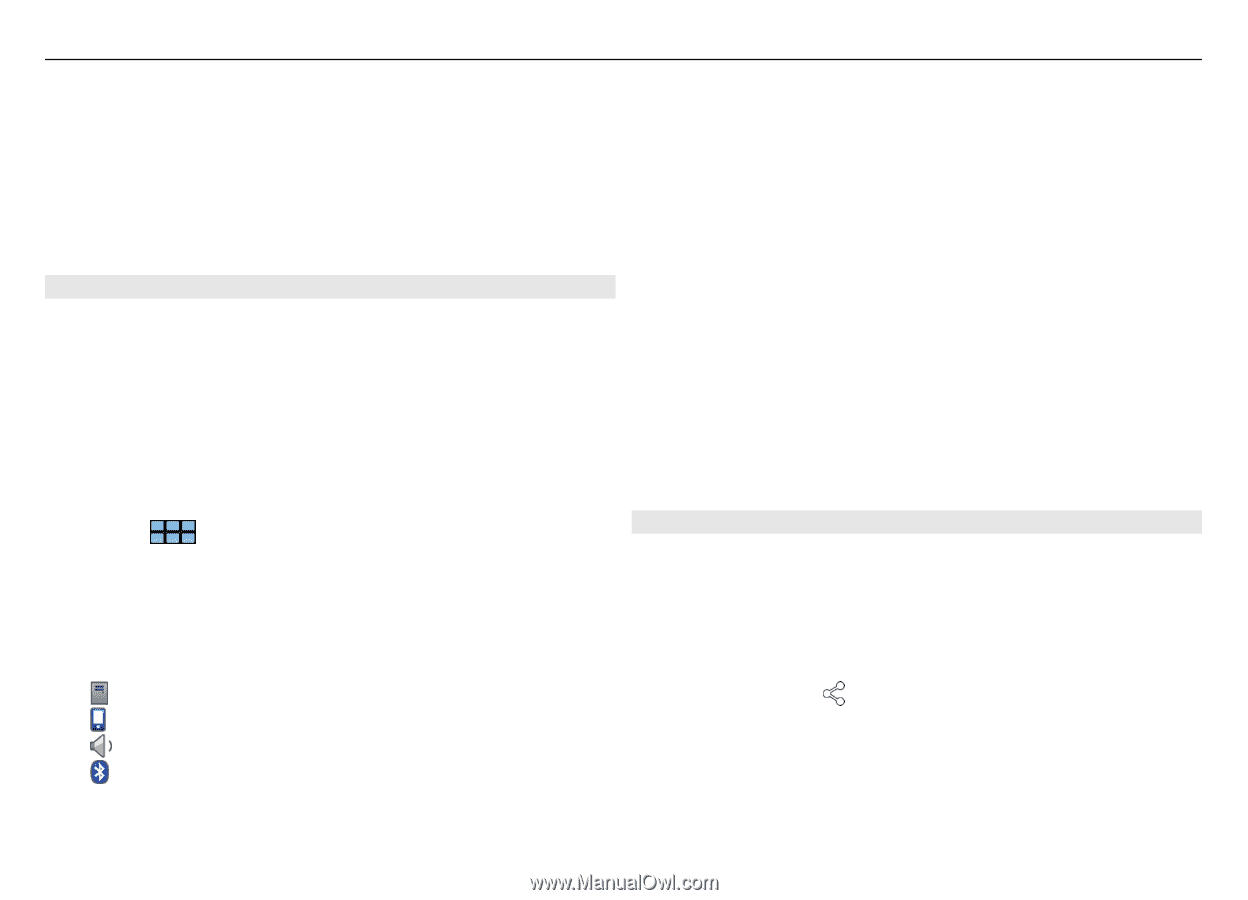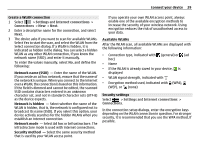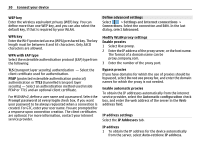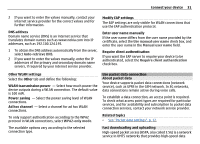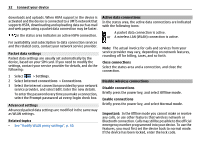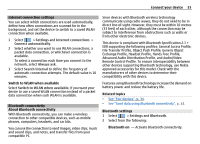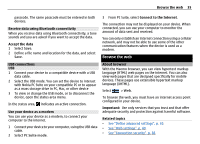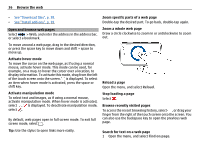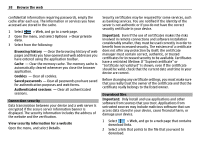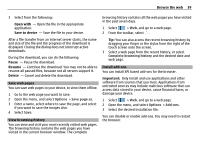Nokia N900 User Guide - Page 34
Settings, Bluetooth, Devices, Set as trusted device, Share, Send via Bluetooth - t mobile
 |
UPC - 758478018729
View all Nokia N900 manuals
Add to My Manuals
Save this manual to your list of manuals |
Page 34 highlights
34 Connect your device Visible - Allow your device to be found by other devices. If your device is hidden (not visible), it can only be connected to by a previously paired device. My device's name - Enter a name for your device. This name will be visible to other Bluetooth devices. 3 Select Save. Pair devices Devices with Bluetooth 2.1 and Secure Simple Pairing (SSP) ability are paired automatically. Ensure that both devices display the same passcode. Pair with Bluetooth 2.0 or older devices 1 Your device proposes a passcode automatically. You can also create your own passcode (1 to 16 digits), and agree with the owner of the other device to use the same code. The passcode is used only once. 2 Select > Settings and Bluetooth. 3 Select Devices > New. Your device lists the Bluetooth devices that are within range and not hidden. The devices are indicated with the following icons: computer mobile device audio or video device other device 4 Select the device, and enter the passcode. The same passcode must be entered in the other device. 5 Select Set as trusted device to authorise the device to connect to your device without your knowledge. Use this status only for your own devices, such as your compatible headset or PC, or devices that belong to someone you trust. 6 Select Pair. Cancel the pairing Tap outside the dialog. Do not pair with or accept connection requests from unknown devices. This helps to protect your device from harmful content. Devices with no display, such as headsets, are connected automatically after pairing. Send data using Bluetooth connectivity Several Bluetooth connections can be active at the same time. For example, if you are connected to a compatible headset, you can also transfer files to another compatible device. 1 Open the application where the item you want to send is stored, and select the item. 2 Select Share or depending on the view you are in. 3 Select Send via Bluetooth. 4 Select the device to which you want to connect. 5 If the other device requires pairing before data can be transmitted, a tone sounds, and you are asked to enter a