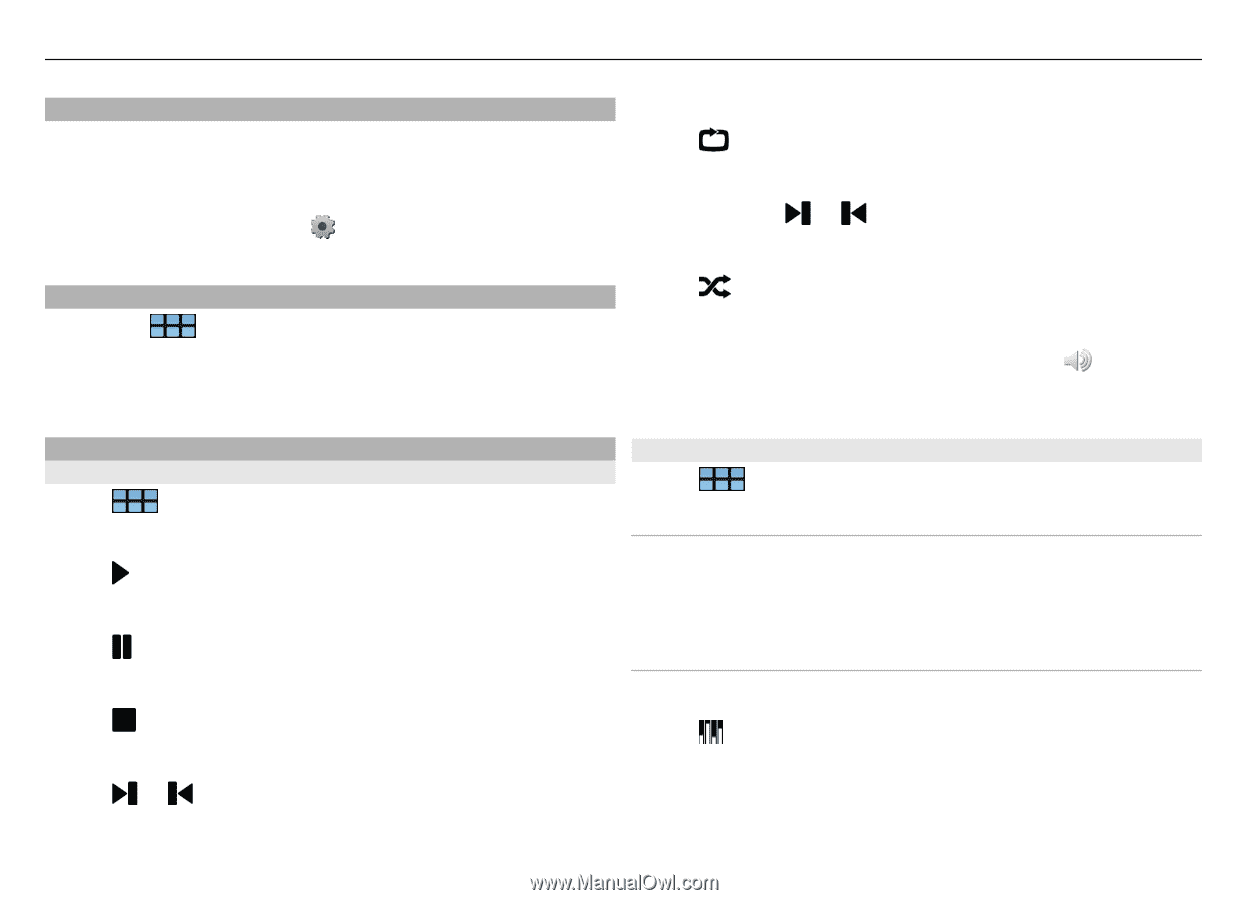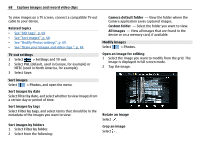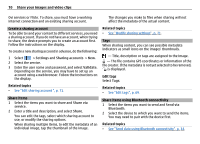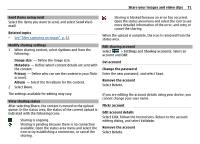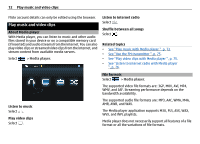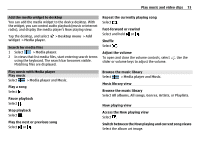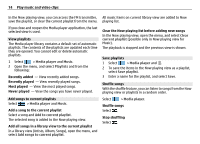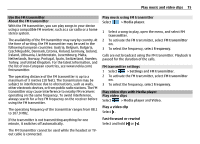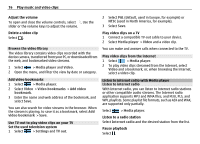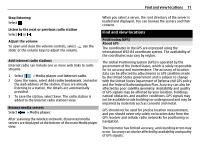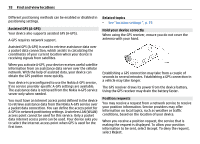Nokia N900 User Guide - Page 73
Desktop menu, widget, Media player, Music, All albums, All songs, Genres, Artists, Playlists
 |
UPC - 758478018729
View all Nokia N900 manuals
Add to My Manuals
Save this manual to your list of manuals |
Page 73 highlights
Play music and video clips 73 Add the media widget to desktop You can add the media widget to the device desktop. With the widget, you can control audio playback (music or internet radio), and display the media player's Now playing view. Tap the desktop, and select widget > Media player. > Desktop menu > Add Search for media files 1 Select > Media player. 2 In views that list media files, start entering search terms using the keyboard. The search bar becomes visible. Matching files are displayed. Repeat the currently playing song Select . Fast-forward or rewind Select and hold or . Shuffle Select . Adjust the volume To open and close the volume controls, select slider or volume keys to adjust the volume. . Use the Play music with Media player Play music Select > Media player and Music. Play a song Select . Pause playback Select . Stop playback Select . Play the next or previous song Select or . Browse the music library Select > Media player and Music. Music library view Browse the music library Select All albums, All songs, Genres, Artists, or Playlists. Now playing view Access the Now playing view Select . Switch between the Now playing and current song views Select the album art image.