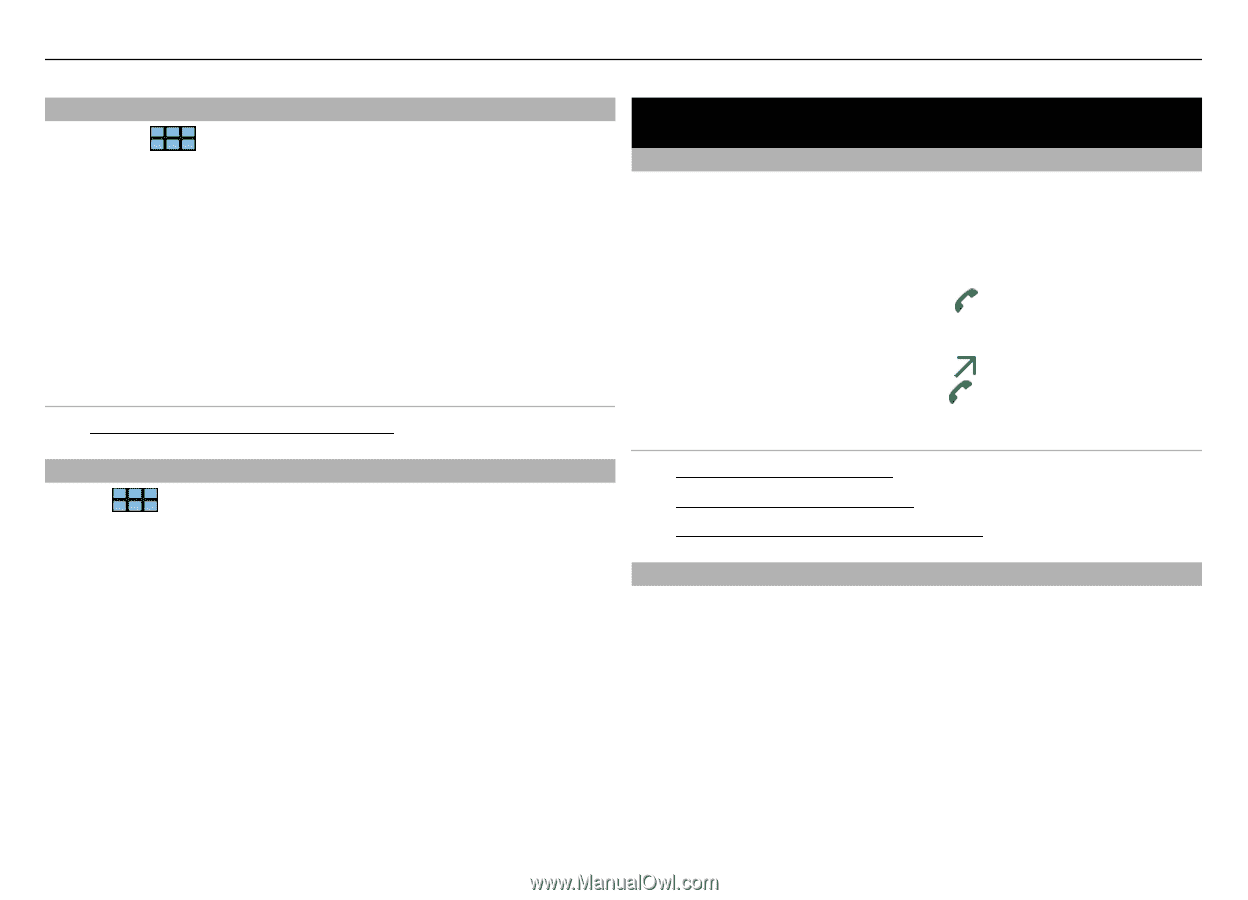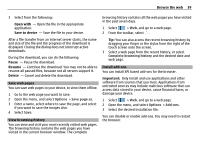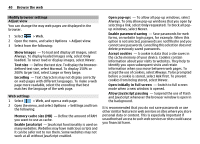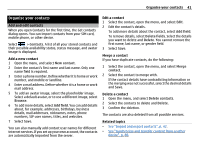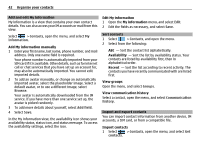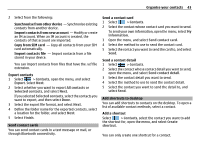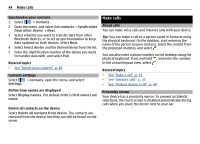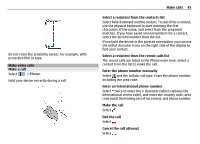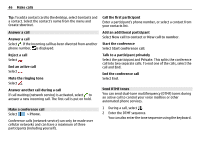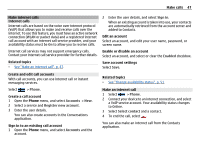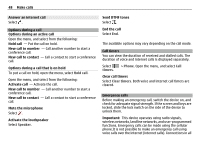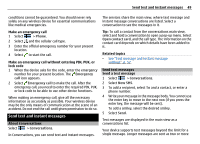Nokia N900 User Guide - Page 44
Make calls - update to 7 8
 |
UPC - 758478018729
View all Nokia N900 manuals
Add to My Manuals
Save this manual to your list of manuals |
Page 44 highlights
44 Make calls Synchronise your contacts 1 Select > Contacts. 2 Open the menu, and select Get contacts > Synchronise from other device > Next. 3 Select whether you want to transfer data from other Bluetooth devices, or to set up synchronisation to keep data updated on both devices. Select Next. 4 Select Select device and the desired device from the list. 5 Enter the identification number of the device you want to transfer data with, and select Pair. Related topics • See "Synchronise content", p. 80. Contacts settings Select > Contacts, open the menu, and select Settings. Define how names are displayed Select Display names. The default order is First name Last name. Delete all contacts on the device Select Delete all contacts from device. The contacts are removed from the device, but they can still be found on the server. Make calls About calls You can make voice calls and internet calls with your device. Tip: You can make a call to a person saved in Contacts using the physical keyboard. On the desktop, start entering the name of the person to open Contacts. Select the contact from the proposed matches, and select . You can also enter a phone number on the desktop using the physical keyboard. Press and hold , and enter the number. In the virtual keypad view, select . Related topics • See "Make a call", p. 45. • See "Internet calls", p. 47. • See "Options during a call", p. 48. Proximity sensor Your device has a proximity sensor. To prevent accidental selections, the touch screen is disabled automatically during calls when you place the device next to your ear.